
I like mechanical keyboards. Mechanical keyboards are cool, and the one I have here today is bright white, making it even cooler. This review is going to be of the Matias Tactile Pro 3; we're going to be examining this keyboard and also explaining some of Apple's history due to its relevance to the design..
This Matias Tactile Pro 3 was kindly provided by getDigital.de; the same retailer who provided the Das Keyboard I previously looked at. Since some of the images I've taken for this review will make it clear, this keyboard is the German (QWERTZ) layout.
Way back in the 1980s, Apple produced a keyboard known as the 'Apple Extended Keyboard', or AEK among its more ardent fans. The two eras of the Apple Extended Keyboard marked the end of Apple's mechanical keyboard production. For those who enjoyed the Extended Keyboard's feeling, this passing has been long met with sadness.

An AEK-II, though their similar external appearances are not shared internally.
The AEK used ALP switches, which are much less common nowadays than they were in the past. Even so, Matias went to the trouble of getting authentic ALP switches to replicate the feeling as best as possible. The Tactile Pro family of keyboards is meant to ensure that the typing experience of the late 1980s and early 1990s remains for as long as possible.
ALP switches have grown uncommon in modern mechanical keyboards, Matias is making a conscious effort to keep the Extended Keyboard legacy going for as long as possible, because that's exactly what this board is meant to be a successor to.
Boxed Contents

The Matias Tactile Pro 3.0 arrives in a nice cardboard box, complete with a carry handle on the top. The handle is made of white plastic, and pops up for you to carry it. Artwork on the box displays the Matias Tactile Pro, alongside the name and the tagline: "The better keyboard for your Mac" (the wording varies depending on language).
After you open the tabs on the box, you'll find the keyboard sitting in a cardboard frame to ensure it doesn't slide around. The keyboard comes wrapped in a sheet of bubble wrap, but even under this bubble wrap is some lightly adhesive plastic to cover the keyboard and protect it from anything else. It peels off easily and doesn't leave any residue on either side of the keyboard.
Then you have a booklet alongside, with instructions on how to install the keyboard, the support email address, and all the other stuff. You may never read this, though it provides links to view the official Matias warranty and other such information.

Matias' manual for the keyboard alongside a trade paperback.
The manual feels surprisingly high quality, being printed on decent paper rather than the toilet paper you see with some bundled manuals. The page size in the manual also exudes an air of high quality, being close to the size of a more expensive paperback. It's also nicely designed, packing in all the information you need, pictures of the setup procedure, and a concise explanation.
Appearance and Features
For a keyboard designed to share as many similarities with the Extended Keyboard as possible, you wouldn't believe it from the design. The Matias Tactile Pro 3.0's design is from the Apple of the mid-2000s.
It isn't the white and aluminium design of the current line of iMac computers, and it isn't the archaic design of the original Apple Extended Keyboard. The Tactile Pro 3.0 looks like it's between two radically different periods of Apple's history: when the company didn't necessarily show the same flair for design, and now, when their designs are arguably the best on the market.

Appearance comes second to the internal design with this keyboard. The real magic in this keyboard is hidden from view. It's the internal design, which tries to be the closest thing to an AEK possible. The feel of the AEK is what Matias set out to replicate, more than the appearance.
Like the IBM Model M, Apple's Extended keyboards seem to have had quite a following because of their engineering. Aesthetically the AEK seems rather bulky. For Matias to have made changes might not be a bad thing when you consider that. Getting something completely like the Extended Keyboard is most easily done by buying an Extended Keyboard.
I'm not certain, but my own theory is that Matias opted for this design to actually fit the mechanical switches in, with the new slimline design being too slim. Lots of mechanical keyboards are reasonably thick, unlike the slimline keyboards which have become more popular for home computing.
As pictures show, it is a full size keyboard. It isn't a 'tenkeyless' keyboard. It has the numeric pad, and all the other features you could need. Even though it's a full size keyboard it is quite compact. It's smaller than the Das Keyboard, and definitely could fit into most spaces. You could easily lug your Tactile Pro 3.0 about, for it weighs only a little more than a kilo.
As you would expect from the Apple-esque design, everything about the keyboard is heavily biased towards Apple's hardware. The keys, for example, are in the style you'd need for OS X. The top row of 'F' keys goes all the way to F15. All these touches really do remind you that this keyboard exists for Apple computers.

The answer to someone telling you to press F13? Pressing F13.
Matias made two choice alterations of their own. Written on the caps are the symbols the keys can produce. I am really fond of this change, and I can't see anyone feeling any differently about it. Some keycaps might look a little crowded, but it actually is surprisingly efficient.
The functions marked on the keys even work with Windows, so you do get a very efficient way to input more uncommon symbols as needed. Character Map on Windows always has worked, but it isn't nearly as elegant a solution. The best solution tends to be the easiest solution, and the Tactile Pro gives you the easiest solution of all.
The second tweak concerns the Caps Lock key on the keyboard. The AEK's key physically locked down - as in, it dropped down and stayed lower while it was engaged. The Matias' Caps Lock does not do this. This isn't something many people will miss, since very few keyboards had this functionality. You might not even know it's gone.
As is common for mechanical keyboards of late, the Tactile Pro comes with several USB ports for your gadgets and gizmos. It offers you three slots for whatever you need, and they're USB 2.0. If you have any USB 1.1 gadgets lying around you can use them in it as well.
I haven't seen any keyboards with more than three USB slots offered. Even the Das Keyboard only came with two, on the right side of the keyboard. The Tactile Pro 3.0 distributes its slots more evenly, with one on either side and a third on the back of the keyboard.

After a quick search around, I managed to find a couple of memory sticks to demonstrate with.
The port on the back of the keyboard could be used for a more permanent piece of hardware, like the receiver for a wireless mouse. Since that slot is more out of sight than the others, you could put virtually anything in there if you wanted to leave it for a long period of time.
Even with three USB ports, Matias managed to compact all their requirements into a single USB slot. Unlike the Das Keyboard, which requires either two USB slots or a USB and a PS/2 adapter in order to power the keyboard and USB hub, the Matias Tactile Pro manages to fit all of this and more into a single USB. It begs the question: why did the Das Keyboard need two USB slots to do less?
Since the Matias Tactile Pro uses a very unusual keyswitch, I've decided to add another section to this review specifically assessing the keyswitch itself. I feel it's justified, for this switch is a really unusual one in today's market.
Some typists are absurdly quick, and you might have heard them complaining of 'ghosting' - keys are not always registering their input, due to the speed that input is happening at. Some keyboards just give up on registering any keys when you reach this speed. This is due to a limitation with many keyboards, where they won't support more than six keys being pressed at a time.
The Matias Tactile Pro comes with functionality to ensure you never experience ghosting. It's called 'n-key rollover', and it means you could press every single key at once and they'd all register. It would be no mean feat to hit every key on a keyboard at the same time, but if you ever manage it, you'll be able to record every keystroke.
N-Key Rollover won't be a concern for most people, but for those it does concern it can be a very welcome improvement to the keyboard. Gamers could also see a benefit if they have a lot of keys mapped or are putting in a lot of commands at once. If you're playing StarCraft 2, for instance, it might be useful to help you command lots of things at once.
Despite being a mechanical keyboard, there are three modifier keys which buck the trend. These are Caps Lock, Num Lock, and F14 (or Scroll Lock). These modifier keys all come with an LED built in so that the key itself lights up when it is actuated. The cost is that there's no room for a mechanical keyswitch in them. They're capacitive.
The lighting up effect is nice, but there is a surprising amount of light bleeding through under the key. The key itself lights up a pale shade of green but this might be an illusion due to the color of the keycap it's glowing through. The light bleeding through under it is white. It's a hit and a miss.
Caps Lock specifically looks really good, because it's surrounded on all sides by other keys. The design is shown at its best with the Caps Lock key. Scroll Lock and Num Lock don't look as pretty, and the light bleeding through on them is a lot more visible due to the lack of surrounding keys.
The design touch looks good, in spite of two of the keys exposing a flaw in their design. Due to their capacitive nature you can detect a real difference in how they feel, especially when their neighbors are mechanical. The pay-off, of course, is a more compact body, with space for LED notification lights being shaved off.
Comfort and Experience
Comfort is very, very important when writing. If you're doing it with poor quality tools your hands or wrists will soon protest. Whether you're using a pen or a keyboard, it pays to have good tools. Keyboard design is a big factor in how comfortable you're going to be.
What's comfortable for one person is not comfortable for another. The Matias Tactile Pro has two adjustable legs on its underside, allowing you to angle it to your own preferences. Some keyboards I've used have two sets of legs, with a smaller pair that folds into a larger, skeletal pair. The Tactile Pro dispenses with the two legged system, opting instead for a single pair of adjustable legs. These legs are made from the same smooth plastic as the outer shell encasing the white body.

The legs support a lot of angles, so you could get it perfectly set for you.
The plastic is very smooth, but is more than strong enough to hold the keyboard at an angle. The legs won't fold under the weight, and I tested that myself by using the keyboard on its legs for 45 minutes without it collapsing. You can also adjust the angle on the legs as you desire for your own comfort.
I preferred the legs tucked away, but they're capable of sitting at a variety of angles. Older Tactile Pro models received criticism over weak legs. The legs on the third iteration seem stable and strong, so Matias has learned from previous mistakes.

The front lip of the keyboard is rounded, which I haven't seen on any other keyboards I've used. Assuming you want to rest your hands around the keyboard it's surprisingly ergonomic, since it curves with your hands.
My typing style - if you can call it a style - doesn't really rely on a wrist rest or placing my hands on the keyboard. I tend to just keep my hands hovering over the keyboard and hopping around, hitting keys. It works for me.
The shape of the keys is something to consider. It determines how confidently you're going to be hitting the keys. The current trend is for flat laptop-like keys, even on a desktop keyboard. The Tactile Pro 3.0 has curved keys, and their height differs from row to row, so you do get a more orderly feeling from them. You could probably work out what row you're on by the height of the key.

The curvature of the keycaps is definitely something to embrace, for you can feel the boundaries of each key. With mechanical keyboards being found to aid typing speed and accuracy, the fact you can feel the boundaries of the key must also play a part.
The actual keycaps are laser etched with their lettering, so they should not wear down for a long period of time, if at all. The texture will definitely rub away over time, but the actual letter should remain on the key. The texture being worn off is normal, but the keycaps should retain their markings.
Laser etching is one of the best methods of marking a key since it lasts for such a long time. It might not be the best method, but it is so hard-wearing that laser etching stays popular.
If you're interested, the keys seem to be etched using Helvetica as their typeface. It wouldn't be surprising if it is Helvetica, since it is one of Apple's main fonts with OS X. It might be a variant of it, or Helvetica Neue, but it definitely looks like it would work with Apple's defined style. It's also a very neutral font, so it shouldn't look ugly or anything like that.
I would call this a typists' keyboard, more than a gaming keyboard. While it can be used for both I would definitely expect it to be better for typists exclusively. I explain this in more detail below, in the section focusing on the keyswitches.
The keyboard itself feels very comfortable, fitting all of the functionality you'd expect into a surprisingly compact shell. Typing on the keyboard? Well...
Keyswitches

The switches in the Matias Tactile Pro are different to the Das Keyboard. They're simplified ALP White switches. If we go into specifics, they're the "Fukka" type, and even in the relatively niche world of mechanical keyboards, the Fukka switch commands some attention.
If you're interested, the "Fukka" type switch is actually a licensed clone of the ALP CM, affectionately known as the 'Bigfoot'. The ALP CM is affectionately known as the 'Bigfoot', and CMs have been kicking around since 1984 and possibly even before.
The White ALP switches, while not exactly common in modern mechanical keyboards, are one of the more common ALP switches employed. It's available in both a 'Complicated' and 'Simplified' variant, but the Matias uses the simplified variant. The simplified switch has a more simplified construction, as the name indicates. Complicated switches have around seven parts per key, so it would be safe to assume that they're very expensive to have in most keyboards.
It's worth explaining that this keyboard is meant to be a successor to the original Apple Extended Keyboard. The AEK did get a follow-up in the form of the AEK II, but internally both AEK II variants differ from the original. They both came with ALP CM switches, but not the Whites used in the original and in the Matias Tactile Pro. Japanese AEK II keyboards came with Mitsumi switches, which is unusual regional changing.
The origin of the "Fukka" nickname is a mispronunciation of the company which produced them. The company responsible for production was Fuhua; they were licensed to produce clones of the ALP CM switch. Earlier this year they discontinued them, so finding more Fuhua-produced Simplified ALP CM White keyswitches could be difficult in the future.
The White Fukka has a reputation for being a very weighty keyswitch. Their spec sheet indicates that they require around 70g of pressure. In actuality it's closer to 65g, as testing among enthusiasts has found. Just to be sure I didn't get it wrong, I took two days with the Das Keyboard's MX Cherry Blues during the course of the review, to make get a better feel for the internals of the Tactile Pro, and how it handles.
The first thing I observed was that the White Fukka definitely requires more weight to actuate. This could be a problem if you're used to light key presses. The White Fukka is a meaty switch, and you'll definitely notice having to apply more weight on one, at least for a while. This is not the switch you want to be using if you have weak fingers or limited movements in your hands. The general consensus that this is a heavy switch is most definitely correct.
I didn't have any significant issue with the switches, but I have been told in the past that I am a heavy typist. Other keyswitches make a better purchase decision if you require something lighter. If you want a click to go with your tactile feedback then these switches won't be to your tastes. They're just tactile, and nothing else.
There is a design quirk present in all mechanical keyboards, in that they do produce a little ringing noise when a key is pressed. They're all close to inaudible, unless they're mounted in a certain way or they're a specific switch. The noise is very, very slight with the majority of keyboards.
The ringing that the Fukka switches in the Tactile Pro 3.0 produce is very audible. This is due to the design, for some reason. The switch isn't the reason for the problem, but rather, how it is mounted in the keyboard. The Filco Zero uses the same Fukka switches, but the noise it produces isn't as marred by a ringing noise.
It's hardly an academic description, but the ringing each keyswitch produces sounds almost like a sonar ping. If the sound was a little deeper, it'd actually pass for a sonar ping. It might be a crude description, but it was the first thing I could think of when I heard the keyboard.
It is meant to be possible to deaden the sound based on the surface the keyboard is sitting on, but I had no luck. I tried various places, including holding the keyboard and placing it on a pillow. Even then I found the noise was still surprisingly audible.
From the choice of switches used in the keyboard, I'd say that it's definitely oriented more towards typists. It can be used for games, and I'm speaking from experience with gaming on it. I don't think it feels quite right for gaming, even so. The switches just feel too sharp for gaming applications, short of fairly specific games. Double tapping them just doesn't feel quite right, since the switch rebounds so quickly.
Use a mechanical keyboard for long enough and you'll grow to learn how the switches are going to react to your touch. You'll grow to learn the 'dead zone', and be able to get the key to the edge of that zone, just before it actuates.
With the Fukka switch you press down and it'll be coming back up before you've got it pushed down a second time. I'd say it's distinctive that it rebounds so quickly. It doesn't completely rule out gaming with it. You can definitely game with it even with the weighty switches it packs.
Civilization V worked for me, but I tend to play it more with the mouse than with the key shortcuts. GTA: San Andreas was where I noticed the limitations of the Fukka switch in a gaming environment. One of the default controls involves pressing the spacebar to sprint.
Clicking repeatedly with the spacebar didn't feel quite right. It didn't feel how it should have. I'm chalking that up to the keyswitches not being ideal for gaming. You can tell the weight they require is more than your average keyswitch if you sit and click something repeatedly. I had to adapt to it.
Mac OS X specific keyboards might never have been designed with an emphasis on any gaming. As of late more games are coming to the Mac, so that might not be a valid argument for the future.
Some gamers might lament the lack of macro keys with quite a few mechanical keyboards. There are several options if you need macro keys. Two examples I can think of are the Razer BlackWidow, and the Corsair K-series. Tim Schiesser reviewed the Vengeance K90 here, if you're looking for a gaming specific keyboard.

Orange ALP CM switches; they're big, hence the 'Bigfoot' name.
The Fukka switches are classics by this point in history. I rather like them for this. They have character, and since the ALP CM has been around since 1984 or so, they also have plenty of history.
If you're a typist, and you already know you type with a good bit of force to your fingers then the Matias Tactile Pro might be an enjoyable choice for you. You'd better be comfortable with the ringing noise the keys produce, at the same time. I've placed it on a couple of different surfaces to see if it might deaden the noise. It hasn't.
Windows compatibility
Since the keyboard is designed with a specific emphasis on the Macintosh, it's worth covering the compatibility with Windows. I don't own a Mac, and therefore I could not take this keyboard to its native grounds. If it works well on the operating system it wasn't originally intended for, I'm willing to bet it's capable of working with its main focus.
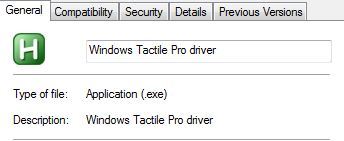
The default drivers for the keyboard are not even drivers. They're a script bundled with AutoHotkey. That's all they are. A script compiled with a program. It means you have to run it every time at startup, unless you set it to run when you boot up.
Except you don't have to run it at startup. According to the group at Matias the drivers configure the keys to fit with what a Windows user will be expecting. I plugged the Matias in and started typing away without any problems at all. The only keys which were out of kilter for me were Alt and the Windows Key, since they were switched, but I could live with that.
My reason for disliking the script was how it handled the keyboard. It more or less robbed the keyboard of some features which are specifically emphasised in its design. When the Alt and Window Key equivalent were switched I found I couldn't get the symbols the keyboard can produce to display. I'm still not entirely sure why it happened, but for a keyboard offering the functionality being able to see it on an OS it supports would be welcomed.
Let's use the '#' key as an example. Without the script, it created a hash. Useful for Twitter and some other purposes. The other symbol it produces is the apostrophe, and the apostrophe is pretty vital in English. With the script running? 3. It makes a 3. That could almost be useful, if there weren't already two '3' keys on the keyboard.
There are some other situationally useful keys rendered pointless when the Windows script is running. The µ symbol (I can now write µTorrent properly) is a secondary function of the 'M' key. You can't use it either. The drivers are a problem, and the choice is yours. You could either accept the quirks or the incompatibility. I decided the quirks were more acceptable for me. I prefer to have access to the apostrophe.
My experience with the Windows script will be different to yours, in all probability. It's entirely possible I have it wrong based on the different keyboard layout, or something along those lines. The difficulties I've had are compounded by the unfamiliar layout. If you know your layout well enough then you should have no problem. The German keyboard is set up for the German language, and apostrophes are uncommon in German. It stands to reason that the keys for it might not play ball with the operating system and language being combined issues.
The keyboard will work fine without their script running in the background. The only thing you'll have to get used is not having a conventional Windows key as such. The Command key takes its place so unless you really need the symbol it'll work fine. I have no issues with that, apart from being unfamiliar with punctuation on the layout I used. Even then it wasn't too bad. You could get the script running if you wanted but you could just as easily do without.
Out of interest I fired up Universal Extractor and dug into the .exe to see what I could find. After all, it can teach you some stuff about software. Not only that, but as someone who doesn't really use AutoHotkey despite it being a very convenient resource, I wanted to see the script. So, after opening Universal Extractor, this is what I got:

.rsrc looks a bit like 'Resource', so I decided it'd be my next port of call. A few clicks later and I was looking at the script. Since a lot of it repeats, here's the main gist of it. It might be of interest to others, since it could be a deciding factor for someone who owns both a Macintosh and a Windows computer.
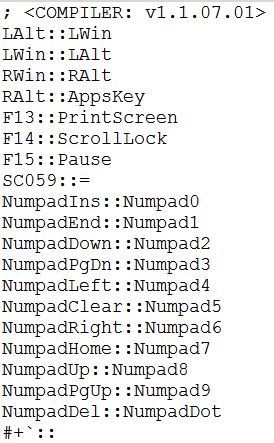
Conclusion
The Matias Tactile Pro is a very capable keyboard, and if you decide to purchase one then it should serve you well. If you feel nostalgic for the Apple Extended Keyboard this might be the best thing you can find. I haven't used an AEK, but the fond memories people associate with it are similar to the IBM Model M - and if people can feel that fondly about a keyboard I would trust that they have their reasons.
The Matias Tactile Pro feels like a quality product, but like other mechanical keyboards, price is an issue which might put people off it. It's $149.99, and that represents a significant bite out of your pocket.
Matias have confirmed a new Tactile Pro 4.0 releasing some time this year. If you want to dive into the world of mechanical keyboards for your Mac you could either wait on this, or buy a 3.0.
Since Fuhua discontinued the 'Fukka' (a clone of the ALP CM), Matias may have to develop their own clone of the switch for the 4.0. It might be worth waiting to see it before cashing in on the 3.0
The Matias Tactile Pro is definitely worth looking at even if you're in the Windows camp, if only for the functions on the keys. If you need these symbols regularly then this might be the keyboard to consider.
The Matias is expensive, but it is also one of a very small number of keyboards that even uses ALP switches. Matias' dedication to getting the feel just right has been enough to get this thing through three iterations. If you feel as passionately about the Apple Extended Keyboard of yesteryear then this might be the way to go.
There are lots of things to like about the Tactile Pro 3.0. The usage of only one USB slot is definitely welcomed. The additional USB hub? You can't complain about free USB slots.
The switches are very unique, and you might love them as well. I grew fond of the switch, but disliked the very audible ringing noise they produced when pressed. If you're a collector on an enthusiast this might be right up your alley, since Fuhua's clone of the ALP CM is no longer produced. You could buy something using an older switch, should you so desire.

There are a lot of things that the Matias Tactile Pro 3.0 does very well, and it is definitely a quality keyboard. Yet at the same time, I'm not sure if I could recommend it over other options.
Mechanical keyboards remain a niche following and there is a reasonable chance you're not going to be able to try it before you buy it. The Tactile Pro 3.0 represents a significant gamble on whether or not you like the "Fukka" type switches, since the keyswitches are the defining factor in whether you'll like a mechanical keyboard or not. After all, they are the primary difference to a rubber dome based keyboard.
The Fukka type switches might be too stiff for your liking, and it is a real roll of the dice. If was suggesting a keyswitch, it would be the MX Cherry Blue. It's the most popular keyswitch, so it makes a good all rounder too. The switch also produces a characteristic ringing I haven't noticed with anything else.

I find it hard to recommend the Matias Tactile Pro 3.0 over other mechanical options unless you're a big fan of Apple's older design aesthetic, or you require a keyboard which can streamline the process of entering specific symbols.
At the same time I can completely understand the appeal of the Matias Tactile Pro 3.0. It lies in the design and construction, and how it aims to be a successor to Apple's Extended Keyboard. If you hold the AEK in high regards then the Tactile Pro might be the best thing to happen to your typing. Below are some resources, should you decide you want a Matias Tactile Pro in your computing arsenal.
Matias' webpage indicates they will be releasing a Tactile Pro 4 soon, so keep that in mind when weighing up your purchase. If you find you want a Tactile Pro 3 as a result of this review, keep in mind you might be better to hold out still and see what new changes and features the next iteration brings to the party. Even if it turns out to be a less than significant upgrade, the price of the Tactile Pro 3 will drop.
While the official list price is $149.99, many retailers stock them for less, representing more value for money. And really, if you can get a Tactile Pro for cheap enough, it might make it even more palatable.
German layout: getDigital.de
English layout: Keyboardco
Official Site: Matias.ca
Windows script: Matias.ca
ALP Switch Images via Tweaktown & Deskthority















14 Comments - Add comment