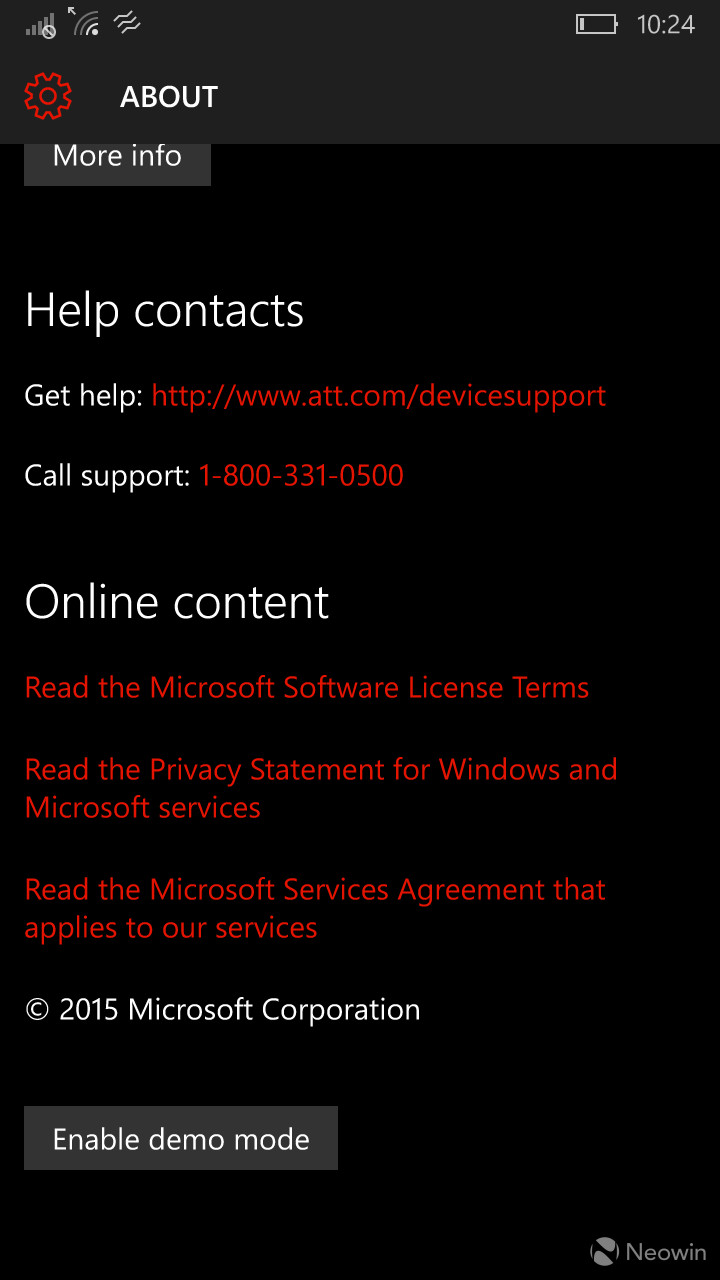
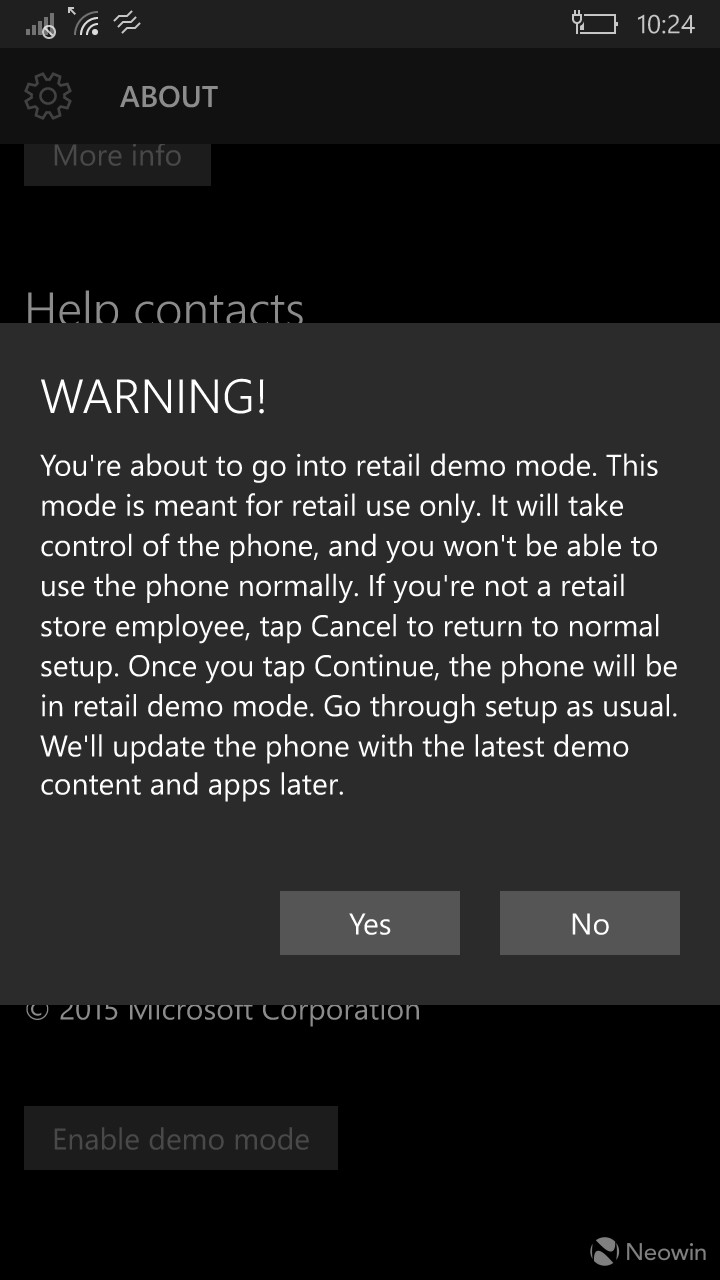
Windows 10 is full of little secrets if you know where to look which makes it a bit less surprising that Windows 10 Mobile has some hidden gems too. In the mobile OS, much like the desktop version, there is a retail demo mode that can be enabled.
Before we go any further, you should know that if you do enable this mode, your device will be taken over by the retail demo mode and you will not be able to use the phone normally. Also, it does not look like you can reset the device either, you will likely have to wipe and start over after you enable this mode if you want to go back to using the phone normally
If you are ok with having your phone becoming a retail dummy device, then here is how you enable the feature.
Open Settings, navigate to System and then tap on About. Once the panel is open, you will need to tap on the words Device and Information five times, after you do this, scroll down and you will see that the Reset Your Phone button now says Enable Demo Mode.
After you click on Enable Demo Mode, a warning will come up saying that once you enter this mode, your device will not be able to return to the non-retail mode. Once you hit Yes, you will be taken to a screen where you can enter retail codes but if you hit Finish, your device will enter the demo mode.
From there, you will then enter the retail demo mode that is, to no surprise, a demo of Windows 10 Mobile. You can play around with the OS but it really does not offer much of anything that is of value to you if you are already running Windows Mobile 10.
The mode is clearly not done yet as you can still login to a personal account which isnt a surprise as the OS is still in development. Upon entering the mode, the screen will not timeout (to lock the device) and after two idle minutes the Get Started app is activated.
If you are curious about what the mode looks like, you can check out the gallery below.
Thanks for the tip Shawn


























6 Comments - Add comment