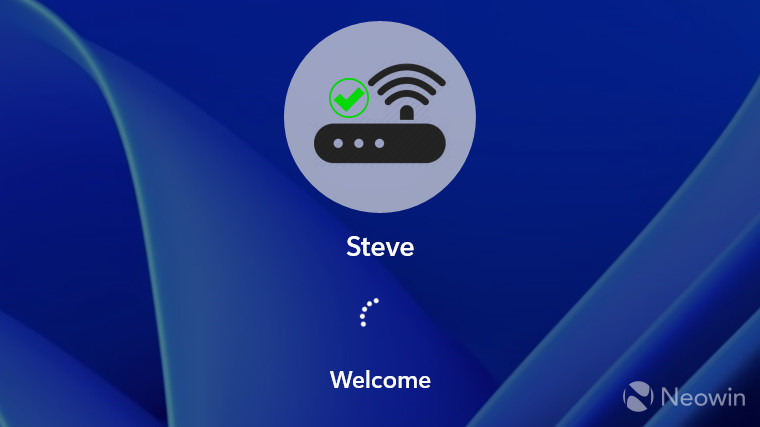
Microsoft has seemingly got it in for power users lately, what with the company now blocking the ability to bypass setting up Windows 11 without a Microsoft Account (MSA) entirely, even in the Pro Edition. Although it is still possible to invoke the OOBE\BYPASSNRO workaround, which will truly let you continue setup without being connected to the internet, there"s also another easier and quicker option that lets you create a local account instead of the required MSA, even when you are connected to the internet during setup.
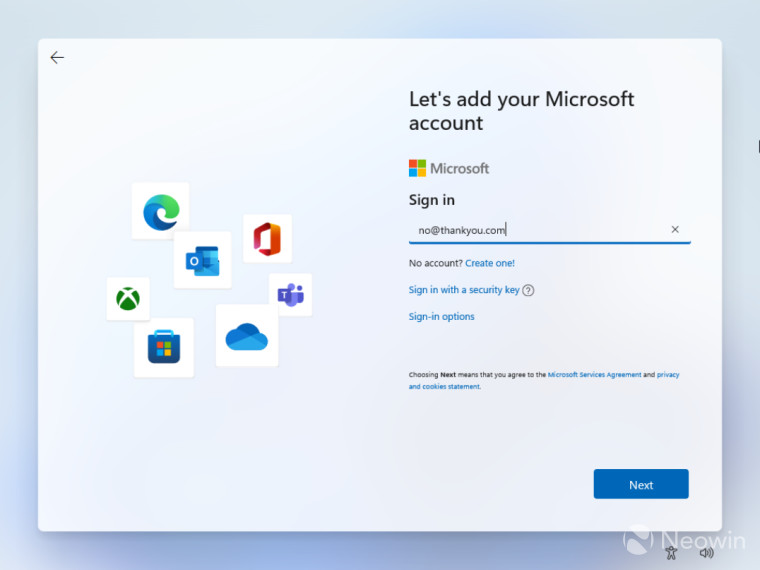
When the setup gets to the screen where you are required to add a MSA, simply add a fake email address, but it must be formatted like an email address or it will return an error, you can"t just type nothankyou. Select your favorite fake email and click on Next.
Now type any password, it"s obviously also fake, but we have to keep up the charade.
At this point you will see an error, in our case it seems that email address has been used more often during the setup and it is blocked, but it does allow us to continue on, click Next.
Because your email address is "blocked" now, you will be prompted to enter a local account name. For our testing, we chose Neowin, and after clicking on Next, I hit Enter to bypass having to use a password.
Once setup completes, you will be taken to the Windows 11 desktop in your local account with internet still enabled. There are no prompts to setup an MSA (yet). One does wonder why Microsoft spends the effort removing power user workarounds instead of focusing on actual issues with Windows.
Thanks to our very own warwagon in our community forums with this tip!