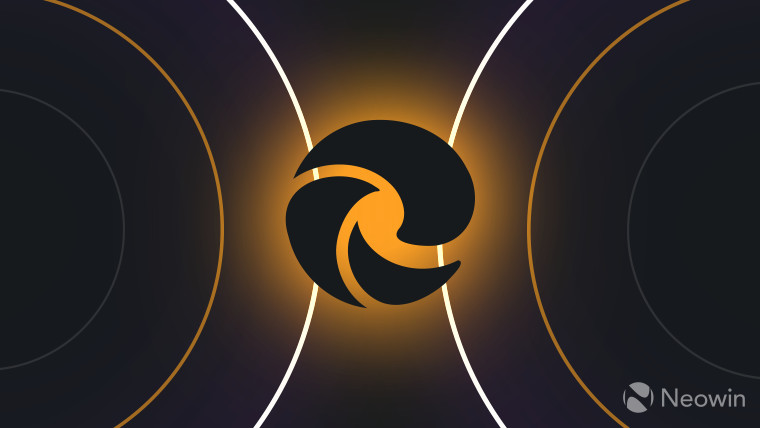
Microsoft Edge recently received a new button for enabling picture in picture (PiP) mode. The browser now places a compact button on top of any video, allowing users to turn on PiP without diving into the context menu. It is a nice change to improve feature discoverability, but not all users might like it. For those who would rather get rid of the button, Microsoft has some good news.
The latest Microsoft Edge Canary adds the option to disable the picture in picture button. Open Microsoft Edge Canary, then go to edge://settings/content/PictureInPicture and turn off the "Show Picture in picture control inside video frame" toggle. Alternatively, you can open Settings and navigate to Cookies and site permissions > Picture in picture control.
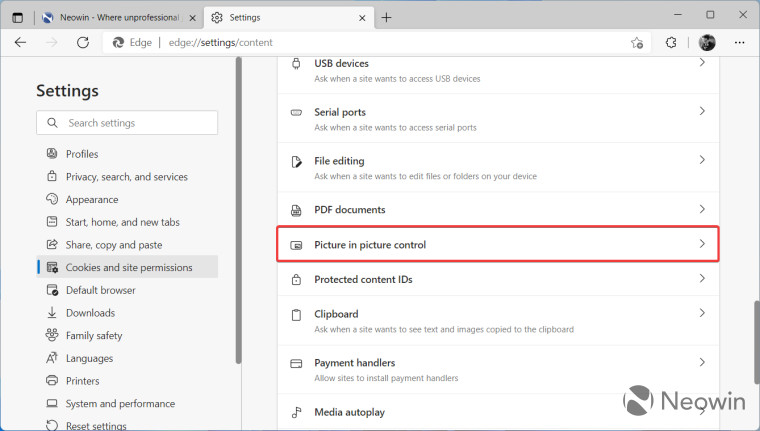
Note that disabling the PiP control does not prevent you from playing videos using picture in picture. On YouTube, for example, you need to right-click the now playing video two times and select "Picture in picture."
Another new feature in Edge Canary is the ability to auto-save passwords without the browser asking you first. It is a welcome addition to ensure you never forget to save passwords. You can enable password auto-save by navigating to the edge://settings/password page and placing a checkmark next to the "Save passwords automatically" option.
Finally, future Edge updates might let you customize additional toolbar parts. In addition to enabling or disabling the Home button, Edge Canary allows turning off the Forward button.
Thank you, Leopeva64-2, for the tips!