
Did you know that Microsoft Edge has a built-in screenshot tool you can use to capture and annotate anything on your screen? This handy utility will soon get a major feature boost with Copilot integration, optical character recognition (OCR or text extractor), and the ability to quickly look for something on the capture using Bing.
Copilot integration will let you copy a screenshot into a new chat with Microsoft"s AI assistant. For example, you can screenshot a picture of a dog and click the Copilot icon to ask what breed that dog is, how to train it, etc. It is also worth mentioning that Edge"s screenshot tool works globally, allowing you to capture anything on your screen, including other apps.
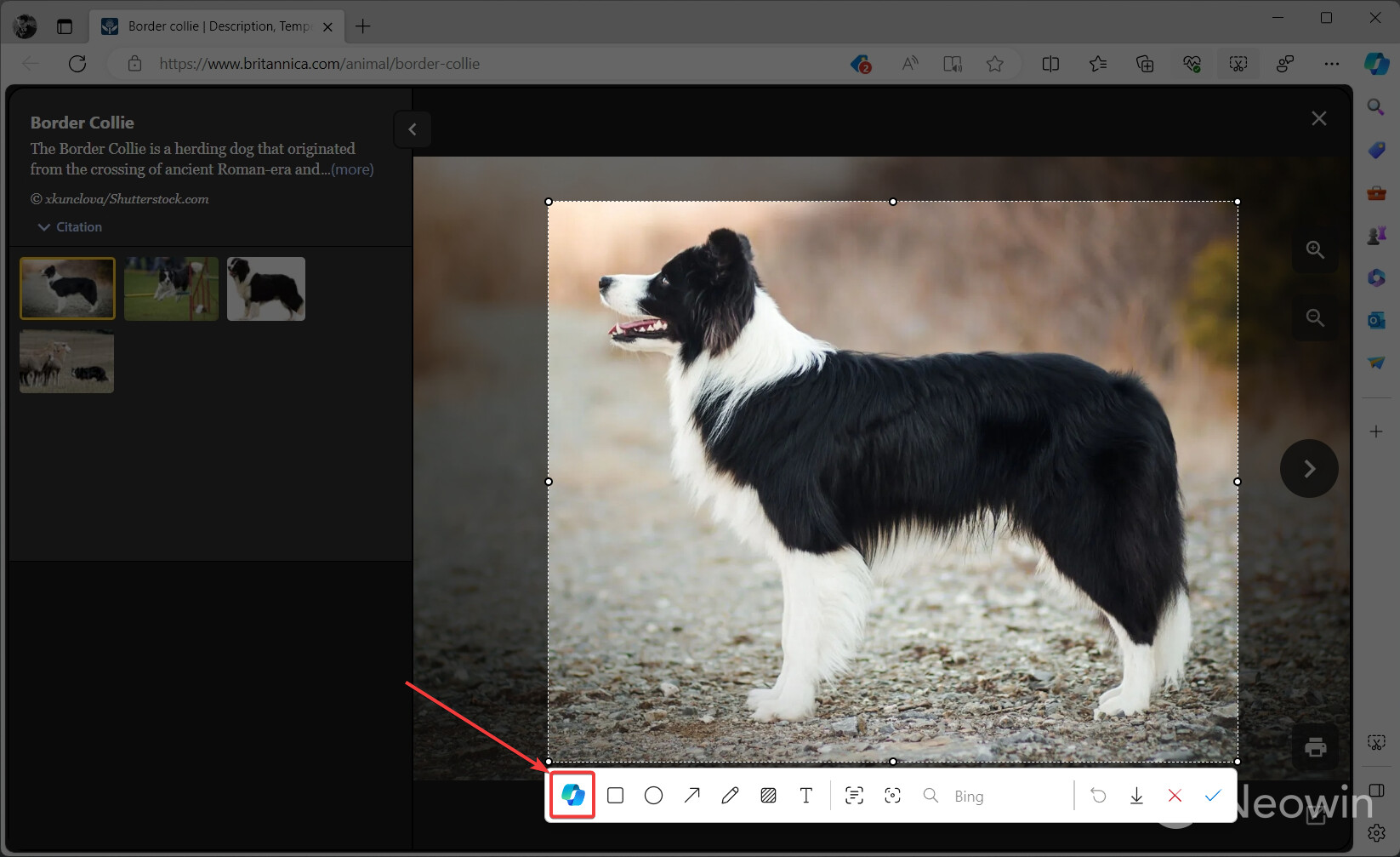
Although the screenshot tool is available in the Stable Channel, the new features are rolling out gradually to Edge Insiders in the Canary Channel. You can easily force-enable them on your machine without waiting for the company to decide if your system is eligible to try its latest software innovations. Here is how to enable new screenshot features in Microsoft Edge Canary:
- Update Microsoft Edge Canary to the latest version.
- Open edge://flags and find the "Microsoft Edge Screenshot" flag. Set it to Enabled and restart the browser.
- Right-click the Microsoft Edge Canary and select Properties.
- Click the Target field on the Shortcut tab, place one space, and paste the following: --enable-features=msEdgeScreenshotWithCopilotChat,msEdgeScreenshotWithOCR,msEdgeScreenshotWithSearch,msEdgeScreenshotWithSearchInSideBar
- Click OK to save the changes and launch Microsoft Edge using the modified shortcut.
- Launch Edge Screenshot using the Ctrl + Shift + S shortcut or by clicking the screenshot button on the sidebar. You can also toggle on the screenshot button on the browser"s toolbar for quick access.
You can download Microsoft Edge Canary from the official Edge Insider website. Keep in mind that Canary builds are often highly unstable, so it is not recommended to use them as your main browser.