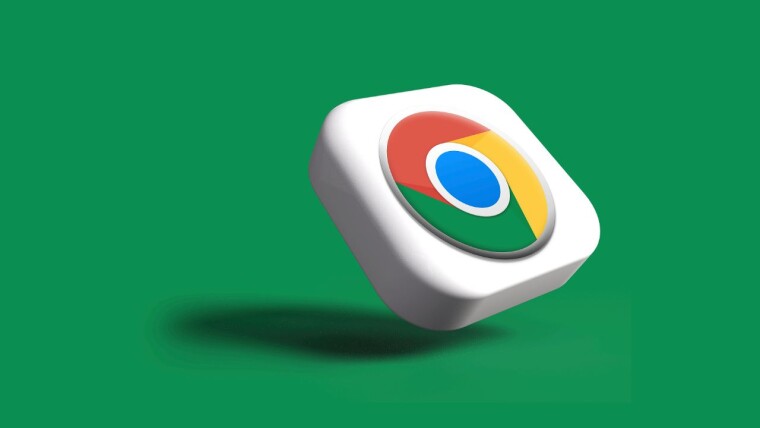
Google announced some new performance-related features for its home-baked web browser Chrome. To begin with, the search giant has added a new Performance Detection Tool that helps the browser identify potential performance issues and suggest ways to fix them.
For instance, the optional feature that can be disabled in settings might sense that other open tabs are reducing the speed of your current tab. As a result, it might suggest that you deactivate the tabs using extra resources.
Chrome will display a "performance issue alert" notification, and you can simply click on "Fix now" to improve your browsing experience. The company has updated Chrome"s Memory Saver feature, which now offers three different modes: Moderate, Balanced, and Maximum.
In a blog post, Google explained that the Moderate mode deactivates tabs based on your system"s requirements, the Balanced mode takes your system needs and browsing habits into account, and the Maximum mode "deactivates tabs after you stop using them more quickly than the other two modes."
For reference, the Memory saver feature allows Chrome to free up Memory from inactive tabs, which can be utilized to fuel other tabs and apps on the system. You can switch between Memory saver modes by going to Chrome settings > Performance, the company said.
Additionally, updated Chrome settings let you tweak the performance controls even more. For instance, you can enable/disable visual indicators for inactive tabs and memory usage in tab hovercards. You can configure important websites to remain active all the time, like the ones that do important work in the background.
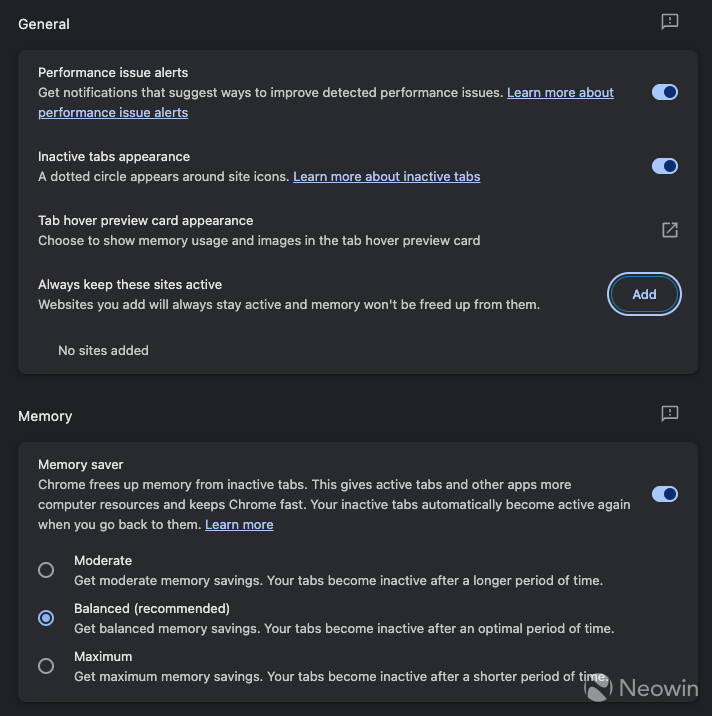
On the Performance page in Chrome settings, you can find the option called "Always keep these sites active." Click the "Add" button next to it and manually insert the URL you want to exclude from the memory saver feature or choose from the currently open tabs.