
Microsoft has been pushing users towards cloud technologies for a while now and the company told it up a notch when it announced that Windows 11 Home users will need an internet connection to complete the setup of their new device.
Thankfully, soon after the launch, users found multiple ways to bypass the requirement, but Microsoft was quick to close the loopholes. Now, as the company plans to make this mandatory for Windows 11 Pro users as well, a new method promises to help users" setup their devices without internet and using a local account. If you are one of the people who don"t want to setup a Microsoft Account or don"t have an internet connection, you can follow the steps below to setup your machine:
- On the OOBE "Connect to the internet" screen, press Shift + F10 to open the command prompt
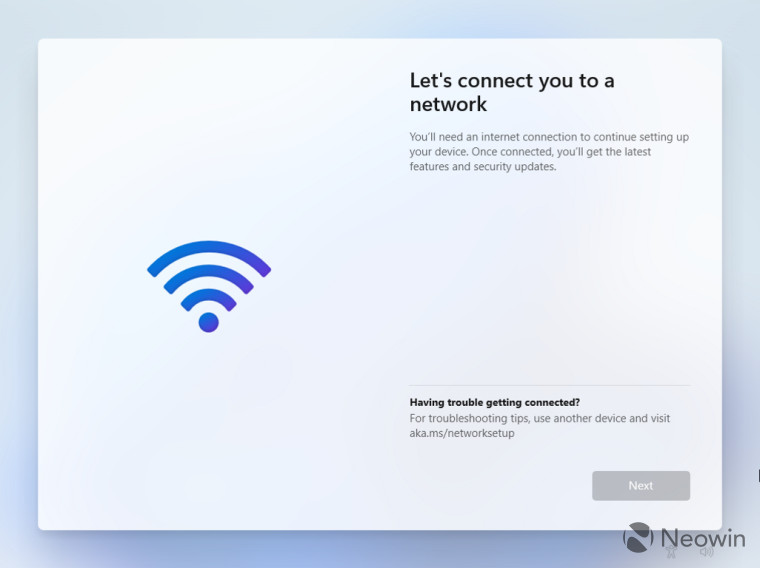
- Type "OOBE\BYPASSNRO" (without quotes) and press enter
- This will reboot your system, post which you should see "I don"t have internet" option
- Click on the option and then click on "Continue with limited setup" option to complete the setup. This will further allow you to setup your machine with a local account instead of a Microsoft account
- Once done, you will be greeted by Windows, and you can continue using your machine without a Microsoft account
Once the setup is complete, you can connect your system to the internet and use it. So far, we have not been forced to sign in with a Microsoft account. However, do note that some services that require a Microsoft account may not work on a local account. Unfortunately, there is no workaround for that, and you will need to sign in with your account to use services such as Microsoft Store.
Thank you again, d5aqoep, for the find!