Apple is readying a new Passwords app for iOS 18 that finds its roots in the 25-year-old Keychain software. The app will act as a one-stop shop for all your user credentials, verifications, and security alerts. However, it was already a known secret that the password management app was in the making before it was showcased with the iOS 18 update during WWDC 2024.
iPhone"s upcoming software update will arrive with several features, including a dark mode of Home Screen apps, Apple Intelligence service, flashlight improvements, Game Mode, T9 dialer, and new wallpapers.
The Passwords app will launch on iPhone, iPad, Mac, and the $3,499 Vision Pro headset later this year and will be available for Windows through the iCloud for Windows app. However, if you"re interested, you can try the new app by installing the latest developer betas on supported iPhones, iPads, and Mac models.
Let"s see how the Passwords app looks and feels on the iOS 18 Developer Beta (you will get a similar user experience on iPadOS 18 but on a bigger screen).
Note: If you plan to install the iOS 18 Developer Beta on your device, it"s recommended that you back up all your data and proceed with caution. Pre-release versions of Apple software may contain bugs and unexpected problems that can harm your data or affect the normal working of your device.
All your passwords in one place
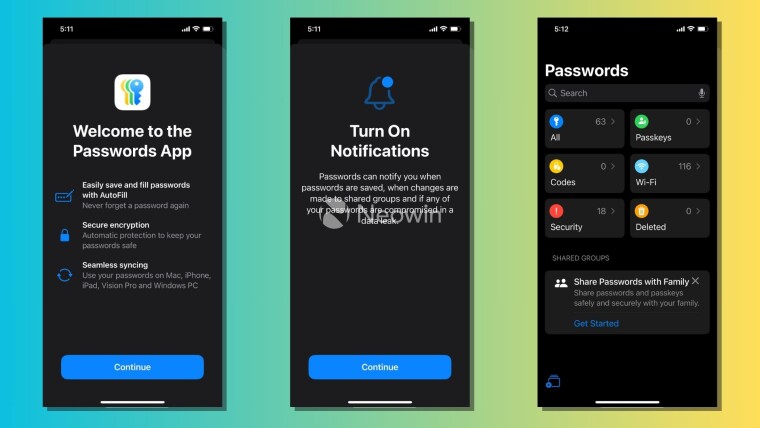
On the surface, the Passwords app does many things that are already possible on iOS 17 through the Passwords page in Settings. Speaking of which, Apple has made the Settings app a bit lighter on iOS 18 by kicking out the Passwords page.
While the Passwords page lists all your user credentials, the new app brings more to the table. It includes categories for Passkeys, security codes, and Wi-Fi passwords saved on your device and iCloud account. You can find more information, such as the total count of credentials saved for each category.
A search bar at the top of the main page lets you find credentials from different categories, except Wi-Fi. To do so, you"ll have to use the search bar on the Wi-Fi page in the app.
Sort and filter your passwords
You can click on any of the categories to manage your stored credentials. For instance, when you go to the "All" page, it shows the passwords you have saved for different apps and websites. You can tap on the "Double-arrow" button in the bottom-left corner to filter and sort your passwords by recently created, date edited, date created, alphabetically, and more.
To manually add a new password, click on the "+" button in the bottom-right corner of the All page and fill in the details. It"s worth noting that you can use the "Notes" section to find your passwords quickly and efficiently.
You can type related information, for instance, keywords like "streaming," to all the credentials related to streaming apps. So, the next time you type "streaming" into the search bar in the Passwords app, it will list all the relevant credentials.
Similarly, you can manage Passkeys and Wi-Fi passwords stored in your iCloud account by visiting their dedicated pages in the Passwords app. If you want to delete passwords or Wi-Fi credentials, you can use the "Select" button present in the top-right corner of each page.
If you want, you can delete all the Wi-Fi passwords you have ever saved using the "Select All" button in the top-left corner of the screen.
Use Siri to find passwords
The Passwords app on iOS 18 also works with Siri. You can simply say, "Show my passwords," or ask the virtual assistant to find a particular password. For instance, you can say, "What is my Netflix password?" and it will automatically open the Passwords app with the required details.
Create groups to share passwords
You can create groups with trusted contacts, such as your friends or family, to share passwords and passkeys across devices. This eliminates the need to share passwords by using unsafe means, such as sending them in plain text over messages.
Again, this functionality is available on iOS 17 and is now accessible through the Passwords app. You can find the option to create a shared group in the bottom-left corner of the Passwords app. Each group member can choose what passwords they want to share with others. The person who created the group can add or remove other members at any time.
So, this is how the Passwords app works on the iOS 18 developer beta. However, keep in mind that the app"s features can change over time as further beta versions are released, and the actual implementation in the stable version of iOS 18 may look or work differently.