Update: Microsoft announced the updated widgets experience in the latest Beta build. The company also confirmed several bugs you will encounter after turning off the default news feed.
You can finally turn off news in Windows Widgets in Windows 11. Earlier this year, the company promised to deliver the much-requested feature, and now every Windows 11 user, not only Windows Insiders, can clean the widgets board and make it work as it should have from the very beginning.
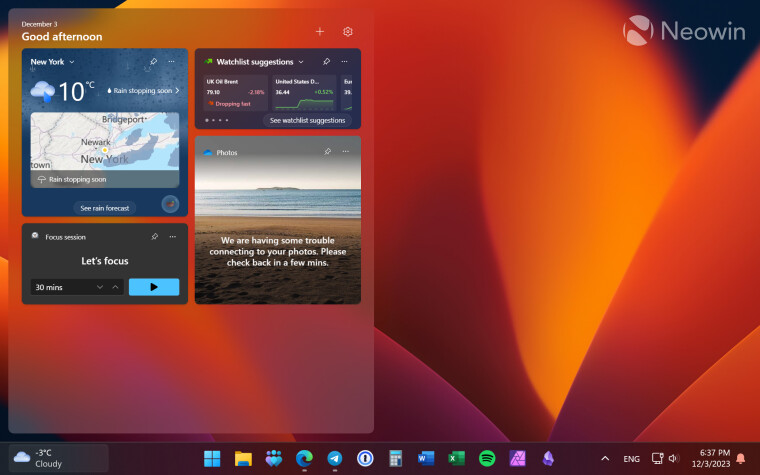
Before we start, it is worth noting that getting the necessary toggle requires downloading and installing a package that is only available to Windows Insiders (it works on stable releases). Also, you must enable a feature ID using a third-party app called ViVeTool. If you are not comfortable with that, wait for Microsoft to release the updated Windows Web Experience Pack to all users, not just Windows Insiders.
Important: Back up important data before tinkering with your computer.
How to turn off news in Windows 11 Widgets?
- Head to store.rg-adguard.net and set the first drop-down to ProductID. You can skip the next five steps if you run Windows 11 preview builds and have already installed Windows Web Experience Pack version 523.33200.0.0 or newer.
- Type 9MSSGKG348SP into the search box, select Fast from the next drop-down, and click the button with a checkmark.
- Download the file called MicrosoftWindows.Client.WebExperience_523.33200.0.0_neutral_~_cw5n1h2txyewy.appxbundle.

- Open the downloaded bundle and click Update.
- Download ViVeTool from GitHub and extract it in a convenient folder.
- Open Command Prompt as Administrator (Terminal in Command Prompt profile will work) and navigate to the folder containing the extracted ViVeTool files using the CD command. Here is an example: CD C:\Vive.
- Type vivetool /enable /id:45393399 and press Enter (via @technosarusrex). If you are running the latest Beta build, enable two more IDs: 42880174 and 44281626.
- Restart your computer.
- Open the Widgets board by clicking its button on the taskbar or pressing Win + W.
- Click the settings button.
- Scroll down and click Show or Hide feeds.
- Toggle off Microsoft Start.
Now you can enjoy a clean Widgets board with just your widgets and no autoplaying videos, yellow press, and other news of questionable quality. It is great to see Microsoft finally delivering to its customers the most requested feature. There are still a few things people want, and you can check out the top 10 in our dedicated article.