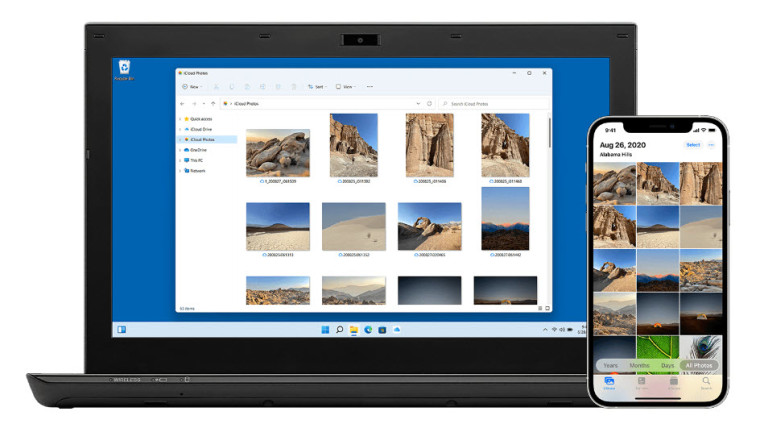
Apple is making its content services available on more devices than ever. The new update for iCloud Photos is a case in point. It enables integration of iCloud Photos with Windows 11 through the Windows Photos app.
Download iCloud photos on a Windows 11 PC
The integration of iCloud Photos with Windows 11 improves the experience of users as they can use both iOS and a Windows device to access all their photos. Before you proceed with the steps outlined in the post, make sure your PC is updated to Windows 11, version 22H2.
- Update the Photos app through the Microsoft Store and then launch it. Click the iCloud Photos app entry. Hit the Get iCloud for Windows button.

- If the iCloud Photos option is not visible to you, go to the Photos app’s settings and toggle on the Show iCloud Photos switch.

- Enter your Microsoft account ID and password and hit the Get button to download iCloud for Windows. When requested, enter the iCloud account details to associate your computer with Apple ID. Then, hit the Sign In button.
- Apple will send a verification code on your iPhone or other Apple device that is associated with the iCloud account. Enter the code on your Windows PC and click Continue.
- In the iCloud window that appears next, select the items you would like to sync by checking the respective options and click the Apply button when done.
- Switch to the Photos app and see if it’s downloading all your iCloud photos. Once the download is complete, you should all photos on iPhone also available on your Windows PC.
Microsoft and Apple are well aware that plenty of Windows users are also iPhone users. So, an easy way to access the most cherished memories on both platforms and have more options to edit and organize them makes a lot of sense. Hence, the availability of iCloud Photos on Windows PCs.