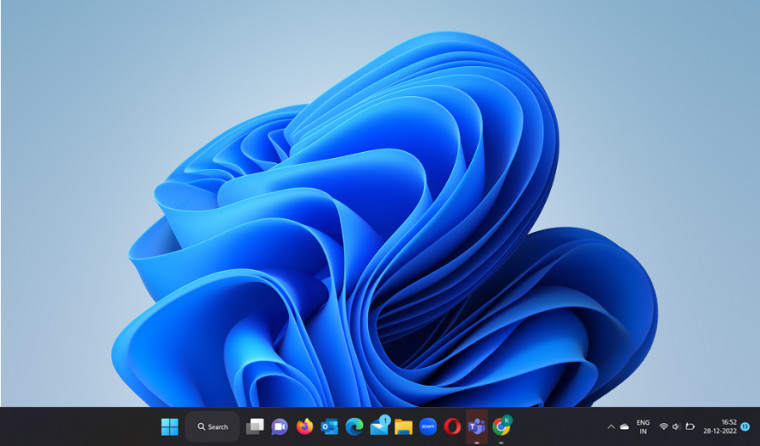
It is possible to customize the size Taskbar in Windows 11 to make the icons on it more clearly visible, or less obvious. There’s a simple setting for it. When configured properly, it will let you adjust the size of the Taskbar and its icons as desired.
Adjust the size of the Taskbar in Windows 11
Typically, the Taskbar in Windows 11 rests as a single row at the bottom of your desktop screen and accommodates icons to provide you quick access to your frequently used apps. However, if the icons are so small that they go virtually unnoticed, you can change their size.
Please note that the method requires you to make changes to the Registry Editor. If you edit the registry incorrectly, serious problems might occur that could require a complete reinstall of the operating system and result in data loss. Create a backup first and then proceed carefully!
- Open the Registry Editor and navigate to the following path:HKEY_CURRENT_USER\Software\Microsoft\Windows\CurrentVersion\Explorer\Advanced

- Switch to the right pane and look for a value called TaskbarSi. If it cannot be found, create a new one. For this, right-click the Advanced folder, select New > DWORD (32-bit) Value, and name that value as TaskbarSi.
- Double-click the TaskbarSi entry. Then, in the Edit String box that appears, enter 2 in the Value data text box and hit the OK button.
- Restart your PC to allow the changes to take effect.
- Similarly, if you would like to shrink the size of the Taskbar, change the Value data in the box from 2 to 0.
- To return the Taskbar back to its default state, edit the value in the Edit String box again and this time keep it as 1.
The registry hack appears useful as currently, there"s no other direct way to adjust the Taskbar size in Windows 11 through the Settings app. So, if you consider this customization as an essential feature of Windows and don"t mind modifying the Registry a bit, try this workaround. It lets you change the size of the Taskbar interface to small, medium, or large.
See also: How to restore the old search button for the Taskbar.