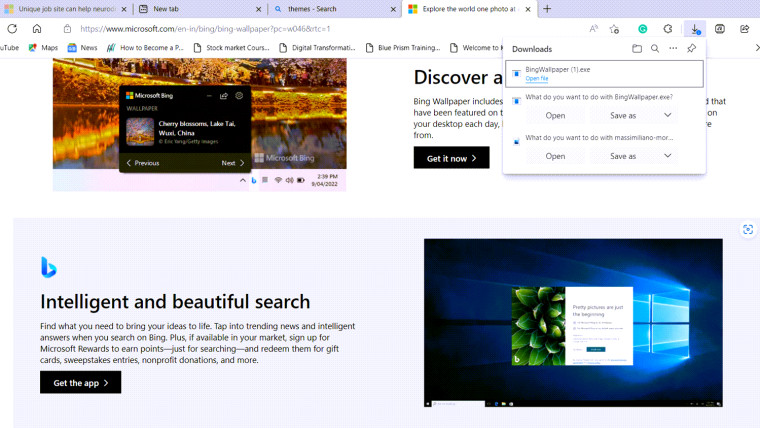
You’ll see a downloads flyout menu appearing on your computer screen when you attempt to download a file or a program via Edge browser. It fades away as soon as the download is complete. Maybe it"s related to making the browser more energy-efficient but if you would like to completely stop the downloads menu from showing up in the toolbar area, follow this guide.
How to stop the downloads menu from appearing under the browser toolbar
The downloads menu in the Microsoft Edge browser houses some very basic management functions like showing the download in the containing folder, removing it, and searching for any recent downloads via a dedicated search option. However, if you rarely use it or want its spot to be replaced by a more frequently used function, remove it using these steps.
- Launch the Microsoft Edge browser. Choose the Settings and more option (three horizontal dots in the upper-right corner of the browser screen).
- From the list of options displayed, choose the Settings option.

- When directed to the Settings screen, scroll down to the Downloads heading under the side panel on the left. Here, switch to the right pane and toggle the Show downloads menu when a download starts feature to the Off position.

- Alternatively, you can simply click the More options button inside the downloads menu and choose the Downloads Settings option as shown in the image above.
- When taken directly to the downloads page, disable the Show downloads menu when a download starts toggle.
Hereafter, you will not see the downloads popup menu appearing under the Edge browser toolbar. Also read: Microsoft Edge is out with an improved sidebar.