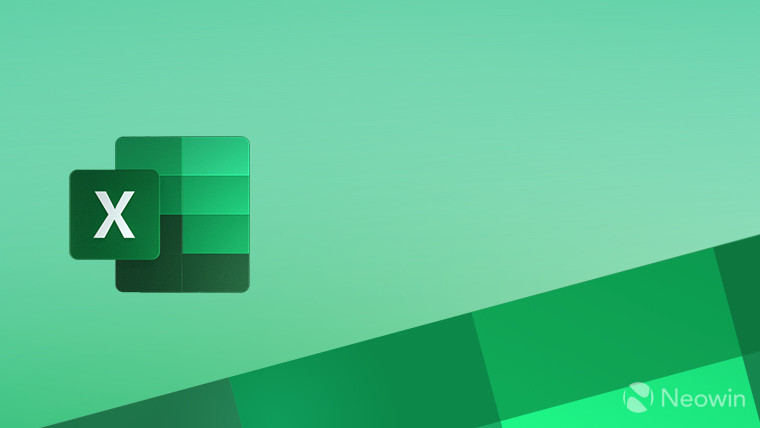
If you are a member of the Microsoft 365 Insider program, and use the company"s popular Excel spreadsheet app for Windows or Mac platforms, you can try out two new features that relate to detecting the language of text you put into the app, and also translating text from one language to another.
In a post on the Microsoft 365 Insider blog, the company states that one of the two new language functions is DETECTLANGAUGE: It says:
DETECTLANGAUGE detects the language of text you provide using the Microsoft Translation Services and returns the language code.
You can check out an example of this function on Microsoft"s support page:
Suppose you have the following text in cell A1: "Hola mundo!" and you want to find out what the language of the text is. You can use the DETECTLANGUAGE() function as follows:
=DETECTLANGUAGE(A1)
This will return the detected language for the text in cell A1. The language code "es" for Spanish will be displayed in the cell where you entered the formula.
The other new Excel function is TRANSLATE. The blog says:
TRANSLATE takes text you provide and translates it from one language to another using Microsoft Translation Services. We currently support over 100 languages.
Here"s an example of how it works, again via a Microsoft support page:
Suppose you have the following text in cell A1: "Hello, World!" and you want to translate it to Spanish. You can use the TRANSLATE() function as follows:
=TRANSLATE(A1, "en", "es")
In this example, the source language is English (en) and the target language is Spanish (es). The translated text, "Hola mundo!" will be displayed in the cell where you entered the formula.
Microsoft 365 Insiders on the Beta Channel can try out the new language features with Excel on Windows Version 2407 (Build 16.0.17808.20000) or later or on the Mac version 16.87 (Build 24062430) or later. Microsoft does caution that since both of these new functions are still in the testing phase, Excel users should not use them in any important work until they are labeled as generally available.