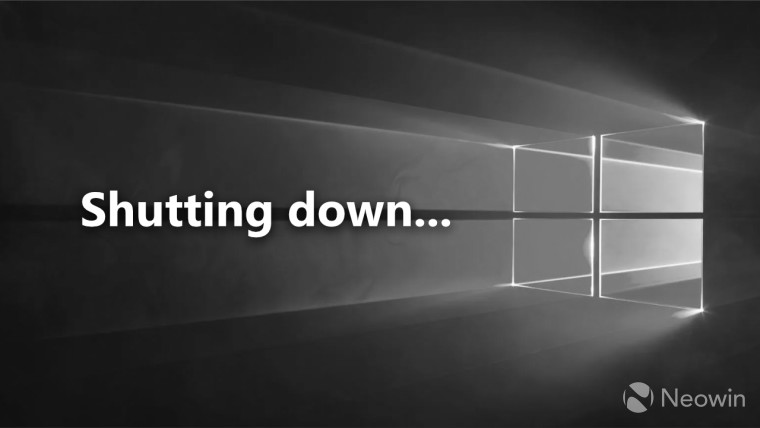
Microsoft recently added support for several new Intel processors for Windows 10 LTSC 2021. We compiled the full list of new CPUs added in this dedicated article. Moving to LTSC can be a good option considering the OS will reach the end of support (EOS) in less than a year from now on October 14, 2025, and the company wants $30 for extended security updates (ESU).
Meanwhile, cautionary banners about the upcoming end of life (EOL) of Windows 10 are being plastered all over the place on various Microsoft pages on its official site. As Neowin discovered while browsing, one such place is a support article about creating Windows installation media.
The page has been changed with separate subsections for Windows 11 and Windows 10 and gone are links to download Windows 7 and Windows 8.1. Under the Windows 10 section, a new banner cautioning users about its EOS is up, and it also encourages users to move on to Windows 11.
It says:
Support for Windows 10 will end in October 2025
After October 14, 2025, Microsoft will no longer provide free software updates from Windows Update, technical assistance, or security fixes for Windows 10. Your PC will still work, but we recommend moving to Windows 11.
The banner has a "Learn more" link that directs to a page we have already covered in the past.
Another support document was recently put up by Microsoft where it recommended users buy a new PC if they wanted to update to Windows 11 from older systems. A sponsored study was also highlighted that showed ridiculous performance numbers in favor of Windows 11 vs 10. And back in February, a new advert was released explaining to users why upgrading to Windows 11 is the better thing to do.
Aside from the banner itself, some changes to the guide itself have also been made under the subsections for Windows 11/10 that we mentioned above. Steps on how to use the official Media Creation Tool (MCT) have been added. Some additional information on the requirements like for the product key and VM have been put in, although Microsoft has also removed some details related to DVDs.
Here is the previous version:
- A USB flash drive, external hard drive, or DVD. A blank USB flash drive or external hard drive with at least 8 GB of space, or a blank DVD (and DVD burner). We recommend using a blank USB or blank DVD because any content on it will be deleted. When burning a DVD from an ISO file, if you"re told the disc image file is too large, you"ll need to use dual layer (DL) DVD media.
- A product key. Your 25-character product key (not required for digital licenses). For help finding it, go to Find your Windows product key.
Here is the updated version of the page:
- A USB flash drive. A blank USB flash drive with at least 8 GB of space. It"s recommended to use a blank USB flash drive because any content on the drive is deleted. For VMs, a USB flash drive isn"t required. Instead, an ISO can be created for use in VMs. An ISO can also be used to create the installation media on a DVD.
- A product key. A 25-character product key might be needed (not required for digital licenses). For help with finding the product key, go to Find your Windows product key. Many modern devices contain the product key embedded in the firmware of the device. If the product key is embedded in the firmware of the device, the product key doesn"t need to be entered in manually. Instead, if the product key in the firmware matches the version and edition of Windows being installed, the product key is automatically applied.
You can find the support article here on Microsoft"s website.