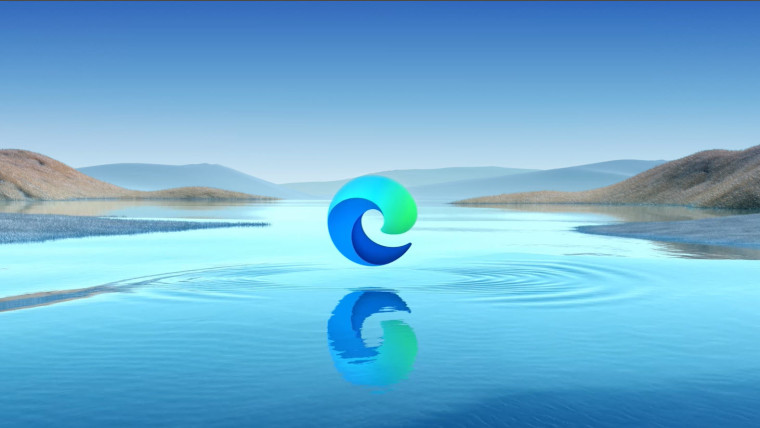
Microsoft is working on a new UI element for its browser. Soon, Microsoft Edge will let you place an extra search bar next to the regular address bar, giving you a way to search for something using your default search engine faster.
Many modern browsers let you keep the address and search bar separate. That saves you a few clicks when you want to find something on the internet. Instead of opening a new tab, you can type your request on the current page and press Enter to make your browser create a new tab for you.
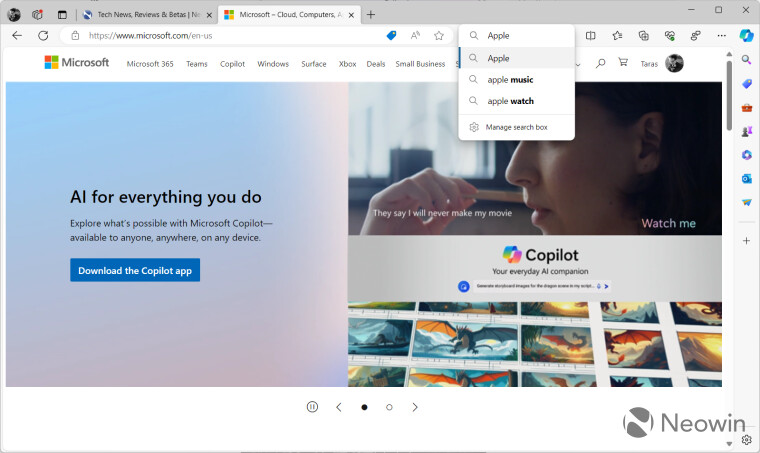
As of right now, Microsoft Edge has only one big box that works as both an address bar and a search bar. By default, everything you type into it opens on the current page. However, you can use Alt + Enter to search in a new tab or Shift + Enter to launch a new window. Microsoft is going to change that and let users choose if they want to keep a single address bar or add another one for search only.
Microsoft is A/B testing the new search bar in Microsoft Edge Canary, which means only some insiders can access it right now. However, you can force-enable the new feature using a modified shortcut. Here is how to do it (via Deskmodder):
- Turn off Startup Boost in Menu > System and Performance.
- Close the browser.
- Click your Edge Canary shortcut and press Alt + Enter to open its Properties window.
- Click the Target box and add to it the following command: --enable-features=msSearchBoxInToolbar,msSearchBoxInToolbarSearchInteractionTrigger,msSearchBoxInToolbarShownTrigger
- Save the changes and launch Microsoft Edge Canary using the modified shortcut.
- Go to Menu > Settings > Appearance and scroll down a little. You will find two new radio buttons that let you show an additional search box in the toolbar or hide it.
It is worth noting that you can use the address bar to search for something on the internet even with the new search bar on.