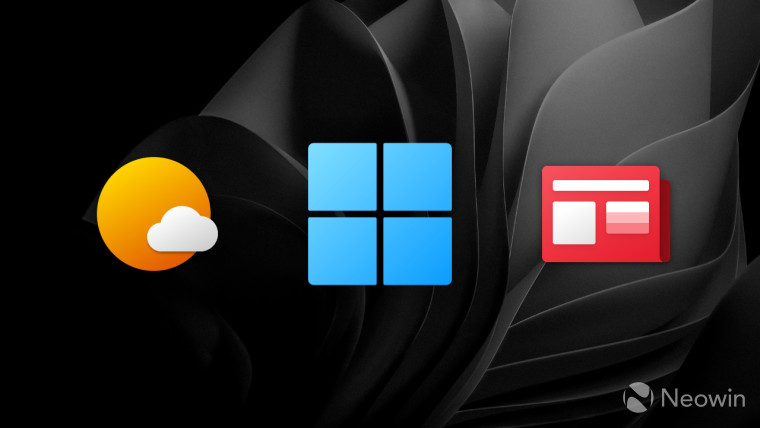
A couple of weeks ago, Windows Insiders spotted slight changes in the Windows Widgets Board. Users report spotting new buttons for launching extra MSN services, refreshing or adding widgets, and getting local content. It appears that Microsoft is experimenting with more ways to increase engagement, but the rollout is traditionally random, with only select Windows Insiders getting the new layouts. That means it is time to pull out the user-favorite ViveTool app.
Windows Widgets is far from being the most popular or beloved part of Windows 11. Still, with third-party widgets support looming over the horizon, Windows Widgets might become a slightly more useful or exciting space, not just a gate to feed the public with tabloid news. Therefore, changes in Windows Widget layouts and features are worth testing to provide Microsoft with feedback for future improvements.

You can try your luck with getting a randomly redesigned Windows Widgets Board layout by enabling one ID using the ViveTool app. The ID allegedly makes your device eligible for participating in the experiment with Microsoft to decide what design to give. In case you missed it, we also have a separate guide describing how to enable full-screen Windows Widgets.
Important: Think twice before proceeding. Enabling hidden features could break things, cause bugs, and other software nastiness. Stay away from ViveTool and Windows Insider preview builds if you are not ready for troubleshooting or dealing with the not-so-pleasant wonders of using pre-release software.
How to enable new Windows Widgets design
The following guide works on systems with Windows 11 build 25212 and newer (Dev) or 22623.746 and newer (Beta).
- Get the ViveTool app from GitHub and extract the files in C:\Vive. You can also use another folder to keep the app; our variant makes it easier to navigate in Windows Terminal.
- Launch Windows Terminal as Administrator by right-clicking the Start menu (you can also press Win + X) and selecting Terminal (Admin).
- Switch to the Command Prompt profile by clicking the arrow-down button on the tab strip.
- Open the folder containing Vivetool files using the CD command. For example, CD C:\Vive.
- Type vivetool /enable /id:40772499 and press Enter.
- Restart your system and then open Windows Widgets.
To disable this tweak, simply run the command in step 5 with disable instead of enable.
What do you think about the experimental layout changes in Windows Widgets? Share your thoughts in the comments.
Credits for findings go to @FireCubeStudios and @PhantomOfEarth