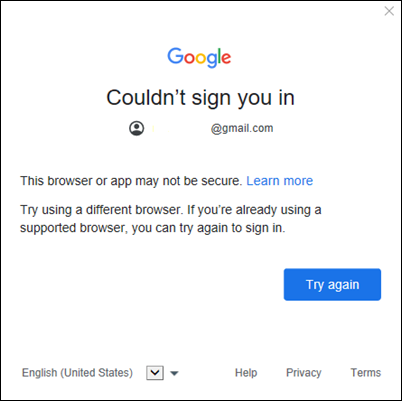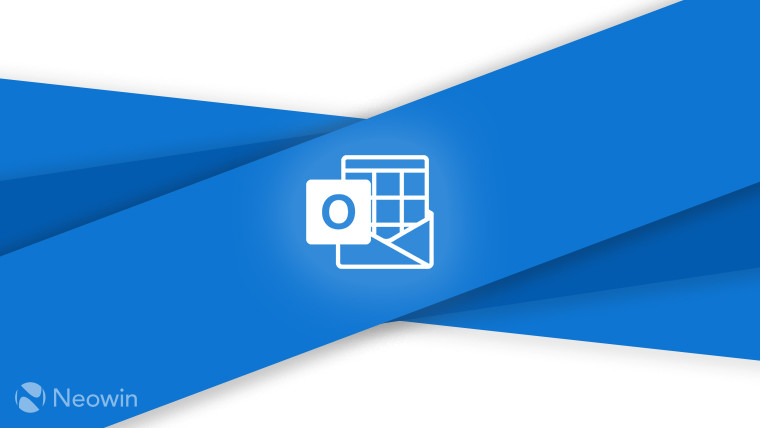
Yesterday we reported about a "Final Notice" mail Microsoft has been sending out to Outlook users before they lose access to Outlook email on certain third-party apps that do not have Modern Authentication.
Microsoft has fixed a synchronisation issue wherein a user was unable to sign in or add a Gmail account to classic Outlook. A "this browser or app may not be secure" message would be shown to the user upon sign-in failure. Otherwise, a "we weren’t able to set up your Google account with IMAP. You may need to make changes to your Gmail settings" message would be displayed.
The company wrote:
When you try to sync a Gmail account in your Outlook profile or add a Gmail account, you may get one of the following errors.”
“The browser or app may not be secure.”
Adding a Gmail account to Outlook, you may get this error:
“We weren’t able to set up your Google account with IMAP. You may need to make changes to your Gmail settings.”
Microsoft explained that the issue was a result of IMAP not being enabled on a user"s Gmail account. IMAP or Internet Message Access Protocol allows a user to access their email from anywhere and any device. It wrote:
This error above can also occur if you do not have IMAP enabled for your Gmail account. Google is in the process of removing that control, but it is still there in account settings for some users.
Microsoft has shared that a fix for the problem has been deployed alongside the build and version numbers:
The Outlook Team released a fix that changes the sign in to open another browser window which addresses the issue. The fix is now available in the following channels and builds:
- Beta Channel: Version 2404 (Build 17531.10000)
- Current Channel Preview: Version 2404 (Build 17531.10000)
- Current Channel: Version 2404 (Build 17531.10000)
- Monthly Enterprise Channel: Version 2407 (Build 17727.10000)
- Semi-Annual Enterprise Channel (Preview) – TBD
- Semi-Annual Enterprise Channel - TBD
The company has also shared how users can switch back to the Current Channel from an Insider Channel in case they had done so to work around the issue:
If you temporarily switched to an Insider Channel to workaround the issue you can use the same steps to switch back to Current Channel.
Set a registry key that enables a toggle in the backstage - Switching between Microsoft 365 Apps for Business/Enterprise, Current, Preview and Beta Channel (Office Insider) without re-installing. Go to "Method 2: Registry: InsidersLabBehavior".
Run a registry key that switches directly - Use a registry command to install Microsoft 365 Insider on Windows devices. After you run the registry key, restart Outlook then select File > Office Account > Update Options > Update Now.
You may find more details about the issue in this support article on Microsoft"s official website.