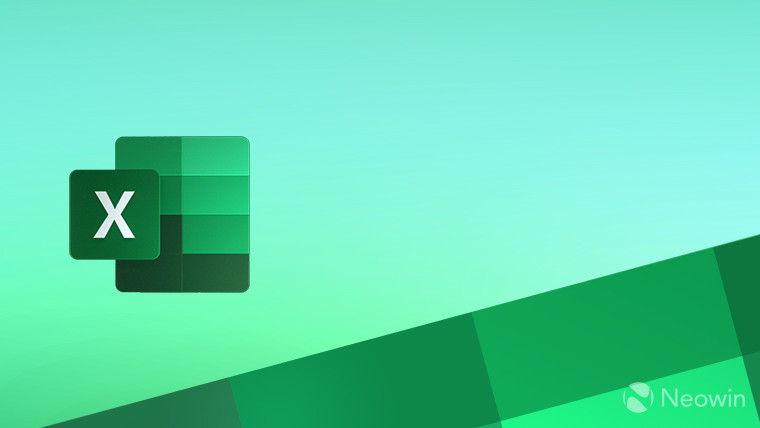
Microsoft is rolling out a new update for Microsoft 365 Insiders, previewing updates for Word, Excel, PowerPoint, and other apps. Today"s release focuses on Excel and introduces cell checkboxes, a much-requested feature by Excel users.
According to a blog post published on the official Microsoft 365 Insider website, the ability to add checkboxes to cells is a top customer feature request. It can simplify data entry and reduce user errors when working with spreadsheets and formulas involving TRUE and FALSE values.
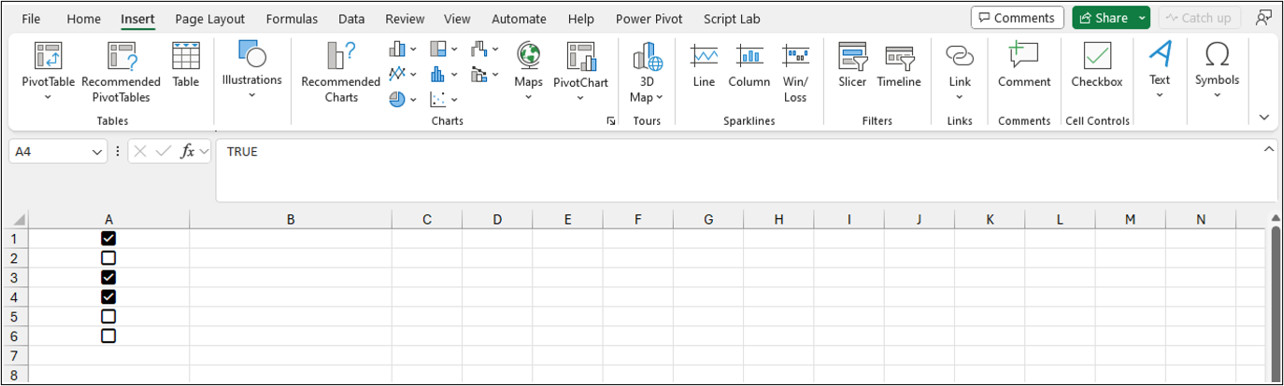
The Insert tab on the ribbon now features a new group called Cell Controls. There is only one "Checkbox" option for now, but Microsoft promises to add more in future updates. The feature is rolling out to Microsoft 365 Insiders running version 2310 (build 196924.2000 or later) from the Beta Channel.
Here is how to add checkboxes to cells in Excel:
- Select a range of cells to feature checkboxes.
- Go to the Insert tab and locate the Cell Controls section.
- Click the Checkbox button.
All selected blank cells will get checkboxes defaulting to FALSE, and all existing values and formulas will remain unchanged. Also, it is worth noting that checkboxes only work with boolean values and blank cells. To place a checkmark, click the box or highlight the cell and press Spacebar.
The new checkbox feature is in preview, and there is one known issue where you cannot remove checkbox formatting directly. To remove a checkbox, select the cell and click Home > Clear > Clear Formats.
Like other new features in the Microsoft 365 Insider program, cell checkboxes are rolling out gradually. Here is how Microsoft describes this approach:
Features are released over some time to ensure things are working smoothly. We highlight features that you may not have because they’re slowly releasing to larger numbers of Insiders. Sometimes we remove elements to further improve them based on your feedback. Though this is rare, we also reserve the option to pull a feature entirely out of the product, even if you, as an Insider, have had the opportunity to try it.
You can learn more about the latest addition to Excel in a blog post on the official website.