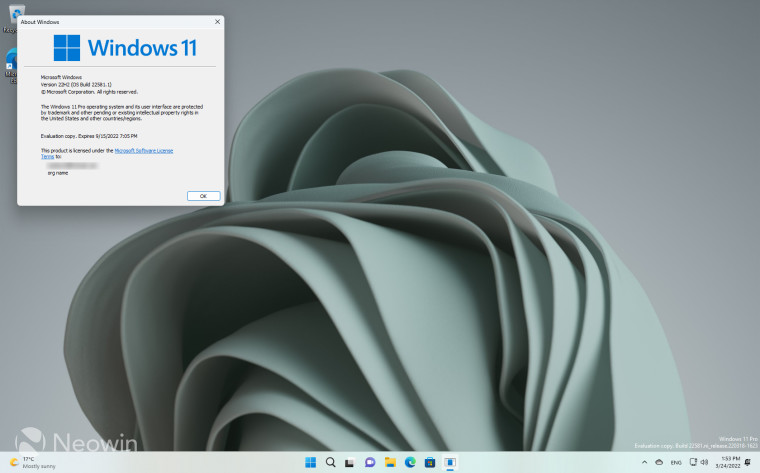
With the rolling out of Windows 11 build 22581 to the Dev and Beta channels yesterday, this action indicates that the Dev Channel will soon be moving to the CU (Copper) development branch, which is believed to be Sun Valley 3, or the third release of Windows 11 scheduled for release sometime in 2023. The Beta Channel will now use builds from the NI (Nickel) development branch, which is the Sun Valley 2 development, or 22H2, scheduled for release later this year.
So although they are the same release for now, if you want a more stable build, you might want to consider moving to the Beta Channel, or even Release Preview, which is where we expect to see "C" preview releases being released ahead of Patch Tuesday updates. This is what the Beta channel was being used for until yesterday.
So you can live fast and loose with the latest relatively untested builds in the Dev Channel, or opt for the more stable builds in the Beta Channel. When we say relatively untested, we mean it as a figure of speech as Microsoft does put all builds through some internal testing before releasing them to the Dev Channel, which can mean that builds get delayed or pulled after the fact if blocking bugs are discovered.
Hey Folks - We have fresh #Windows11 build for #WindowsInsiders in the Dev AND Beta Channels today. Check out all the details including the limited window to switch flighting channels -- https://t.co/hgeWk8pcwa ^AL pic.twitter.com/S6yq5uUAN8
— Windows Insider Program (@windowsinsider) March 23, 2022
Today we are going to show you how to switch to the Beta Channel so that you only receive builds that have already been tested by Microsoft, and Windows Insiders in the Dev Channel. The build may have even received a cumulative update that fixes issues found in the Dev Channel. Either way, it will be a much more stable experience.
First of all, click on Start > Settings; alternatively, you can right-click on Start and select Settings from the context menu. Now select Windows Update in the left pane and then Windows Insider Program, as shown in the image above to open it.
You will see the current build you are on, in this case, we"re on the latest 22581.1 build delivered through the Dev Channel of the Windows Insider Program. Go ahead and click on Dev to expand it.
Here you can opt to move to the Beta Channel, which is what we have done and is shown to be recommended as well. It is currently not possible to switch to the Release Preview Channel, as it has not yet been populated with the Release Preview version of Windows 11. However, we expect this to become available soon, if you have such an option, this lets you receive Cumulative Updates, like for Patch Tuesday, a week or two before general rollout. It is also the channel that will get the next Feature Update (22H2) shortly ahead of general availability.
Windows 11 does not prompt to restart upon changing Insider settings, and moving between other Settings pages and back to Windows Insider Program confirms that the change was made.
Microsoft says that the window to switch from the Dev Channel is limited, if you do not switch and a new build with a higher number than that of the Beta Channel is offered, you will have to clean install Windows 11 in order to change back to the Beta Channel.
In addition, Microsoft says that there is a grace period of 10 days in which you can roll back to the release version of Windows 11 from the Beta Channel. Go to Settings > System > Recovery and click on Go back and follow the steps. If you opt to do this, be sure to change your Windows Insider channel to Release Preview when you have rolled back. This will put you on the 21H2 current Windows 11 version again with preview updates.
Will you be sticking with the Dev Channel or opting for the more stable Beta Channel? Let us know in the comments below.