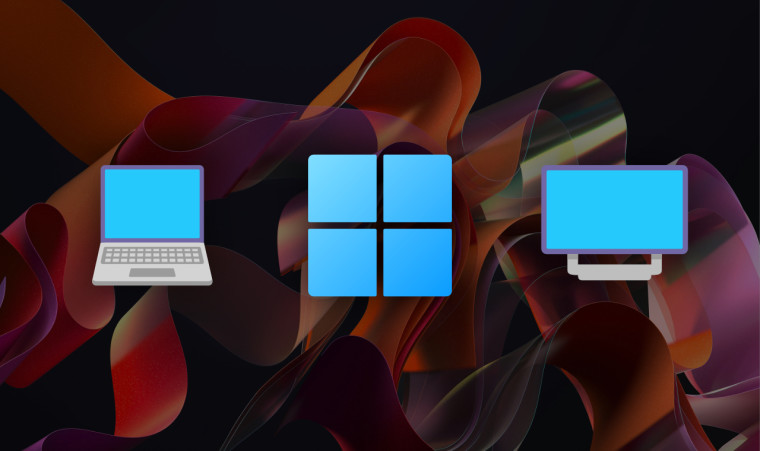
Windows 11 laptops and tablets with high refresh rate displays, such as the Surface Laptop Studio, have a neat feature called Dynamic Refresh Rate or DRR. As the name suggests, DRR lowers or increases your display refresh rate on the go, depending on what you do and what content the device displays. For example, when you ink, play games, or scroll, Windows 11 switches to the maximum refresh rate and then falls back to 60Hz when displaying static or less dynamic content. By constantly switching between refresh rates, DRR helps you achieve a perfect balance between a smooth image and better battery life.
The latest Windows 11 Dev build has improved the Dynamic Refresh Rate feature. It now supports external high refresh rate displays, allowing Windows Insiders to conserve energy without sacrificing image quality. This change will join the latest Windows Update improvements focusing on making the operating system more energy efficient.
Dynamic Refresh Rate for external displays works only with 120Hz+ monitors with Variable Refresh Rate support. Also, you need a WDDM 3.1 display driver. If you do not know what WDDM version you have, press Win + R, type dxdiag, go to the Display tab and check the Driver Model field. Install the latest GPU driver available from Windows Update if necessary. Once everything is set, go to Settings > System > Display > Advanced Display and select Dynamic.
You can learn about other changes and improvements in the latest Windows 11 Dev build in our dedicated coverage.