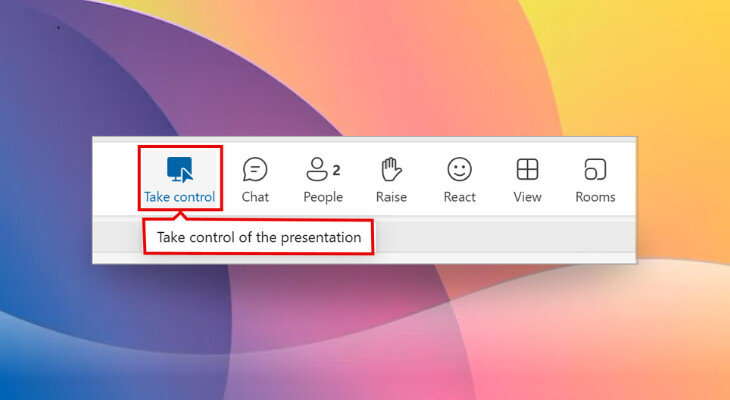
If you are a member of the Teams Public Preview or Microsoft 365 Targeted release you can now take control of screen sharing in Teams for the web. You can take control of screen sharing even if the other call participants are not members of Teams Public Preview or Microsoft 365 Targeted release.
To use the new feature, IT admins must enable Show preview features in Teams client for the Public Preview, and for Targeted release, admins can go to the Microsoft 365 admin center and give access to who they want.
Once enabled, here"s how the feature works:
- During a Teams call where someone else is screen sharing, select Take control > Take control of the presentation. NOTE: The person presenting must approve or deny your request.
- Once you have control, you will be able to make other modifications to the shared screen, such as alter a file or provide a demonstration.
- To stop screen sharing or give control to another user, select Release control.
Being able to take control of the screen sharing has several benefits. For example, if someone is accidentally sharing sensitive information on the screen, someone can take control to remove the sensitive information. Microsoft says the feature also boosts efficiency when one person takes over control of the screen.
The feature was previously only available on Windows and Mac but now it"s being made available on Teams for the web. It"s still a preview right now so Microsoft wants feedback. To provide feedback, go to Settings and more > Feedback in the top right of Teams, then you can Report a problem, Give a compliment, or Suggest a feature.