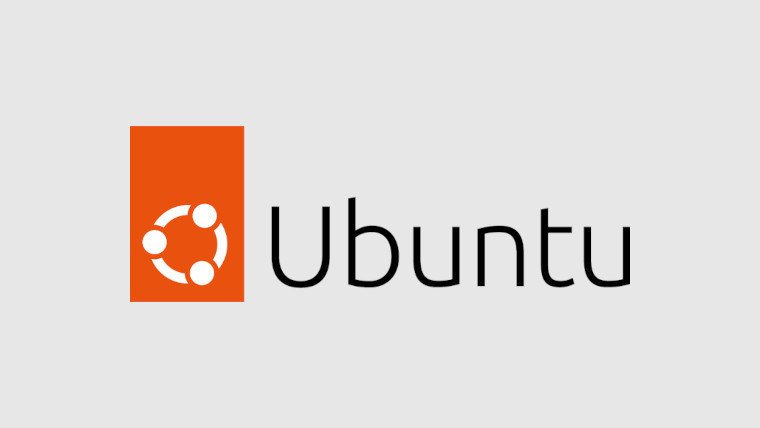
Last week, Canonical released Ubuntu 22.04.1 LTS, which finally opened the upgrade path to users on Ubuntu 20.04 LTS. One of the big changes between the two versions is the screenshot tool, which also has a built-in screen recorder called screencast. Unfortunately, there’s a bit of an issue with it that can be fixed with a simple command.
Some users have experienced an issue with screencast where the video doesn’t start recording once you try to initiate it. After a quick search online, the Ask Ubuntu website offered up a potential solution to the issue, and it appears to work. Just open up the terminal on Ubuntu, enter the following command, and hit enter:
rm -rf ~/.cache/gstreamer-1.0
Once you’ve done that, press the print screen button, press the screencast option, and then start recording. You should see a recording button appear at the upper right of the display which shows how long the video is and a stop button. When you’re done with your video, press stop. It will then be saved to Videos > Screencasts. If for whatever reason it doesn’t save, delete the Screencasts folder and try again.















