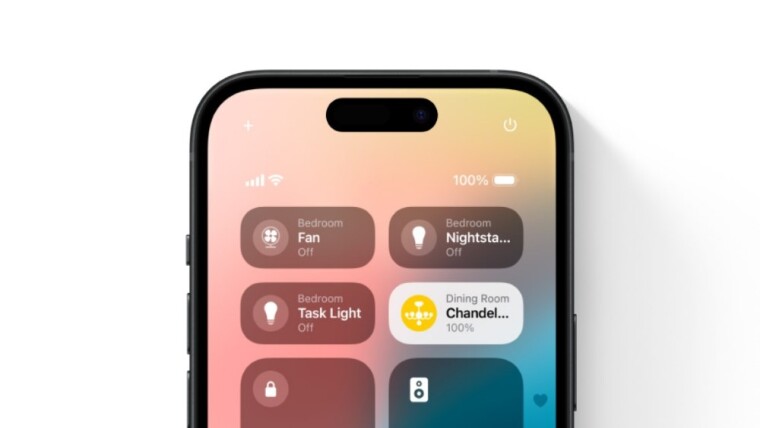
The recently announced iOS 18 has, in many ways, brought Android-level customization to iPhones. You can easily change the color of the icons, set them to light or dark mode, place icons anywhere on the home screen, change the radius and focus of the flashlight, customize the Control Center, and much more.
Customizing your iPhone has never been so exciting, and if you are interested, we have linked all the iOS 18 wallpapers in high resolution. While the Control Center is now fully customizable, another important feature has been added that makes turning off your iPhone an easy task.
Turning off an iPhone isn't as easy as turning off an Android phone. Currently, to turn off your iPhone, you need to press and hold the side button along with either of the volume buttons for the "Power Off" slider to appear on the screen.
Alternatively, you need to navigate to Settings > General > Shut Down and then drag the slider to turn off your iPhone. Thankfully, along with the host of new features, the iOS 18 update brings a dedicated button in the Control Center that you can use to quickly turn off your iPhone.
After you have installed iOS 18 on your iPhone, you can open the Control Center by swiping down from the top-right corner of the screen. There, you will see a new "Power" icon in the top-right corner. Tapping on it will show the "Power Off" slider, which you can use to turn off your iPhone.

Thanks to iOS 18, you can now quickly give your iPhone a breather right from the Control Center and turn it off. The iOS 18 update has been the talk of the town ever since it was announced because of features like T9 dialer support for iPhones and a dedicated Game Mode. It also warns you if you are using a slow charger to charge your iPhone and much more.
Here is the complete list of iPhones that are eligible for the iOS 18 update.

















3 Comments - Add comment