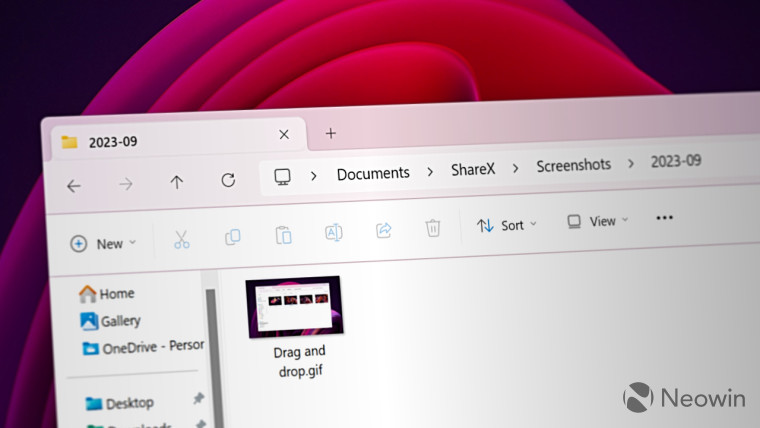
In late 2023, Microsoft launched a new feature update for Windows 11. The "Moment 4" update brought a lot of important changes, one of which was a modernized address bar for File Explorer. However, it also introduced a very annoying quirk: flashing OneDrive backup notifications for various folders, such as Documents or Pictures. One year after the introduction, Microsoft is finally fixing that.
Windows 11 build 22635.4515, which was released earlier this week, contains a hidden feature that lets you turn off OneDrive backup notifications. In addition to turning them off completely, which is what most users will probably do, Microsoft also allows snoozing them to get a reminder in one month.
With the latest Windows 11 Beta build, users can turn off the "Start backup" button in File Explorer by right-clicking (you can also tap and hold it) and selecting the necessary option from a context menu.
Options to turn off the "start backup" reminders in File Explorer's address bar, or snooze them for a month, are finally coming! (ID is disabled by default, Beta 22635.4515.)
— phantomofearth 🍂 (@phantomofearth) November 23, 2024
vivetool /enable /id:47944061 pic.twitter.com/DNFAn9NzP0
If you choose to turn off OneDrive backup notifications in File Explorer, the flashing icon will disappear, and a simple PC (root) icon will appear instead, like everywhere else. Snoozing a backup notification turns the large OneDrive button into a smaller one, which is a much less distracting option.
The ability to disable the "Start backup" button is currently hidden, but you can turn it off on Windows 11 build 22635.4515 using the ViVeTool app. Here is how to do it:
- Download ViVeTool from GitHub and unpack the files in a convenient and easy-to-find folder.
- Launch Command Prompt as administrator and navigate to the folder containing the ViVeTool files with the CD command. For example, if you have placed ViVeTool in C:\Vive, type CD C:\Vive.
- Type vivetool /enable /id:47944061,48433719 and press Enter.
- Restart your computer.
That is it. Now, you can open File Explorer and turn off OneDrive backup notifications.















5 Comments - Add comment