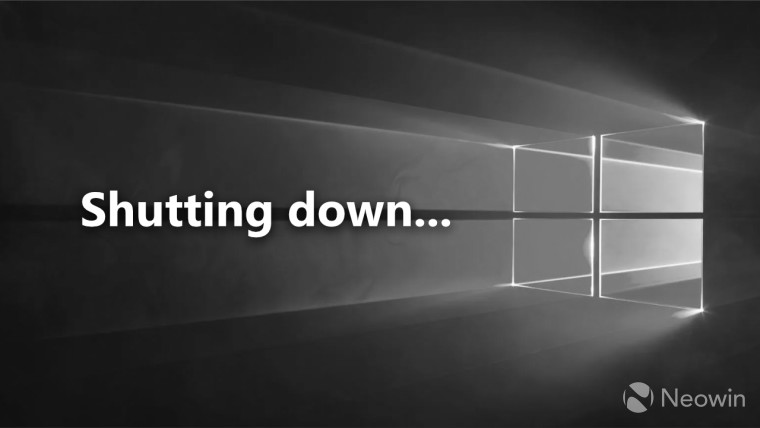
Writing as much as I do at Neowin, I sometimes wonder whether I could look back at my previous articles and say "I remember writing this." The truth is, I can't always remember everything I write about, I know because I've looked back and said "I don't remember writing this" several times.
One piece I do remember writing, though, was about a report from Canalys last year which said 240 million PCs would end up in landfills as a result of Microsoft ending Windows 10 support with no option to upgrade to Windows 11 due to hardware limitations.
In this editorial, I will argue that Microsoft's planned obsolescence perpetuates environmental harm. I'll also take a look at Linux distributions that you can install on computers abandoned by Microsoft, I even have a good suggestion if you have a slow and sluggish computer - it can be made to feel like new!
By repurposing our older computers, we can not only save money, but reduce landfill waste, prevent water pollution, and reduce health risks for waste management workers thanks to the reduced toxic exposure risk.
Background
According to Microsoft, Windows 10 will cease to be supported from October 14, 2025. That's less than a year from now. From this date, Microsoft says it will no longer provide free updates from Windows Update, offer technical assistance, or issue security fixes.
Microsoft's FAQ on its end of support page recommends that you use trade-in and recycling programs to dispose of computers that are not Windows 11-compatible, but let's be honest, not everyone will use these and in some places, they're simply not available.
For businesses that need more time to upgrade, Microsoft will establish the Extended Security Updates (ESU) program which provides one year of updates for $30.
While your system will function after the end-of-life date, you'll be vulnerable if you connect to the internet. One option, if you're desperate to keep Windows 10, is to use 0patch which offers free 0-day patches that will give you some security - this is unofficial support though.
For Windows 11, Microsoft has a stringent set of hardware requirements that must be met to upgrade. The most likely roadblocks to upgrading are the CPU and Trusted Platform Module (TPM) 2.0 requirements. The latter requirement is so that Microsoft can make Windows 11 more secure in the face of growing cyber security threats.
There are indeed tools available like Rufus and Flyby to bypass the requirements, but these are not supported by Microsoft and could present issues as Microsoft releases new Windows 11 updates, which are installed automatically.
As a result of these hardware restrictions imposed by Microsoft, Canalys believes that a massive 240 million PCs could become e-waste and end up in a landfill - for perspective, that's one-fifth of all computers in the world. Canalys said that if all these computers were folded laptops, you could stack them up and they'd still reach 600 km further than the Moon - that's a lot of computers!
The analyst firm said that many of these computers, if in good condition, could be recycled but the fact that they don't run a supported version of Windows "massively reduces their value". It said that while recycling options have never been more abundant, most used PCs end up in a landfill.
Environmental Impact
The computers that are put into a landfill pose several potential issues. One of the main threats is pollution from heavy metals such as lead, mercury, beryllium, cadmium, and dioxins. These negatively affect human and animal health, the atmosphere, and even the food supply.
In addition to these harmful heavy metals, the batteries that come with laptops pose a fire risk and the plastic enclosures used on many devices take an extraordinarily long time to decompose.
Furthermore, in developing countries that receive waste to mine precious metals, burning techniques are used to get at the metals which leads to harmful toxins being emitted into the air causing harm to health.
Throwing computers into a landfill also means that some of those precious metals will never be recovered. Manufacturers will then need to mine new metals for future products which leads to even more environmental problems. Of course, the mining industry is also well known for employing child labor.
While the risks related to throwing away computers are lengthy, we also have to consider the emissions related to manufacturing new computers that replace those machines thrown out.
According to data from Oxford University, a standard PC and display operated for six years has a 778 kg CO2e carbon footprint with 85% of those emissions, or 661 kg CO2e, coming from manufacturing and transport alone.
If we were to assume that all 240 million PCs would be replaced at a rate of 661 kg CO2e per computer, then we'd be looking at 158 million metric tons of CO2e carbon emissions - that's the equivalent of driving 400 billion miles in a standard car.
Even if recycling is an option and is used to dispose of an old computer, much of this waste often ends up in landfills anyway or is sent abroad to developing countries, who don't necessarily want it being shipped there, as seen with Indonesia.
If it does end up in a landfill, then the issues I mentioned previously, such as batteries and heavy metals, will pose risks. For this reason, it's best to hold onto older computers and try to keep them running as long as possible with an alternative operating system.
If you are intent on throwing the computer away, then you can minimize your waste by holding onto some of the components such as the hard drive or memory, and find a use for them. If you check online, you can find enclosures for internal hard drives that convert them into external backup drives, this is a great, low-cost option for making backups of your important data.
Alternatives to Windows
Chief among the solutions for avoiding this Microsoft-induced environmental mess is the installation of Linux on these computers. For those who don't know, Linux is used as an umbrella term to refer to countless distributions running the Linux kernel. These operating systems come in a great number of combinations so there is something for everyone, and best of all, for the most part, they don't cost anything.
For most people, Linux functions as a complete replacement for Windows. Indeed, some apps aren't available on Linux but there are plenty of free replacements which you can read about here. It was also true about a decade ago that Linux sucked for gamers, but thanks to Steam's efforts to bring games to Linux, this isn't the case anymore.
I mentioned that Linux distributions come in many shapes and sizes. Different desktop environments for Linux come in different weights, for example, if you want a flashy desktop with all the latest features then you might opt for GNOME, KDE, or Cinnamon, which use more computing power. Meanwhile, if your computer is a bit sluggish then a system running LXQt will make your system blazing fast while sacrificing a few bells and whistles.
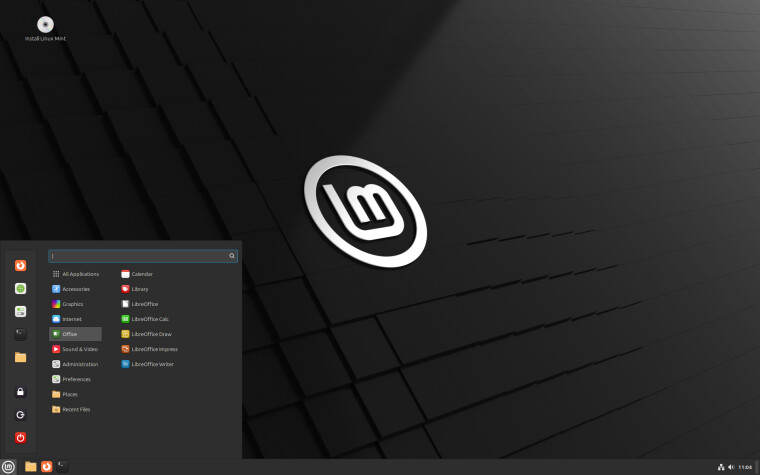
The main Linux distribution I would probably point most former Windows users to is Linux Mint, simply for the fact that it has a similar layout to Windows 10, barely changes across updates and is easy to use. If you've become annoyed at Microsoft over the last decade for pushing updates without your consent, then you'll like that updates only install in Linux Mint with your express permission.
The latest version of Linux Mint is version 22. It's supported until April 2029, so once you have it installed, you've got at least another 5 years to use your computer; even after this period, there is a good chance your computer will still be supported by Mint or some other Linux distribution.
Linux Mint has a huge community online so if you ever run into any problems you can ask the community on Reddit or the Linux Mint forums or simply do a Google search to see if your problem has already been addressed by somebody else.

If Linux Mint isn't for you, and you want a system that does atomic updates a bit like ChromeOS, then Fedora Silverblue is an excellent option too.
While Linux Mint and Fedora Silverblue will work on most modern computers, there's a chance you have an old system or a new system that is woefully underpowered, like me at the moment. The perfect Linux distribution to choose in this case is Lubuntu which uses the LXQt desktop environment.
It's quite full in terms of features you'd expect from a desktop environment, but I do miss the ability to snap windows. However, the massive speed boost you get from using Lubuntu should make up for the few missing features in LXQt.
As a part of the Ubuntu family, it maintains the core ethos that it should be simple to use with most things working out of the box without having the make tweaks. One difference from the main version of Ubuntu is the release cycle with LTS releases being supported for just 3 years compared to the 5 years you get on Ubuntu. This isn't too big of an issue though.
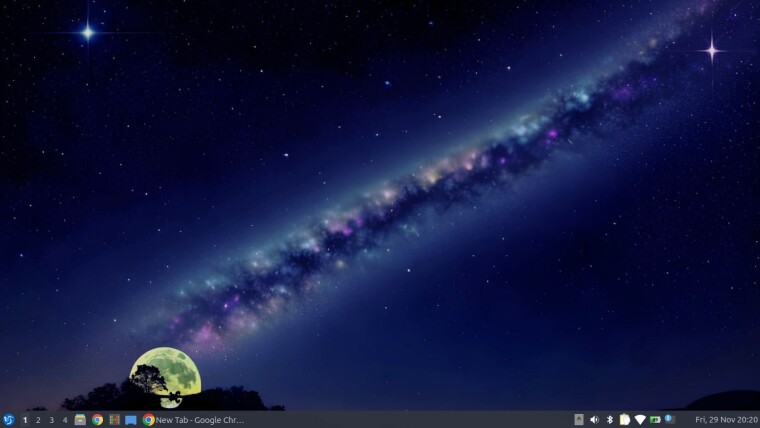
I have known about Lubuntu for a long time and have used it in the past but I never had the chance to try it out on a computer hamstrung by weak hardware. After recently learning that Raspberry Pi uses this lightweight desktop environment (or its predecessor LXDE) for its operating system for its low-powered computers, I decided to grab Lubuntu which also uses LXQt to see how it performed and was pleasantly surprised.
If your computer is on the slower side and struggles with Linux Mint or Fedora Silverblue, then definitely try out Lubuntu. The latest long-term version is Lubuntu 24.04.
While Linux Mint, Fedora Silverblue, and Lubuntu are my main suggestions, don't feel constrained by them. Distrowatch has a detailed list of available Linux distributions to check out. If you want a very popular distribution then Ubuntu is a good choice, if you want something that is a bit like macOS then elementaryOS might be a good pick. The key is to experiment until you find something that fits.
Transitioning to Linux
The top myth about Linux is that it's necessary to know how to use the Terminal with its command line interface. This is not true in the slightest because the things people think you need it for can be done through graphical tools such as software stores, update managers, or file managers.
Nevertheless, the Terminal is available with most Linux distributions, and taking the time to pick up some basic commands like those for removing software or installing updates can be a great time saver. With that said, you don't need to learn them at all.
Another myth is that games don't work. It's true some games don't work but it's impossible that you can't find something to play. Most distributions include games in their software stores, Endless Sky is one game I like that's available widely and Minetest is a free Minecraft clone (Minecraft can be played on Linux too). Beyond this, you can install and play lots of games via Steam's Proton compatibility layer and cloud gaming services.
For Windows users coming over to Linux, I have a few tips in mind that will improve the Linux experience. Firstly, do not try to bring your Windows programs over to Linux if it can be helped. If you have Microsoft Office installed on your computer, do not attempt to hack it onto your machine, use LibreOffice, Google Docs, or Microsoft 365 which has transported the Office suite to the cloud.
The same goes for programs like Photoshop, don't try to install it onto your system with tools like WINE, use some of the native Linux graphics programs like Krita or GIMP - the overall experience will be much more positive, and you don't need software licenses. One of the only exceptions to this is your web browser; Chrome, Firefox, Edge, Vivaldi, Brave, and Opera are all available on Linux; you should pick whichever you like.
You also do not need to install anti-virus tools on your Linux system, just ensure you apply any security updates to make sure your software isn't vulnerable to exploitation.
Unlike Windows, the Linux kernel pretty much handles all the drivers for your computer's hardware and accessories. Linux will work with most hardware and accessories and future kernel updates will continually add support for newer hardware.
Plugging in peripherals to a Linux system is truly a plug-and-play experience, there's hardly ever a need to go online and download device drivers as the kernel already knows how to handle your hardware.
For anyone out there who is interested in programming, Linux is a great platform to code on. The popular Python language already comes installed out of the box so you can start running that code immediately. The software stores also contain lots of integrated development environments (IDEs) and text editors like Visual Studio Code so you don't need to go hunting online to download programs.
Of course, if you do find yourself going online to download programs, as is the case with Google Chrome and other browsers, then you'll usually be able to get a DEB or RPM package which can normally be double-clicked to open the software store or installer to install the program easily. If you ever run into problems in this department, do a quick Google search and there will be tons of solutions.
Hardware Repurposing
I mentioned briefly earlier that you can repurpose components of your computer. In the case of hard drives, you could keep them as spares or plug them into an enclosure to turn them into external hard drives for backup purposes. As Neowin is keen to point out on World Backup Day, you should always keep a copy of your important files to protect against data corruption.
Your computer's RAM is another component that can easily be removed, even on laptops. While you can't use this as an external accessory like a hard drive, you could put it into other computers to boost their memory, or even try to sell them online to try and recoup the cost of a new computer. The more components you can reuse or sell from an old computer, the better.
If you've decided that Linux isn't for you and want a new Windows 11 computer anyway, then you can still install Linux on the old computer and sell it or give it away to a friend or relative who needs a computer, especially if it's a more modern machine that just doesn't support TPM 2.0.
A laptop running Linux could be a good device for a child's education and you would save money by not needing to buy a Chromebook; in fact, you can opt to install ChromeOS Flex on an old PC and turn it into a Chromebook - your mileage will vary with this option, though, as ChromeOS Flex doesn't have as good hardware support as other Linux distributions.
Other uses for your old computer include using it as a file server, media center, home automation hub, security monitoring station, or network attached storage (NAS). Repurposing for any of these uses will help you save money.
Future Outlook
While it's good that Microsoft is recommending that people recycle or trade in their computers, it doesn't change the fact that most of these PCs will end up getting trashed. It's very unlikely that Microsoft will change its stance on extending Windows 10's life or allowing unsupported devices to run Windows 11, which is a shame.
Going forward, Microsoft, if it cares about its green credentials, should limit instances like this of forcing people to upgrade. If it's going to do this in the future, it should also do more to educate people about their recycling and trade-in options and perhaps boost the recycling programs it offers so that machines truly avoid landfills.
With Apple greatly improving its recycling capabilities with robots like Daisy to reuse materials and extending the lifespan of its mobile devices, it's a bit weird to see Microsoft ending support for so many computers. Saying this, it's not alone, Google also only provides software updates for a limited time, usually a decade, for its Chromebooks.
If companies are going to continue operating like this, there needs to be more rigorous schemes available to send computers back to manufacturers, even if the model isn't recent, so that parts and materials can be harvested for reuse.
It'll be interesting to see whether regulators or politicians take notice of this issue and try to bolster the concept of a circular economy. Good work has already been done on pushing Apple to use the same charging cables as everyone else, but much work remains.
Conclusion
The issue at hand here is not that these computers would have gone into a landfill anyway, I know that. The issue is that working computers are being cut off from further support because they lack TPM 2.0. This could expedite many computers' journey to the graveyard compared to if Microsoft didn't have this requirement.
Perhaps a better solution would have been requiring TPM 2.0 at the OEM level and over time all computers would have that component, older computers could still have come to Windows 11 in an official capacity and then be gotten rid of when the natural time to replace them arrived.
If you find yourself affected by the upcoming Windows 10 end-of-life, be sure to have a look at the Linux options I've outlined and see if they work for you. If not, try to reuse components of your computer and dispose of it as responsibly as possible.















34 Comments - Add comment