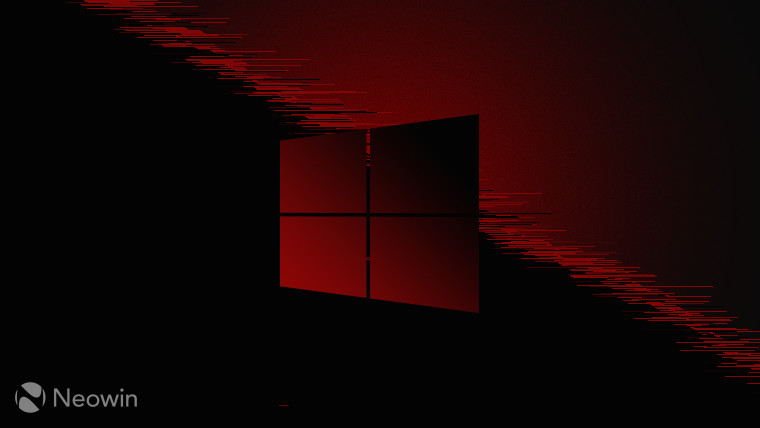
Back in November, Microsoft released a stack of new WinRE (Windows Recovery Environment) updates for various Windows 10 versions under KB5048239, KB5046911, KB5046912, KB5046913, KB5046914, KB5047135, and KB5046905.
On the same day, users started reporting the 0x80070643 error when trying to install the update. The issue in particular was related to the KB5048239 update. Microsoft, it seems, is pushing out the update again this January via Windows Update and once more, the troublesome update is causing widespread problems.
A user Surfertm on the Microsoft forum writes:
Re: 2024-11 Security Update for Windows 10 Version 22H2 for x64-based Systems (KB5048239)
2024-11 Security Update for Windows 10 Version 22H2 for x64-based Systems (KB5048239) keeps installing when I check for Updates after the first download and installation.
After each installation I get a You're up to date message.
2024-11 Security Update for Windows 10 Version 22H2 for x64-based Systems (KB5048239) was successfully installed on my computer on Nov 12, 2024.
The query has been upvoted by 252 people at the time of writing.
A similar thread has been opened by Gary Schwerdtfeger there which says:
Windows Update keeps trying to install KB5048239 2024-11 Security update Windows 10 V22H2 for x64 based systems
Windows Update shows 0% installing and then reverts to "Your up to date" screen. I have restarted and powered my machine down but that didn't help.
There are no messages displayed about the update failing to install or installation successful. Every time that Windows Update looks for updates, this scenario plays out again.
This one has been upvoted by 73 people at the time of writing.
Thus, it looks like the KB5048239 update keeps trying to install itself over and over again as it is getting stuck in an installation loop for some reason.
Typically, these failures are a result of insufficient Windows Recovery partition space, as it requires a minimum of 250 MB:
NOTE This update requires 250 MB of free space in the recovery partition to install successfully.
If you would like to make sure your device is offered this update, please follow the Instructions to manually resize your partition or use a sample script to increase the size of the WinRE recovery partition.
Once your partition has sufficient disk space, click Start > Settings > Windows Update > Check for updates to have the update offered to you and then install it.
We have already covered these workarounds in the past. You can find them here: Instructions for manual Recovery drive resize guide (dated: July 21, 2024) || PowerShell script.
However, we are unsure if this will really fix it given that some users on the threads say they have more than 250 MB of space allocated to the recovery partition already.
Another option would be to entirely delete the recovery partition itself as Microsoft notes that WinRE updates won't be downloaded in that case:
IMPORTANT This update will not be offered if your Windows Recovery Environment (WinRE) meets:
If your running PC does not have a WinRE recovery partition. To verify if you have WinRE enabled, run the following command in an elevated command prompt: reagentc /info. If WinRE is enabled, you will see Windows RE status in the output with a value of Enabled. In this scenario, this update might be needed.
However, keep in the mind that Microsoft recently highlighted how WinRE is just as essential a system requirement as TPM and Secure Boot at least for features like encryption.

















9 Comments - Add comment