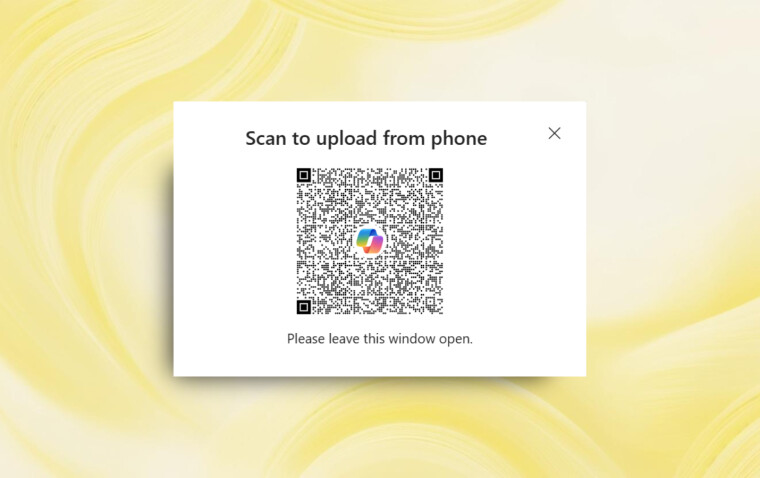
Microsoft has announced via the Microsoft 365 Insider Blog that you can now use your mobile device (Android or iOS) to take or upload photos directly to Microsoft 365 Copilot on your computer.
Before this update, the way this worked was that you had to send the image to your computer either through email or using tools like LocalSend. After sending the picture from your phone to your computer, you could then upload it to Copilot. Here's how the new feature works:
- Open a new or existing document, spreadsheet, presentation, or notebook.
- Open Copilot from the Home tab in the ribbon.
- Select the + button in the lower left-hand corner of the chat box, then select Add an image.
- Select Upload from phone.
- With your phone or tablet, scan the generated QR code. This will direct you to open up a web page in your preferred browser on your mobile device.
- On your mobile device, select Take a photo if you would like to take a new photo, or Select an image from your photo library.
- Notice the uploaded photo appears on your desktop or browser in the Copilot chat box.

This feature is available in Copilot within Microsoft 365 apps (like Word, Excel, and PowerPoint) for Windows and the web. For Insiders on Windows, you'd have to be on Version 2504 (Build 18603.20000) of Word, Excel, and PowerPoint to use this feature.
Both Insiders on the web and Windows need to have an Enterprise Copilot license to access the feature.
This is not the only feature Microsoft has introduced to Copilot in Microsoft 365. Weeks ago, the company added Copilot for OneDrive on the web, allowing Microsoft 365 subscribers to do things like summarize documents, compare up to five documents, and answer questions using a selected document as context.












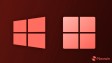






11 Comments - Add comment