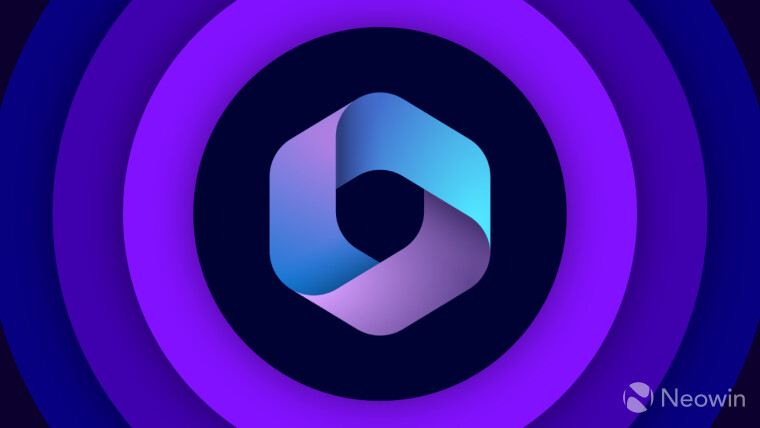
Microsoft is making it harder to enable ActiveX controls in Office apps. Starting this month, Windows versions of Word, Excel, PowerPoint, and Visio will have a new default configuration for ActiveX elements.
Previously, Office apps displayed a prompt allowing users to enable ActiveX with minimal restrictions, as described by Microsoft in its announcement in late 2024. Microsoft says this behaviour exposed users to potential risks of dangerous ActiveX controls, which, in turn, allowed malicious files to be deployed through social engineering. Now, with the new default, ActiveX elements are blocked entirely, leaving no easy way to run them to prevent the spread of malware or unauthorized code execution.
The updated ActiveX behavior is now available to all Microsoft 365 Insiders in the Beta Channel. It is also rolling out in the Current Channel version 2504 (build number 18730.20030 or newer).
After installing the update and opening an Office file with ActiveX elements, you will see a new business bar notification at the top with the following message: "BLOCKED CONTENT: The ActiveX content in this file is blocked." There will be no buttons to enable ActiveX, but you will see a "Learn more" link leading to a support document about ActiveX elements disabled by default in Office 2024 and Microsoft 365.
Microsoft adds that the message about disabled ActiveX will only show up if the behavior is not configured otherwise in the Trust Center. In such a case, you will not be able to create and interact with ActiveX elements. However, some of the objects will be visible as static images with no option to interact with them.
Should you need to enable ActiveX, you can do that in Trust Center:
- To re-enable ActiveX in a file, select File > Options > Trust Center, then select the Trust Center Settings button.
- In the Trust Center dialog box, select ActiveX Settings > Prompt me before enabling all controls with minimal restrictions, and then select the OK button.
You can learn more about the updated ActiveX notifications in a post on the Tech Community forums.


















1 Comment - Add comment