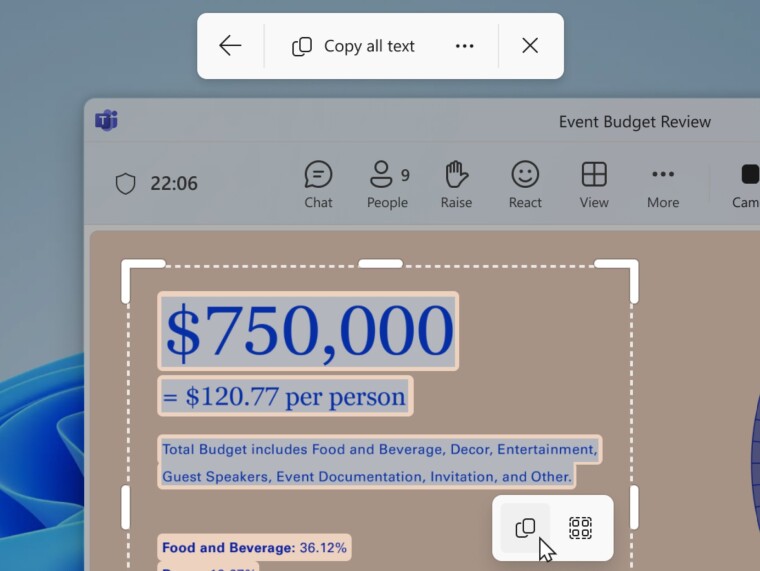
Back in 2023, Microsoft introduced a new feature in the Snipping Tool called Text Actions, which can detect text in captured screenshots. This feature allowed users to easily copy text from any image and use it for various purposes.
Today, Microsoft announced a new update to the Snipping Tool app for Windows 11 Insiders in the Canary and Dev Channels. This version 11.2503.27.0 update brings the popular Text Extractor feature to the Snipping Tool capture bar. This eliminates the extra step of taking a screenshot to copy the required text, as users can now directly copy text from any image that appears on the screen.
To use this new capability, users can open the Snipping Tool app or use the Win + Shift + S keyboard shortcut and click the new “Text Extractor” button in the toolbar. Once the button is pressed, users can select the region they would like to scan for text and then manually select the text to copy.
Users can also click the “Copy all text” button in the toolbar to copy all text within the selected region. The “More options” dropdown menu in the toolbar will have the following two options:
- “Remove line breaks” from copied text.
- Enable “Automatically copy text,” which dismisses the Snipping Tool sooner and automatically copies all text in the selected region directly to the clipboard.
Last month, Microsoft added another neat feature to the Snipping Tool app. The new Draw & Hold experience allows users to easily create clean lines and shapes. To use this feature, users should select the pen tool and draw a line, arrow, rectangle, or oval over the screenshot. Holding the cursor or pen still for a moment before releasing the shape will convert the stroke into a well-formed shape. Users can then resize, move, or adjust it as needed.


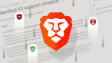















7 Comments - Add comment