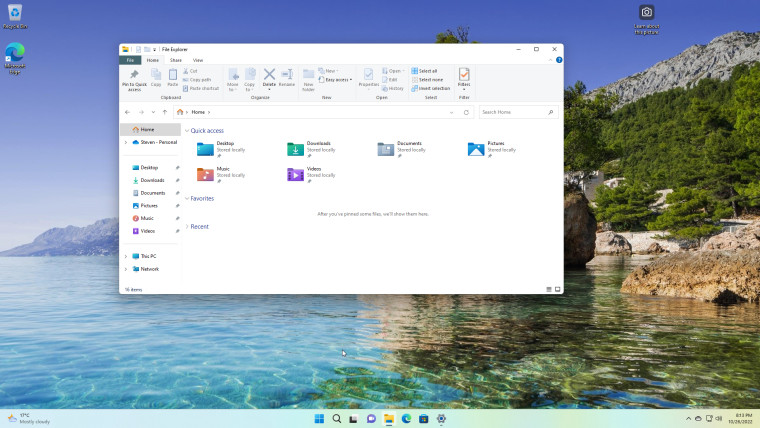
A few days ago, we published a guide on how to disable File Explorer tabs in Windows 11, because not everyone cares for it. But, as it turns out, it seems you can switch to the Windows 10 File Explorer with very little effort, thanks to Microsoft's habit of leaving stuff behind when they replace things.
Before we start, this trick works on the general release version of Windows 11, so you do not have to be a Windows Insider to benefit from this choice of File Explorer on Windows.
- First, open File Explorer and navigate to Control Panel from the Address bar,

- From Control Panel, open the navigation again from the Address bar and click on Home,

- Prepare to be shocked, it's the Windows 10 File Explorer, complete with ribbon!

What's more, you can take your pick, open another Windows 11 File Explorer with tabs, and leave your Windows 10 File Explorer open. Go crazy!
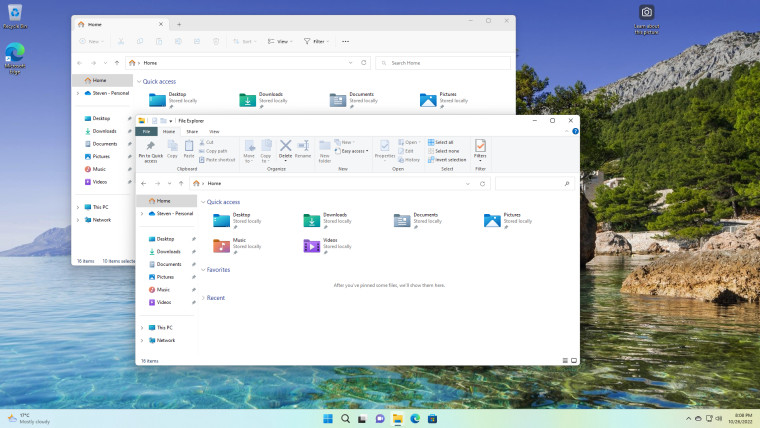
While we know there are ways to restore the Windows 10 File Explorer through the registry if you want, this seems like a low effort way to switch between the new and the old way, depending on your own preference, and so long as Microsoft doesn't clean up old bits of code anytime soon, you won't run the risk of registry tweaks being reset with patch updates.
Thanks to DigitalFox on our forums for sending me this tip!















19 Comments - Add comment