
Do you spend a lot of time swiping through TikTok clips when you should be getting on with work? In this guide, we will try to help you cut back the time you spend inside the app by going through some of the in-built screen time restrictions.
Likely the most powerful deterrent to using TikTok excessively is the daily screen time setting. If you are between 13 and 17 this feature is turned on by default to 1 hour per day but if you’re older than this then you’ll need to set it manually.
There are several time restrictions to choose from but the 1 hour default seems like it would be appropriate for most people that are just using the app to consume content (as opposed to creating it). To set up the daily screen time, follow these instructions:
1. In the TikTok app, tap Profile at the bottom.
2. Tap the Menu button at the top.
3. Tap Settings and privacy.
4. Tap Screen time, then tap Daily screen time.
5. Follow the steps in the app to set or edit a daily time. You can choose from several options or set a custom time for each day.
While the 1-hour daily limit will greatly help to free up the other 23 hours of the day, you’ll probably want to make sure you don’t use all the allowed time up right away. Another setting available to you is screen time breaks where you can set shorter intervals to close the app at for a bit:
1. In the TikTok app, tap Profile at the bottom.
2. Tap the Menu button at the top.
3. Tap Settings and privacy.
4. Tap Screen time, then tap Screen time breaks.
5. Follow the steps in the app to schedule breaks or turn the setting off. If you reach your time, you'll be notified in the app to consider taking a break. From here, you can:
༚ Tap OK to dismiss the notification. You won't be reminded again until your next app visit.
༚ Tap Snooze to restart the timer and remind you again in 10 minutes.
༚ Tap Edit reminder to change the screen time break schedule or turn it off.
One of the main reasons I uninstall apps is because of the notification bombardments, my phone is pretty slow so I tend not to attempt to open the notifications otherwise I’d be waiting all day. However, if you engage with the notifications and you find them keeping you up at night, you can enable sleep reminders which will quiet the app’s notifications.
1. In the TikTok app, tap Profile at the bottom.
2. Tap the Menu button at the top.
3. Tap Settings and privacy.
4. Tap Screen time, then tap Sleep reminders.
5. Follow the steps in the app to schedule sleep reminders or turn the setting off.
6. When you reach your sleep time, you'll be notified in the app to consider taking a break. From here, you can:
༚ Tap OK to dismiss the notification. You won't be reminded again until your next sleep reminder.
༚ Tap Delay to snooze the reminder and remind you again in 10 minutes.
༚ Tap Edit reminder to adjust the sleep reminder time or turn it off.
TikTok offers a couple of other related features such as weekly screen time updates and a dashboard but the three methods above are the most direct ways to limit your TikTok screen time. The trick to successfully limiting your screen time will be to keep limits on or near their defaults.



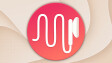














13 Comments - Add comment