
Samsung has started updating its devices with its latest One UI update, One UI 6.1. The update not only bumps the version number but packs a lot of new features, and more importantly, a host of Galaxy AI features for older Galaxy devices. Recently, the One UI 6.1 update landed for the Samsung Galaxy S22 Ultra in multiple regions.
Amidst all the fancy features, the One UI 6.1 update brings an important tweak to the navigation gesture control, that many of you won't like. If you have been using Samsung's navigation gestures, then you will not be happy, because the One UI 6.1 update defaults to Android's stock navigation gestures.
This means you need to force yourself, especially your fingers, to adjust to a new way of operating your Galaxy device. Besides, there's no option provided within the Settings menu to revert to the old navigation gesture. After some digging, we found that there is a way out, thanks to the Good Lock module.
Here's how you can get back the old Samsung navigation gesture and replace the awful Android stock gesture control on your Galaxy device running the latest One UI 6.1 update:
- Download the Good Lock app from the Galaxy Store. If Good Lock isn't available in your country, then you can download it from trusted third-party sources such as APK Mirror. Grab the Good Lock app from APK Mirror here, and install it. After that, download the NavStar APK from this link.
- After installation is complete, open the Good Lock app.
- Switch to the Make up tab from the bottom bar. Here you will see a list of Good Lock modules that you can download to customize your Galaxy device.
- Scroll down and locate the NavStar module.

- Tap on the download button which is indicated as a downward arrow icon. Once the module completes installation, you need to scroll up and tap on NavStar.
- Tap Start and grant the required permission.

- You need to just toggle on the Enable extra gesture settings option.
- Exit the Good Lock app and open Settings. Scroll down and tap on Display.

- Scroll down again, and tap on the Navigation bar. You will see More options has been unlocked, which was present by default on the One UI 6 update.
- Tap on More options and choose any of the two old Samsung navigation gesture controls.

There you have it. You have restored the old Samsung navigation gesture on a Galaxy device running One UI 6.1. This prevents the need to adapt to a new navigation gesture system that the latest One UI 6.1 update forces you to do.
Let us know in the comments below which navigation gesture controls you prefer: Samsung's gesture control or Android's stock navigation gestures.








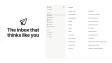









3 Comments - Add comment