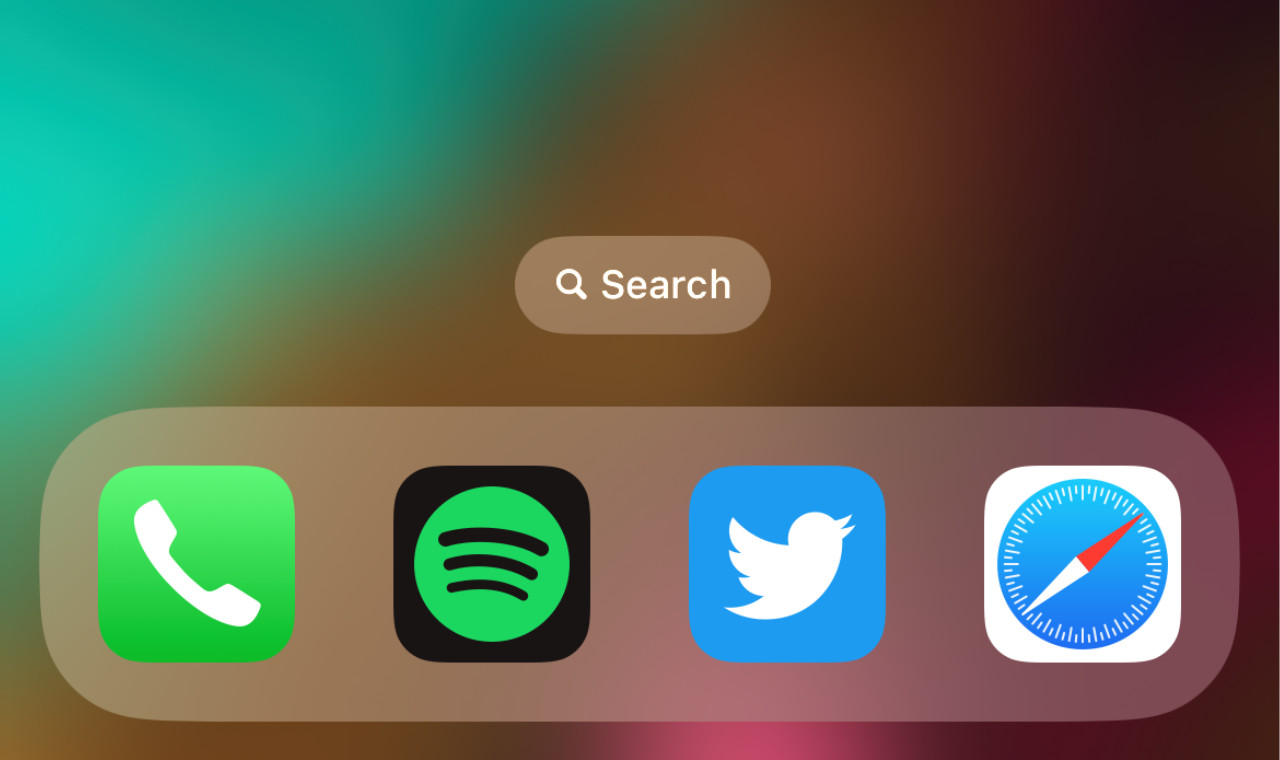
Apple recently started rolling out iOS 16 for compatible iPhones. The latest mobile operating system introduces a brand-new and highly customizable Lock Screen, improved smart features, significant enhancements for iMessage, and many more.
Besides all the neat new features and improvements, iOS 16 has a somewhat controversial visual change that may not please every iPhone user. iOS 16's system-wide search (Spotlight) now has a dedicated button on the Home Screen, sitting directly above the dock. Interestingly, Apple has not removed the good-old swipe-down gesture, which means iOS 16 users have two ways to open Spotlight: pull down the Home Screen or tap the Search button above the dock.
Fortunately, Apple allows users to disable the new Search button in iOS 16.
How to hide Search button in iOS 16?
You can disable the Search button on the Home Screen in iOS 16 with three simple steps:
Now, instead of the new button on the Home Screen, iOS 16 will display the standard page indicator, showing how many screens with apps and widgets you currently have.
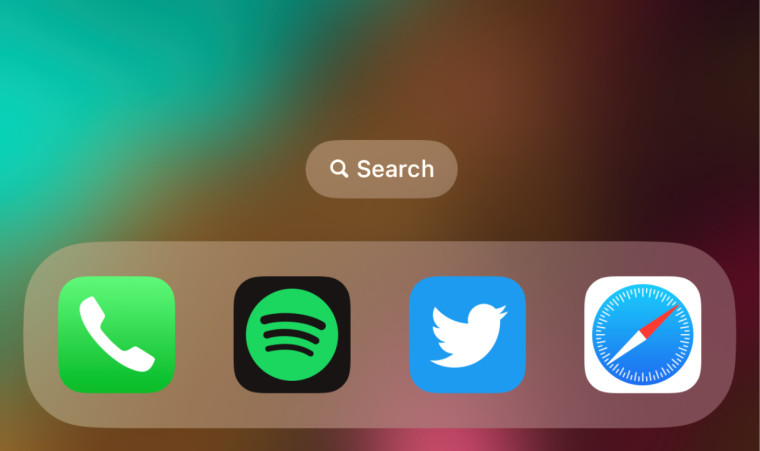

Which way to launch Spotlight on iPhone do you prefer more: the new Search button or the old swipe-down gesture? Share your thoughts in the comment section.

_small.jpg)





_plus_bug_small.jpg)











5 Comments - Add comment