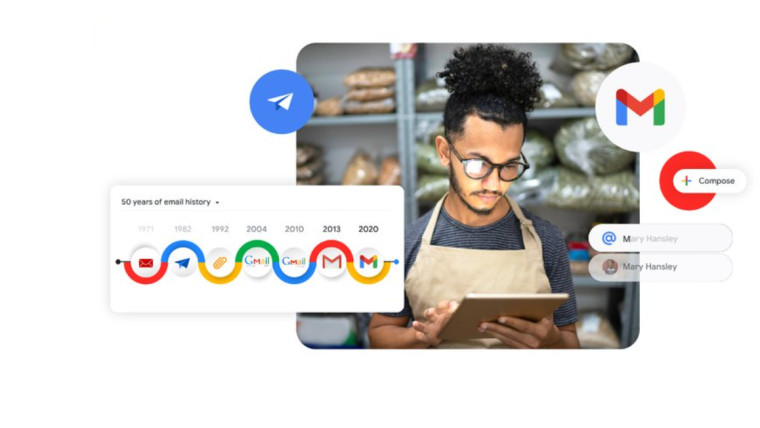
Google leverages your search history to provide you with a more personalized experiences and content recommendations. Even Gmail search keeps a record of all your previous inbox searches to readily provide you with related contacts, keywords, dates, and terms when needed. Over time, these records can build up and lead to the cluttering of the inbox. You can stop this by regularly removing your search history records from Gmail.
Remove search history records from Gmail
Apart from keeping your inbox uncluttered, removing search history records from Gmail on your iPhone can help you on your iPhone, you can forge new digital habits, and feel more efficient and satisfied.
on iPhone (iOS)
- On your iPhone, launch the Gmail app by tapping its icon on the Home Screen.

- Tap the Menu button (visible as 3 horizontal lines in the upper-left corner).
- Scroll down to the Settings option.
- Navigate to the General section. Under it, expand the Data Privacy entry. Hit the Clear search history button at the bottom of the screen.

on Andriod
- Launch the Gmail Android app. Then, look for the Hamburger menu button (visible as 3 horizontal lines on the top left) and tap to open it.
- From the list of options displayed therein, select Settings (near the bottom) and navigate to the General Settings section.
- Tap on the three dotted menu on the top right of the page.
- Tap on Clear search history menu option, and when prompted with a message, confirm the action by selecting the Clear option.

Once done, all your email searches will be removed across all your devices.















1 Comment - Add comment