This week, we have decided to post a topic from A Collection of Essential Guides in our forums, Warwagon explains how to change from IDE to AHCI mode without having to reinstall Windows.
What are the benefits of AHCI mode over IDE?

AHCI supports Native Command Queuing. NCQ allows the drive itself to determine the optimal order in which to retrieve outstanding requests. This may, as here, allow the drive to fulfill all requests in fewer rotations and thus less time. Source Wikipedia.
About 2 months ago I installed an SSD drive in my media center. For some reason up until tonight I never checked what the SATA mode was set to in the BIOS. It was set to IDE. I also really wasn't keen in reinstalling Windows. Of course once you change it in the bios from IDE to AHCI windows will no longer boot. So I looked around the internet and found some really great instructions on how to switch from IDE to AHCI without having to repair or reinstall Windows.
Do not attempt this if you do not know what you're doing!
Neowin is not responsible for loss of data and this information is merely presented as a guide.
You start with step 1 while you are still in Windows in IDE mode.
- Run the Registry Editor (regedit.exe)
- Navigate to Registry Key: HKEY_LOCAL_MACHINE\System\CurrentControlSet\Services\Msahci
- Set the "Start" value to 0 (zero)
- Navigate to Registry Key: HKEY_LOCAL_MACHINE\System\CurrentControlSet\Services\Pciide
- Set the "Start" value to 0 (zero)
- Shut down
- Start up again, but before Windows boots go into the BIOS configuration screens and change the disk mode to "AHCI". Save the new BIOS configuration and restart so that Windows boots.
When Windows starts, it will detect the change, load new disk drivers, and do one more reboot to start up with them.
If for any reason the above steps should fail, simply change back to IDE mode in the BIOS.
For more information on AHCI click here, discuss this in our forums.
Image credit: Wikipedia
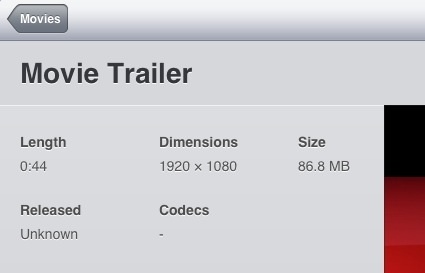














32 Comments - Add comment