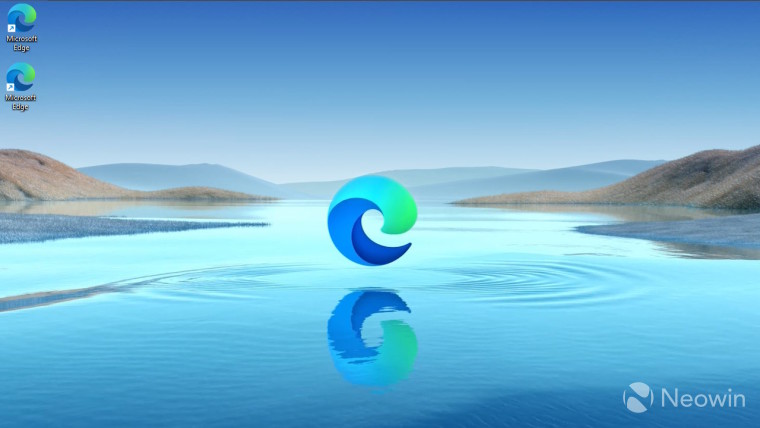
For some unknown reason, a recent change means that every time Microsoft's Edge browser is updated on Windows 10 or Windows 11, a shortcut is placed on the desktop. This applies to all Edge channels as well, and there is no setting in the browser to stop this behavior. Luckily there is a registry trick which prevents new shortcuts from being created on the desktop the next time the browser is updated.
To prevent the shortcuts from being created, our friends over at Deskmodder have shared details for all Edge channels (Stable, Beta, Dev, and Canary). Before you go ahead, it is worth noting that incorrect registry edits can damage your installation so proceed at your own risk.
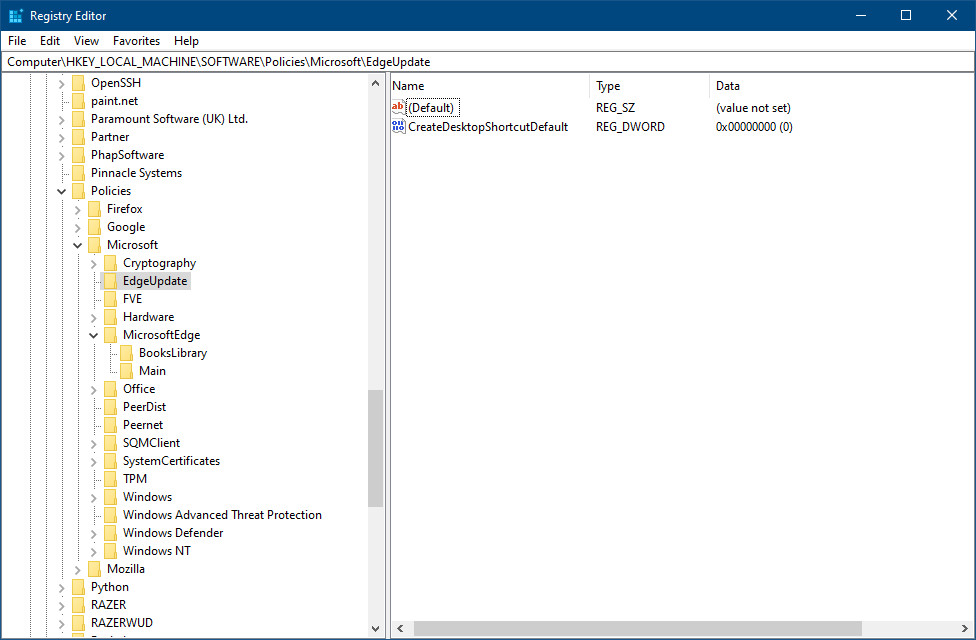
- Press Start, type regedit.exe and open the Windows Registry Editor.
- Confirm the UAC prompt.
- Navigate to HKEY_LOCAL_MACHINE\SOFTWARE\Policies\Microsoft\EdgeUpdate
- If the EdgeUpdate key does not exist, right-click on Microsoft and select New > Key. Name it EdgeUpdate and proceed.
- Right-click on EdgeUpdate and select New > Dword (32-bit) Value.
- Name it CreateDesktopShortcutDefault.
- Double-click on the new Dword and set it to 0, if that is not the case already.
Alternatively, it is also possible to block individual channels from creating the shortcuts instead of applying it globally like above. If you prefer to do it this way then you can do the same steps as above, but instead of creating the CreateDesktopShortcutDefault Dword, you will instead need to add the following for each channel:
For Microsoft Edge Stable, name the Dword:
- CreateDesktopShortcut{56EB18F8-B008-4CBD-B6D2-8C97FE7E9062}
For Microsoft Edge Beta, name the Dword:
- CreateDesktopShortcut{2CD8A007-E189-409D-A2C8-9AF4EF3C72AA}
For Microsoft Edge Dev, name the Dword:
- CreateDesktopShortcut{0D50BFEC-CD6A-4F9A-964C-C7416E3ACB10}
For Microsoft Edge Canary, name the Dword:
- CreateDesktopShortcut{65C35B14-6C1D-4122-AC46-7148CC9D6497}
Make sure their value is 0.
This does not prevent Edge from creating a shortcut on the Taskbar or Start menu, for example if you install Canary for the first time, but it will prevent it from creating a shortcut on the desktop on install, but also after subsequent updates.
To reverse this behavior and allow Microsoft to place shortcuts on the desktop after every Edge update, simply delete the EdgeUpdate key you created or delete the corresponding Dword values you created.
It is possible that a future update may reset this workaround, so you could also save the above commands as a .reg file that you can merge into the registry when needed.
Create a new text document on the desktop and add the following in it:
Windows Registry Editor Version 5.00 [HKEY_LOCAL_MACHINE\SOFTWARE\Policies\Microsoft\EdgeUpdate] "CreateDesktopShortcutDefault"=dword:00000000
Where the above CreateDesktopShortcutDefault example blocks Edge globally from making desktop shortcuts, you can swap this to any of the Edge channels, one per line. Save the text doc, but then rename the extension from .txt to .reg
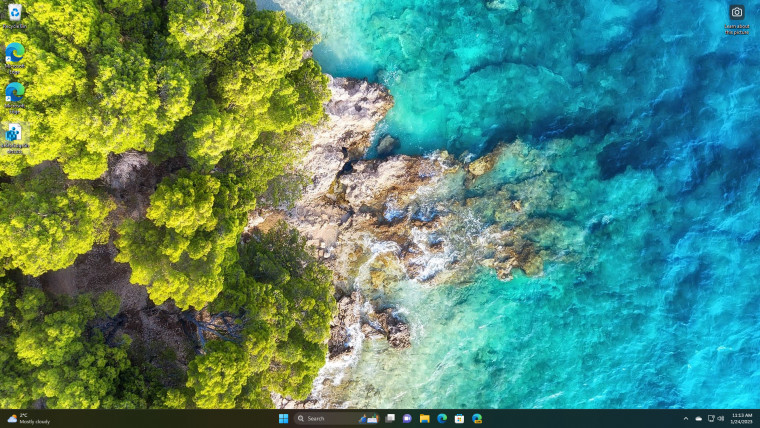
Hopefully this saves you a few seconds each day from having to constantly delete Edge shortcuts from your desktop. On one of my VMs I even had two Edge shortcuts, and one from Jan 19th was in the Recycle Bin! There's no official word as to why this is happening, and despite multiple reports of it on Twitter, the official Microsoft Edge Twitter account has not acknowledged or commented. We've reached out to Microsoft for clarification and will update this article if we get a response.

















28 Comments - Add comment