
Samsung introduced the Android 14-based One UI 6.1.1 update with the launch of the Galaxy Z Flip6 and Galaxy Z Fold6 at the second Unpacked event of the year. Samsung Galaxy phones offer two app stores, the Google Play Store and the Galaxy Store, to download apps.
One UI 6.1.1 brings a lot of new features for Samsung Galaxy phones. It also enhances the security features on the device, and one of the security features blocks sideloading of apps by default. Notably, with the One UI 6.1.1 update, Samsung has improved the Auto Blocker feature that helps improve the privacy and security of Galaxy phones.
Since there are risks involved in installing apps downloaded from unknown sources, the advanced Auto Blocker feature introduced with One UI 6.1.1 also blocks sideloading of apps by default. The Google Play Store already blocks app installation from sources other than Google, and now the Auto Blocker feature adds another layer of restriction.
So, if you aren't a tech-savvy person, then installing apps that your friend sent you or the ones you downloaded from third-party sources could be a problem if you have a Samsung Galaxy phone running One UI 6.1.1. The Auto Blocker feature isn't new and was introduced with the One UI 6.0 update. However, it was an optional feature.
Now, the new One UI 6.1.1 Auto Blocker feature takes things a bit further and blocks the installation of apps even if the sources were granted the REQUEST_INSTALL_PACKAGES permission.
Thankfully, here's how you can disable the One UI 6.1.1 Auto Blocker in One UI 6.1.1:
- Launch Settings.
- Scroll down and select Security and Privacy.
- Scroll down again, and tap on Auto Blocker.
- Tap on the toggle to turn off Auto Blocker. Do note that you will be asked to authenticate yourself before the feature turns off.
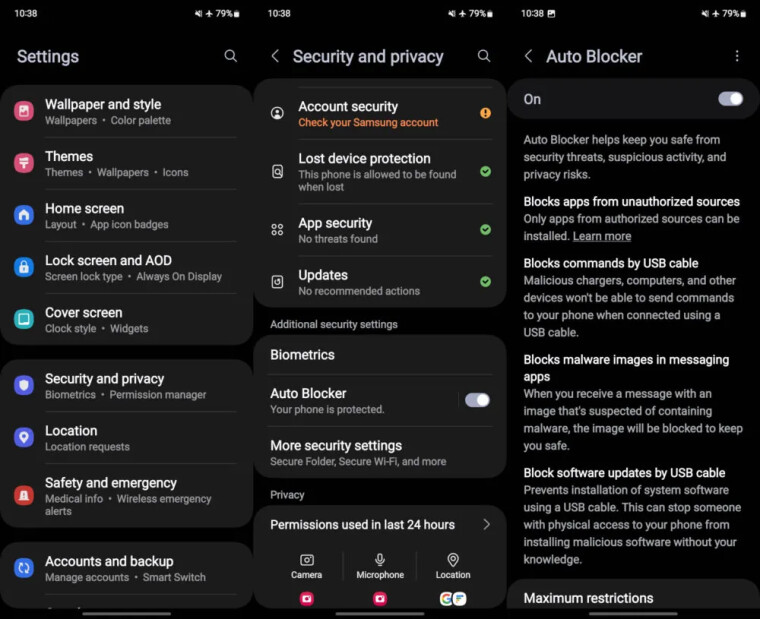
After you have turned off the Auto Blocker feature, you can start sideloading apps without any restrictions, provided that you have also turned off Google Play Store's app blocking feature as well.
Besides, this won't bother those who are transferring their data using the Smart Switch from their old Galaxy phone to a new Galaxy phone running One UI 6.1.1, because the default Auto Blocker setting will be carried over to the new phone from your old device.
This means you may not be affected by One UI 6.1.1 new behavior, since in older phones the Auto Blocker feature was not turned on by default.
Do note that this issue could arise on these Samsung Galaxy devices since they are eligible to receive the One UI 6.1.1 update.
Source and images: Android Authority
















1 Comment - Add comment