
Lately, Microsoft's been making a lot of controversial moves, from removing the BYPASSNRO command (there's an official bypass for that by the way), to making Windows 11's hardware requirements stricter, causing frustration among users with older machines.
The reasons Redmond's provided for these controversial decisions often center around security and performance, but they've sparked plenty of debates.
Linux distros like Ubuntu, Linux Mint, Zorin OS, and more offer a great alternative for users who want to make the switch to Linux, offering greater customization, lower system requirements, and more freedom in how you use your computer.
Of course, there are instances where Windows emerges as the clear winner, especially when it comes to gaming, .NET development, and niche Office tasks, especially with powerhouses like Excel, which still have superior support on Windows.
If you're looking to jump to Linux, Paul has also written an excellent piece on how Linux can help save your computer from ending up in the landfill, especially if it doesn't meet the hardware requirements for Windows 11, as the end of life for Windows 10 draws near.
With that being said, here's a list of completely FOSS (Free and Open Source Software) apps that you should install when you make the switch.
1. Varia
Varia is a download manager for Linux, written in Vala. It's built on yt-dlp (a very popular command line utility forked from the youtube-dl project) and aria2. It offers download support for websites like YouTube, TikTok, and more. There's also additional functionality, like download scheduling and support for downloads from protected areas requiring authentication.
It's available for both Linux and Windows. For Linux, you'd have to grab the Flatpak package, just make sure you have Flatpak installed properly on your machine.
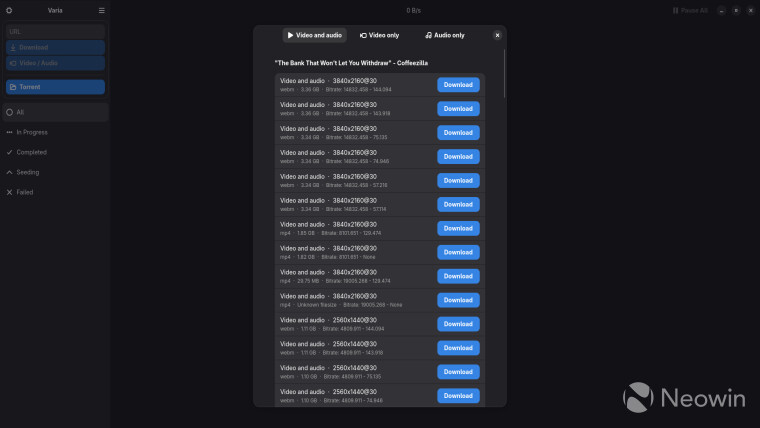
One downside to Varia is that it embeds yt-dlp instead of relying on the separate yt-dlp build on your computer. If there's an issue with the version of yt-dlp embedded in the app, you'd need to wait for the developer to update the app with a newer version of yt-dlp, then download the update.
In such cases, you can switch back to using regular yt-dlp in the command line or use a different download manager. Varia is available for Linux (as a Flatpak) and Windows.
2. Micro
When you first make the switch to Linux, you'd probably spend some time setting some configuration files. One popular tool for editing files without having to step out of the terminal is Nano.
Nano's great if you need to do some light editing, maybe commenting out a line in a config file, but it's not ideal for editing large files.
Another thing to note is that Nano has fewer features. For example, there's no mouse support by default, so you'd have to start up nano with the -m flag, or add the following line to your ~/.nanorc file.
set mouse
Micro is a much more "modern" alternative, offering sane defaults, very good mouse support, common key bindings, syntax highlighting for over 100 languages, splits and tabs, etc. It's available for Linux, macOS, Windows, and more. Check out the official installation instructions.
3. LocalSend

LocalSend is an open-source app that, using a REST API, allows you to securely share files between devices in your local network, without needing an internet connection.
It's a Flutter app, meaning that it's written to be cross-platform, available for Desktop (Linux, Windows, macOS), mobile (Android, iOS), and even Fire OS. LocalSend has three Send modes: Single recipient, Multiple recipient, and Share via link. The first two are pretty self-explanatory, allowing you to send files between one and more than one recipient, respectively.
The last mode is pretty handy if the recipient does not have LocalSend installed. It works by starting a server on port 53317 by default (you can customize this in settings).
Once the server is started, you can visit the generated link in your browser on your recipient's device, and grab the files from there. If this all sounds interesting, you can download LocalSend here.
4. mpv + uosc
At first glance, mpv is a straightforward media player supporting a wide variety of video file formats, audio and video codecs, and subtitle types. It handles formats such as AVI, ASF, QuickTime, Ogg, OGM, Matroska, MP4, NUT, FLV, and more. This extensive compatibility allows mpv to play virtually any media file you encounter.
Now, you might be wondering why you should consider mpv compared to something like VLC (after all, they both use FFmpeg under the hood). It is mostly down to choice. In my experience, mpv has handled everything I've thrown at it, which is not always the case for VLC. I've had issues with VLC stuttering when playing .webm and .mkv files, especially on Wayland.
Personal experience aside, mpv is more configurable, resource-efficient, and often offers better video and audio playback quality.
There are downsides to mpv, though. For example, it's less user-friendly, and its simple interface might be a turn-off for most people used to GUI apps like VLC. The good news is that there are nice mpv frontends like Celluloid, SMPlayer, and more.
Or if you want something lighter, you can install an On-Screen Controller (OSC), like uosc to replace the default mpv OSC, bringing features like thumbnails, configurable controls bar, UIs for selecting video/audio track, loading subtitles, etc.
mpv is available for Windows (10 1607 or later), macOS (10.15 or later), and Linux. You can grab it here.
5. FSearch
If you use Windows, you might be familiar with Everything, the search utility from Voidtools, that's faster and better than the built-in search in Windows. FSearch is a great alternative to Everything for Linux users. It does require occasional database updates, but I’ve set mine to update automatically every time I open the app (I’ve mapped Super (Windows Key) + S to launch FSearch).
Plus, FSearch includes a neat command-line tool that lets you open the app directly from the terminal.
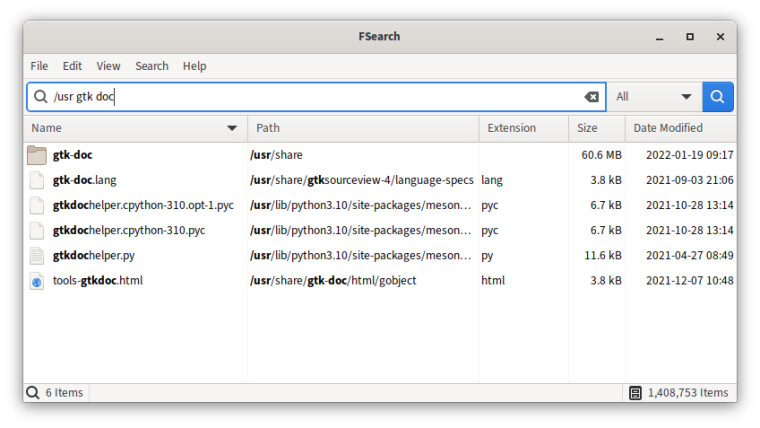
When launching FSearch from the command line, you can use flags like -s to specify a search term right away.
For example, this command will launch FSearch and instantly search for any files that match the *.png pattern in the background.
fsearch -s *.png
FSearch is available for various Linux distros, like Ubuntu, Fedora, and Arch Linux. You can also grab the Flatpak if that's your thing, though the Flatpak version is limited in features.
6. KDEConnect (or GSConnect)
I can't imagine being without this one. KDE Connect makes connecting devices on your local network super easy, and it brings tons of useful features.
You get things like a shared clipboard, synchronized notifications, and a virtual touchpad and keyboard. Plus, you can turn your phone into a presentation remote and control your desktop's slides from it. If you happen to misplace your phone around the house, you can even ring it from your desktop.
To use it, just grab the KDE Connect app for your desktop (Windows, macOS, and Linux) and install the app on your phone (Android and iOS).

If you're using GNOME, you might want to try the GSConnect GNOME extension for a better experience than the regular KDE Connect Linux app. Just remember that you should not have GSConnect and KDE Connect installed and running on the same computer.
7. Apostrophe
If you're after a clean, no-fuss markdown editor for GNOME, Apostrophe's definitely worth checking out. It's got a bunch of handy features like live preview, a focus mode that dims everything except the sentence you're writing (great for cutting out distractions), and export options to PDF, Word, LibreOffice, LaTeX, even HTML slideshows.

It's available as a Flatpak on Flathub, but if you're on Arch or Fedora, there are unofficial builds floating around too.
8. Switcheroo
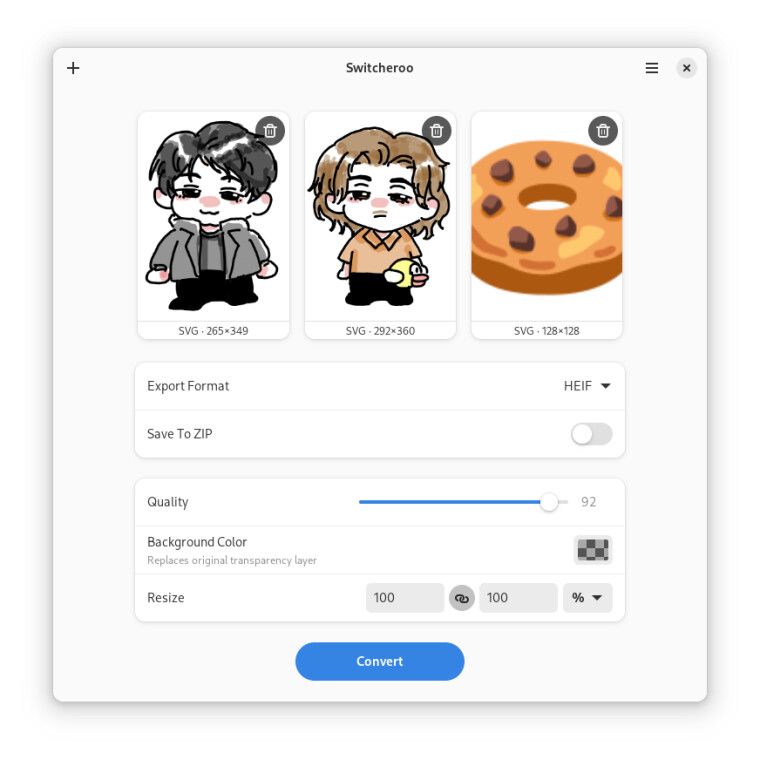
I use Switcheroo all the time to convert .webp files to .png. It supports plenty of other formats too, including JPEG, PNG, AVIF, BMP, HEIF, and JXL. You can adjust image quality, set a background for transparent images, and resize using different algorithms.
It also handles batch processing, so converting a bunch of images at once is no problem. You can get it as a Flatpak on Flathub.
9. Newsflash

Newsflash is an RSS reader built with Rust that gives you a smooth, modern interface. It comes with a bunch of handy features, like syncing with popular web-based RSS services such as Feedbin, Inoreader, NewsBlur, Miniflux, Fever, FreshRSS, and CommaFeed.
Plus, it supports local RSS feeds, lets you import and export OPML files, and offers content parsers, among other cool features. The app is available as a Flatpak on Flathub, Snap, and Arch Linux via AUR.
10. LibreOffice

LibreOffice is truly a behemoth, and it's amazing that it's free. Its comprehensive suite of applications rivals those of commercial office suites, offering robust tools for word processing, spreadsheets, presentations, and more.
Another feature I love about LibreOffice is its command-line utility for converting various file formats. For example, to convert a PowerPoint file to PDF, you can use the following command:
libreoffice --headless --convert-to pdf presentation.pptx
The latest release, LibreOffice 25.2, introduces several notable improvements like inline headings in Writer, soft edge and glow effects in text frame objects in Impress, and more. On desktop, LibreOffice is available on Linux, Windows, and macOS.
That wraps up this list. Are there any other Linux apps you recommend or use daily? Please share them in the comments.
















3 Comments - Add comment