
I have written several times on switching over from Windows to Linux, as it can be advantageous for some people, such as those with older computers. What I haven't really spoken about are the top apps you should use after switching to Linux for the best experience; that's what I'll try to do now.
#1 — Google Chrome
Google Chrome has a staggering desktop market share; according to the latest data, it maintains over 66% of the market share. Most Linux distributions come with Firefox, which is fine, but if your data is synced to Chrome, then that's what you want.
Chrome on Linux provides an almost identical experience as on Windows. You might find different options under chrome://flags, but that's about it. Just like on Windows, it will work perfectly in terms of syncing data to your mobile device. Head to google.com/chrome, then press download and select the DEB (Debian-based distros) or RPM (Fedora-based distros) package, then install it.
All the top web browsers, except Apple's Safari, are available for download on Linux.
#2 — GNOME Disks
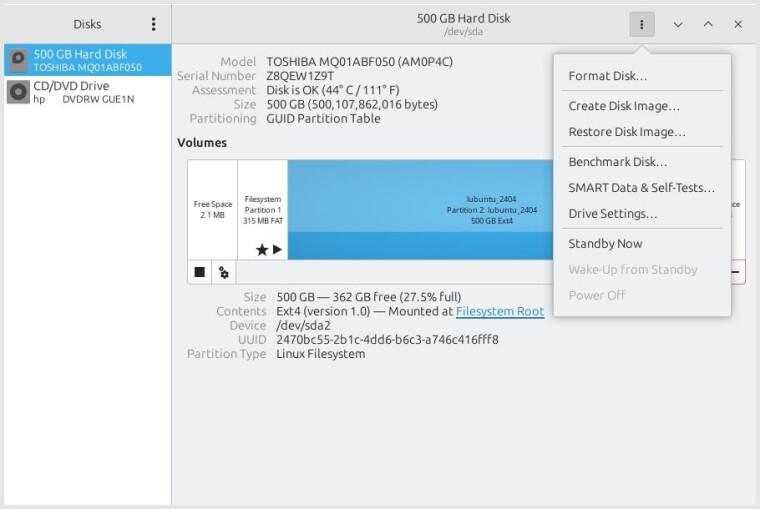
Another tool that you'll definitely want to take advantage of when using Linux is GNOME Disks. This is the default disk manager on Ubuntu and many other Linux distributions. While it can manage your computer's partitions, I use it a lot for formatting external disks such as external hard drives and USB sticks.
If your computer doesn't have this utility, you'll likely have a disk manager available with similar features. I use Lubuntu now due to hardware limitations, and that comes with the KDE Partition Manager, which was a bit confusing for me at first but is capable of similar things. Overall, I still prefer GNOME Disks and certainly think it's the easiest Linux partition manager, to get it just open your software manager and search for it. If you prefer the command line, the package to install is gnome-disk-utility.
#3 — VLC

The third on my list has to be the VLC media player. Personally, I watch most stuff on YouTube and Netflix these days and don't use VLC that much. However, when I need to watch videos on my laptop, VLC is the king. As users on Windows and macOS will know, VLC can play absolutely anything, no matter the video format; the same is true with VLC on Linux.
VLC sometimes comes pre-installed, but sometimes you'll need to download it from your software manager. If neither of those preferred options is available, you can also go to the VLC website's download page and download the latest version for your system. If it's already in your software manager, get it from there, as tweaks may have been applied by the distro maker to improve integration.
#4 — GIMP
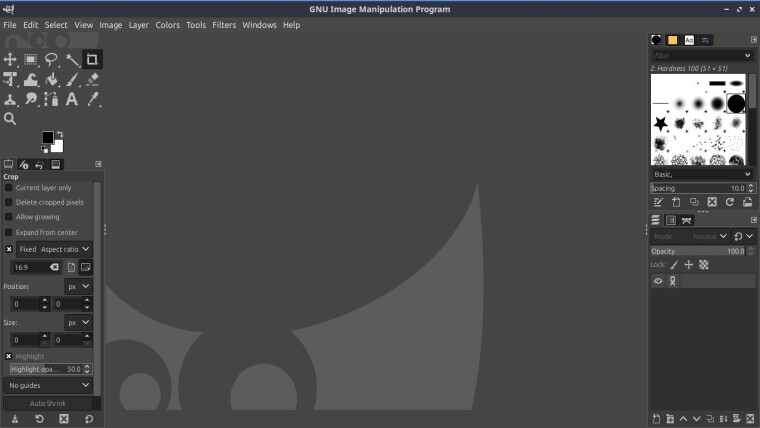
Stop laughing! The GNU Image Manipulation Program (GIMP) is one of the most popular raster graphics editors available on Linux. This free and open-source program can be used for image editing, free-form drawing, transcoding between image file formats, and more. Many of the images you see in my articles have likely gone through GIMP to be cropped, scaled, or (subjectively) improved.
As an image editor, GIMP has a learning curve to it, but you can discover many of its features by self-exploration or Googling. Like VLC, it comes pre-installed on many distributions or is available in respective software managers. You can also find the up-to-date flatpak version on the GIMP website.
#5 — Software managers
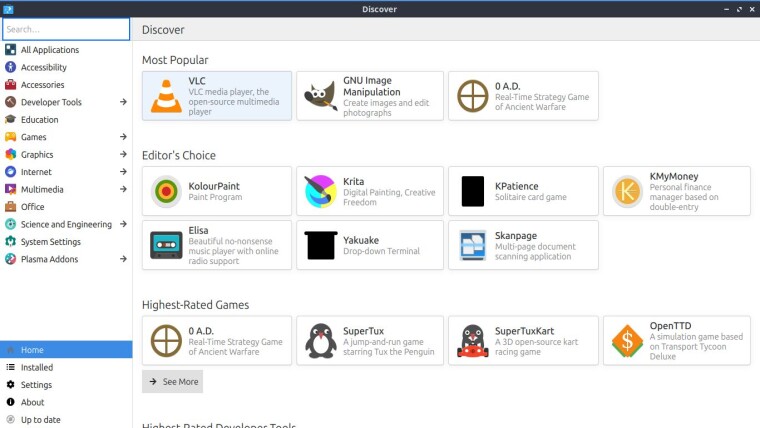
At this point, we've seen software managers be referred to a couple of times. Most experienced Linux users will know about them and understand their place in the Linux ecosystem. For anyone coming from Windows, however, it's best to outline the key role they play compared to downloading software from the web.
On Linux, software managers are the preferred place for users to get software. Installing from them is less cumbersome compared to downloading packages online. While things are changing with snaps and flatpaks, which come with all the required dependencies, DEBs and RPMs cannot always be installed due to missing dependencies. Software managers help you avoid dependency issues, and sometimes the software in these software managers is tweaked to fit better with the operating system, such as proper theming support.
Popular software managers include GNOME Software, KDE Discover, Ubuntu Software Center, and Synaptic. It is best to stick with whatever comes pre-installed with your Linux distribution. As a side note, you can also get system updates from your software manager, as is the case with GNOME Software.
#6 — Web-based office suites
My sixth “app” is not an app but rather a category. I do not have a preference for which office suite you should use, but I do think it's best to use a cloud-based office suite. Sure, Linux users can use LibreOffice or OpenOffice, but when you can use cloud services and take documents on the go and get better compatibility with Microsoft Office documents, I think the web offerings are better choices.
Microsoft 365 and Google Docs are obvious choices here. If you already use them, your experience will not change on Linux. If you are going to be writing documents from scratch and care more about grammar issues, then LanguageTool and Grammarly are also options for written documents.
#7 — Timeshift
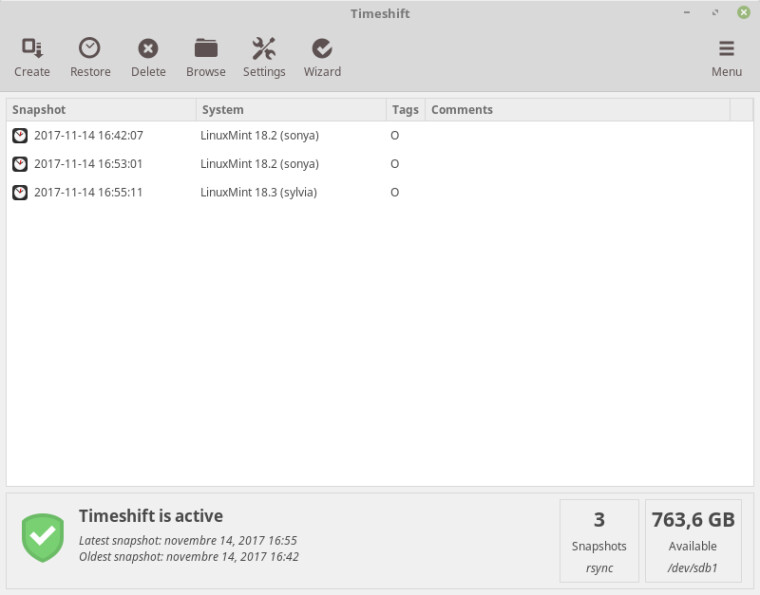
If you've just moved to Linux and want something similar to System Restore on Windows or Time Machine on macOS, then you'll want to install Timeshift. This used to be an independent project but got brought into the Linux Mint family after being installed by default on that distribution. The aim of Timeshift is to keep your system files and settings safe, it periodically makes back ups so you can restore easily if anything bad happens to your system.
You don't need to be running Linux Mint to use Timeshift, just look in your software manager or find installation instructions for the command line on the project's GitHub.
Timeshift is not intended to be used for backing up your own personal files, you should save duplicates to external hard drives or cloud storage services yourself. Timeshift is intended to keep the system itself safe. Using the RSYNC option will share common files between backups to minimize the amount of space being taken up by your backups.
#8 — Terminal
A common misconception about Linux is that you need to use the terminal all the time to do absolutely anything. While this isn't true, as there are graphical interfaces for everything nowadays, the Terminal is still incredibly useful, even without mastering all the commands out there. I've been using Linux since 2008 and don't know many commands in the terminal by heart, but I have memorized a few, including deleting folders and updating the system.
Both of those commands can be incredibly handy for getting things done faster. If you can memorize them and use them comfortably, absolutely do. However, if you're intimidated by the idea of using the command line, it's absolutely not necessary to learn how to use it.
Most Linux distributions include a terminal emulator, and there are lots of resources on Google for learning some basic commands. Some good ones to get started with are copying and moving files, deleting files and folders, listing items in your folders, turning off the computer from the command line, and updating from the command line.
#9 — Windows virtualization software
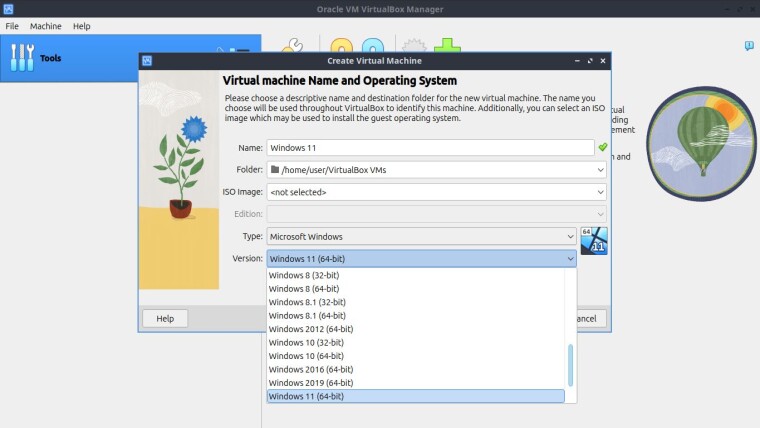
I do not have a strong opinion on which virtualization software you ought to use, but two popular choices are GNOME Boxes and VirtualBox. Both of these are available in software managers but don't typically come pre-installed as much as other options on this list.
With a virtual machine, you can run another operating system in a window on your desktop. They can be helpful for running Windows-only software, but they can use a lot of resources, so just ensure your computer is fast enough to handle running two operating systems at once.
#10 — Transmission

My final app recommendation for Linux is Transmission. This is another tool that comes pre-installed on many Linux distributions, and if you're new, you may have overlooked it because the name doesn't give away what it does. Transmission is an ad-free torrent client with a simple interface and settings. The settings let you throttle download and upload speeds, change download location, set seeding rules, adjust privacy levels, set up remote communication and more.
The main interface is very easy to use, with its large play and pause buttons next to the open and open URL options. Right-clicking on a torrent will also let you bring up more settings like removing the torrent from Transmission or removing it from Transmission and deleting the files.
If you get into distro hopping, where you try out new Linux distributions frequently, downloading ISO images using Transmission is straightforward. Unlike some other torrent clients, Transmission is entirely ad-free and free from bloat.
Conclusion
If you've just moved to Linux, I hope this list of recommended apps lets you settle in a bit quicker. Depending on your needs, the list may not be very exhaustive. For any programmers out there, I recommend having a look at Visual Studio Code or Codeium's new AI-powered editor, Windsurf, both of which are available on Linux. If you're into games, Steam is available natively with thousands of games for Linux. It also comes with Proton, which lets you play some Windows games on Linux if your computer can handle it.
I think the key thing to remember when coming to Linux from Windows is not to try to operate like you did on Windows. Use the software managers as your primary method for installing new software, and don't be afraid to use alternative software in place of options that you can't get on Linux, like Photoshop. Check out opensourcealternative.to to find alternatives for popular software.

















28 Comments - Add comment