_story.jpg)
A leak earlier this month revealed that Windows 11 was set to receive a new notification for those users who are running the OS on an unsupported PC. Well, that finally happened in the recent Windows 11 Dev Channel build 22557 alongside what some may consider an annoying watermark on the desktop screen saying "System requirements not met". If you don't find it on your desktop screen even though you are running on an unsupported PC, consider yourself a little lucky, or unlucky in the case that you wanted to be reminded of that.
Still, it's more likely that people running Windows 11 on unsupported systems are well aware of that and probably don't need a reminder via Notification or a watermark. So, in case you are looking to remove this "System requirements not met" watermark from your desktop, try this method which involves a slight modification to a new registry setting that appears to have been added with Build 22557.
Before you go ahead, it is worth noting that incorrect registry edits can damage your installation so proceed at your own risk. The method in question was discovered by Deskmodder:
- Run "Regedit" (Windows key + R and type it in) or type "Regedit" in the Search box on Taskbar
- Find the "UnsupportedHardwareNotificationCache": HKEY_CURRENT_USER\Control Panel\UnsupportedHardwareNotificationCache
- Modify the SV2 DWORD value inside it from 1 to 0
- Save
- Refresh
In case you don't find the "UnsupportedHardwareNotificationCache", you can also create the key yourself by:
- Right-clicking on Control Panel folder inside Regedit
- New > Key > name it "UnsupportedHardwareNotificationCache"
- Add the SV2 DWORD sub-key inside this folder
- Modify the SV2 DWORD value inside it from 1 to 0
- Save
- Refresh
_story.jpg)
After this, the watermark and the settings notification should be gone.
Source and image: Deskmodder






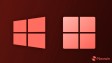











68 Comments - Add comment