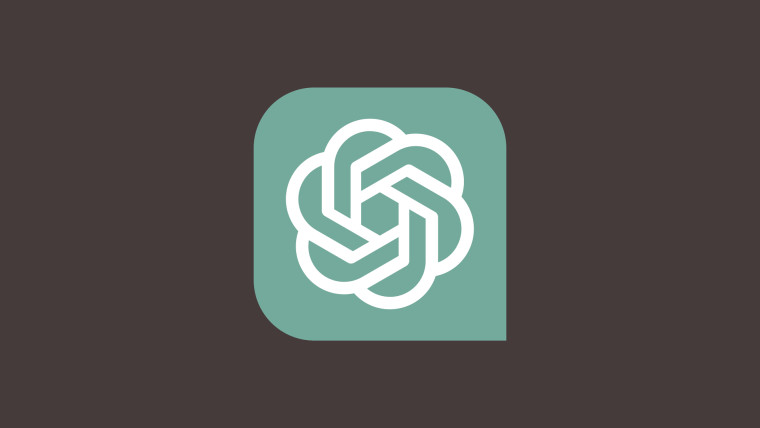
Millions use ChatGPT worldwide, though the features they enjoy may vary. For example, ChatGPT's "Memory" feature was initially unavailable in the macOS app in Europe and South Korea. Thankfully, if you are in the EU or Korea, ChatGPT is pushing a new update that brings the "Memory" feature to the macOS app.
With the "Memory" feature, EU and Korean ChatGPT users can store some data in the chatbot and use them from session to session to obtain results based on their specific preferences. Users can ask ChatGPT to remember something and use it to respond.
You can ask ChatGPT to remember your name, explain that you prefer meeting notes in bullet points, you have a puppy, your neighborhood has a coffee shop, etc., and ChatGPT will remember those things. So, the next time you ask for meeting notes, ChatGPT will present you the output in bullet points. Once you have added data, for example, "I have two dogs," ChatGPT will trigger a response, "Memory updated."

The best part about this ChatGPT "Memory" feature is that you are in total control of it. You can choose to add and store certain information on ChatGPT or remove it from the chatbot's memory. To use the ChatGPT "Memory" feature, you need to turn it on, as it is disabled by default.
After updating the ChatGPT macOS app to the latest version, you need to open ChatGPT, click on the profile icon at the top-right, select "Settings," choose "Personalization," and toggle on the "Memory" feature.
This will help ChatGPT remember how you would like your responses and even your life details. Here is what the description of the "Memory" toggle reads:
ChatGPT will become more helpful as you chat, picking up on details and preferences to tailor its responses to you. Learn more
To understand what ChatGPT remembers or teach it something new, just chat with it:
“Remember that I like concise responses.”
“I just got a puppy!”
“What do you remember about me?”
“Where did we leave off on my last project?
You can also click on the "Manage" button to see what data you have stored in ChatGPT and remove anything you prefer ChatGPT not to remember. There is also a "Clear ChatGPT's memory" button that removes everything you have stored in just a single click.
















0 Comments - Add comment