
Breaking news: Windows is getting a redesigned setup experience. Microsoft announced the new variant as part of the latest Windows 11 build 26040 from the Canary Channel. Even though it is not something you encounter or interact with every day (some users will never see it at all), it is great to see Microsoft updating a piece of its operating system that has been sitting without much change since the days of Windows Vista.
The new setup experience is now similar to the Media Creation Tool, the official app for making bootable Windows media. The violet backgrounds are now gone, replaced with black and white. In the first step, the setup prompts you to select your language, region, and input method. It looks like the big old "Install" button is no more.
 |
 |
The next step immediately presents the user with new options. You can choose to "Install Windows 11," "Repair my PC," or "Launch the legacy experience." The latter lets you fall back to the old setup screen if you need it for some reason. Another new thing is that the setup app prompts you to agree that "everything will be deleted" if you choose the first option. Better safe than sorry.
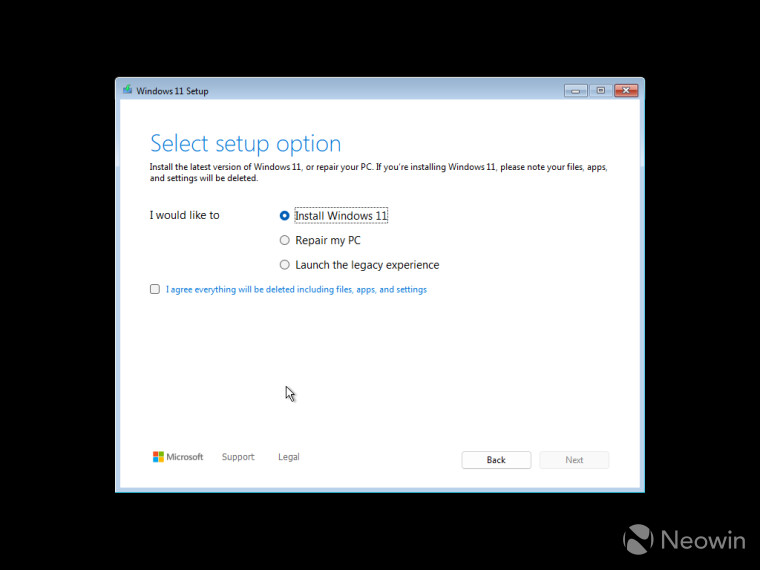
The "Product key" step is still here, and you can still click the "I don't have a product key" option. The only new thing is the reworked user interface.
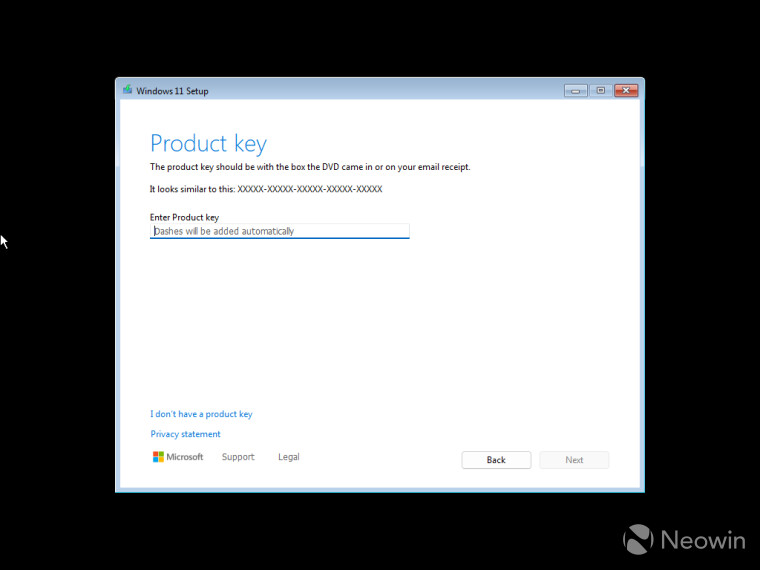
The same applies to the edition selection screen.
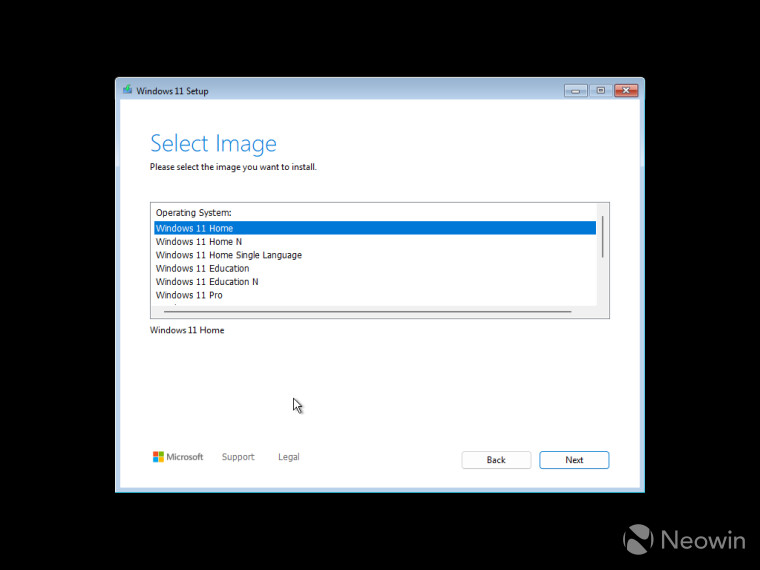
Partition selection time. This is where you select where to install Windows 11. Despite the new coat of paint, all the traditional options are still here. You can refresh the list of partitions, load drivers, create, format, extend, and delete partitions.
 |
 |
Clicking "Next" gets you to the final screen, where Microsoft prompts you to review your choices. Interestingly, it also mentions that parts of the operating system depend on specific hardware, and your computer might not support all features.
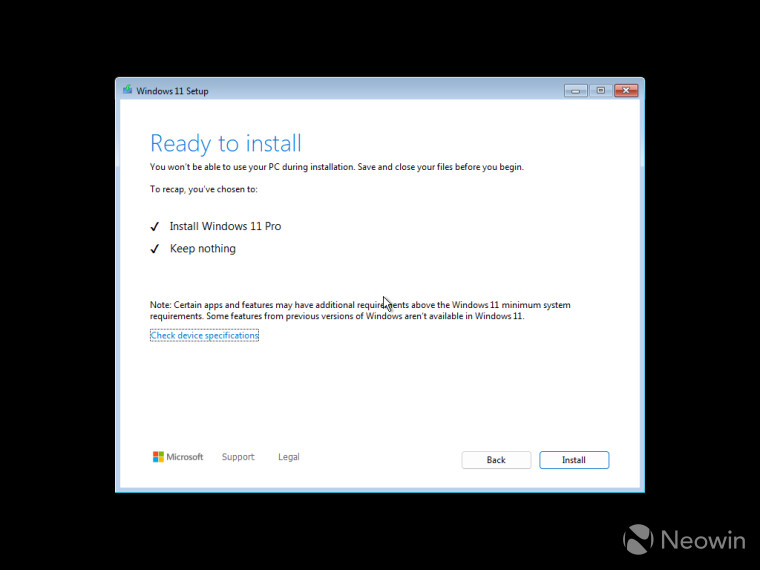
Sadly, clicking the "Check device specifications" does not show your PC specs. Instead, the app displays a generic link to the official Windows 11 website, which is hardly useful when you install Windows (maybe the idea is that you can open it on your smartphone).
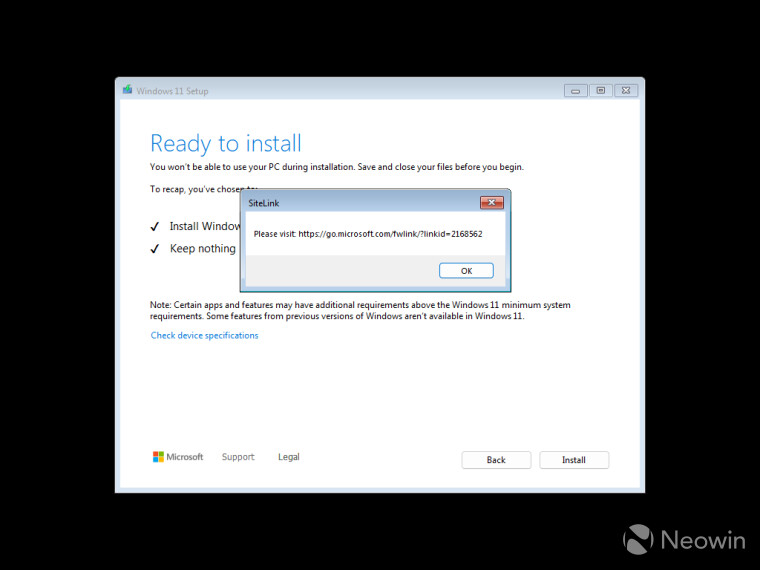
With all preparations behind, the setup app gets you to the install screen, which looks nothing like the old variant. You can also cancel the installation process using the only available button.
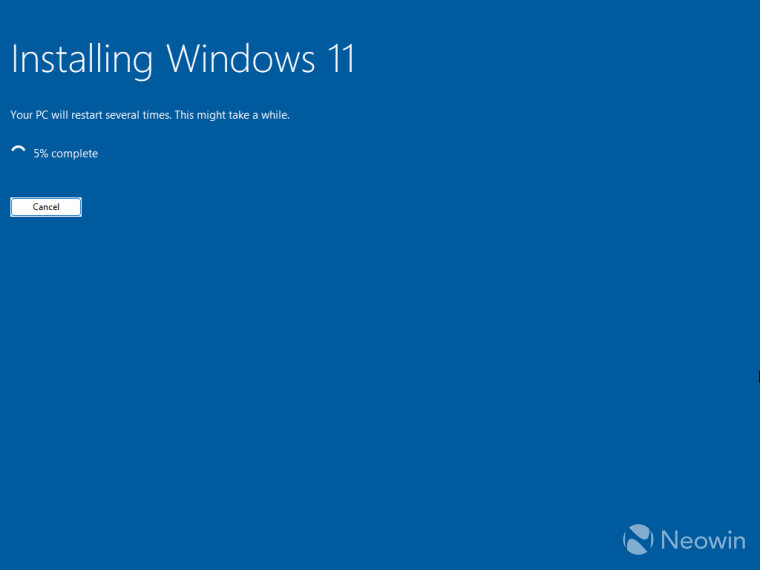
Finally, here is what the new experience shows you when you try to install Windows 11 on unsupported hardware. Unfortunately, it does not provide any details, giving you only a generic "this PC does not meet the minimum system requirements" message and a link to Windows 11's website. Nothing new here.
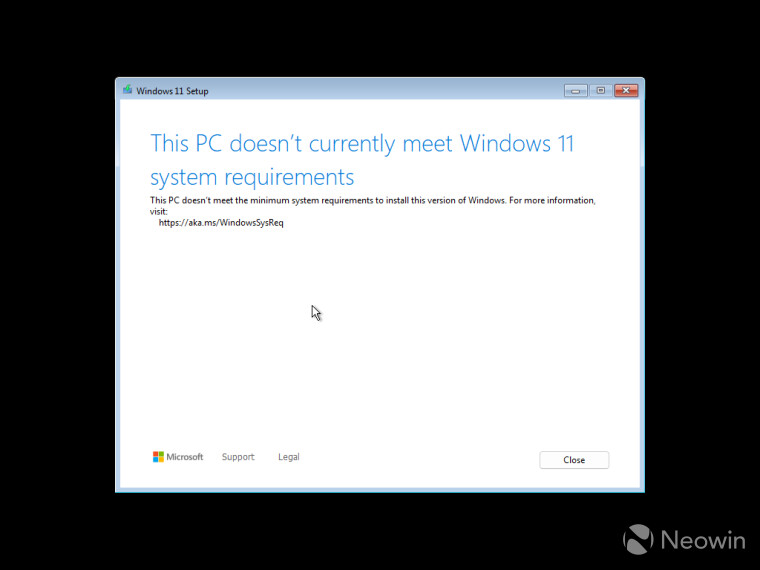
The new setup experience is now available for public testing in Windows 11 build 26040. Microsoft also provided official ISO images so you can clean-install the latest build and test the redesigned setup app. You can download Windows 11 build 26040 ISOs on the Windows Insider website.
What do you think about the new Windows 11 setup screen? Do you like it, or is there something you want Microsoft to improve? Share your thoughts in the comments.


















24 Comments - Add comment