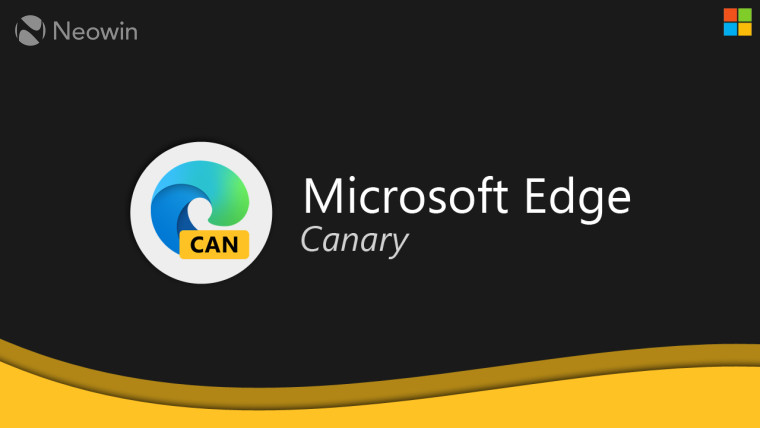
Here at Neowin, we often cover new features and experimental changes Microsoft adds to its browser in the Canary Channel. The tradeoff of using Edge Canary and testing daily updates is a high risk of encountering nasty bugs and instabilities. One of such bugs hit Canary users real hard and made the browser incapable of opening.
Multiple testers report that Edge Canary does not open after installing the latest update. Microsoft quickly pulled the problematic release, leaving many users stuck with a botched browser. If you are one of those unlucky insiders, here is how you can bring Edge Canary back to life.
The easiest way to launch Edge Canary is to right-click its icon on the taskbar and select InPrivate Mode. It will be enough to launch and update Canary once Microsoft releases a new version with a fix. If you need a permanent solution, restore the previous Canary version using the following steps:
- Download Microsoft Edge Canary 105.0.1334.0 offline installer.
- Open the downloaded file using with 7-Zip or another software for working with archives.
- Open the folder inside the executable file and copy all the files inside it.
- Go to C:\Users\Your username\AppData\Local\Microsoft\Edge SxS\Application\105.0.1336.0. Note that you may have version 105.0.1335.0 instead of 105.0.1336.0.
- Paste the copied files and replace existing ones if necessary.
- Microsoft Edge Canary should now launch without issues.
This story is another reminder that using Canary as your primary browser is a bad idea. Microsoft allows running various Edge channels side-by-side, so the best option is to have a stable release for daily work and Canary or Dev for testing purposes.
Source: Microsoft Tech Community Forums



















2 Comments - Add comment