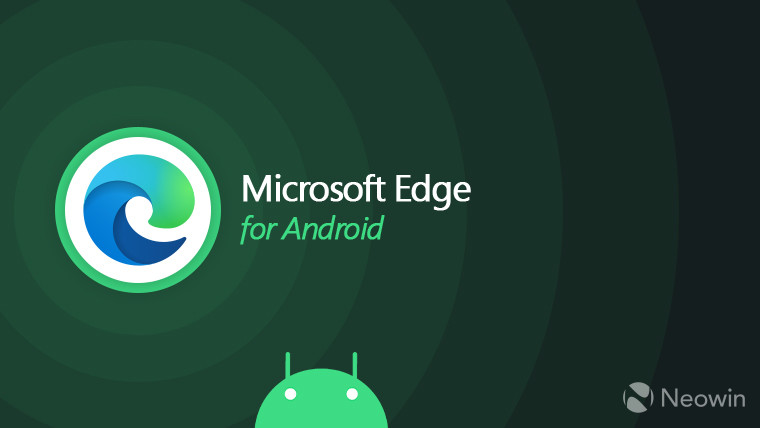
A couple of months ago, Microsoft implemented experimental extension support on Edge for Android, giving users a very limited set of extensions to try to improve their mobile browsing experience.
The idea was great, but only two extensions could not cut it. Now, you can fix the "no-extensions" problem on Microsoft Edge for Android by installing any desktop extension from the Edge Add-ons store.
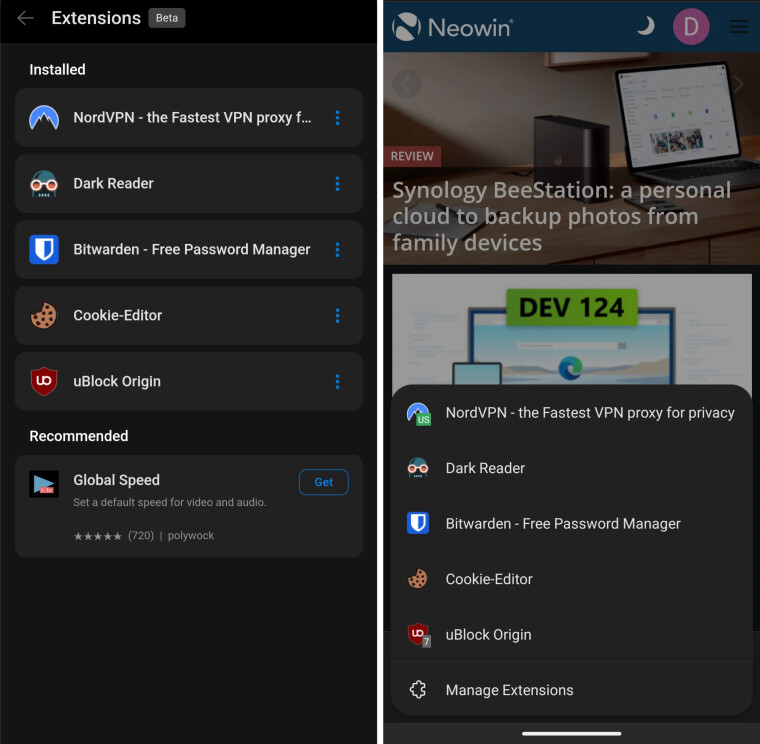
The process is not official, nor is it very user-friendly. It requires inserting extension IDs into developer settings inside Microsoft Edge Canary for Android.
If you are curious to try, here is how to install any Edge extension on Edge for Android as explained by u/daplugg23 on Reddit:
- Go to the Edge Add-ons website and find the extension you want to install on Edge for Android.
- Click the address bar and copy the final part of the address after the / symbol. That is your extension ID. For example, the Microsoft Editor's extension ID is hokifickgkhplphjiodbggjmoafhignh.
- Download Microsoft Edge Canary from the Google Play Store.
- Launch the browser and go to edge://flags.
- Find and turn on the "Android Extension" flag.
- Restart Edge and then navigate to Settings > About Microsoft Edge.
- Quickly tap the build number five times to enable Developer Options.
- Find "Extension install by ID" and paste the ID copied in step 2.
- Open a new tab, go to any website, and open the extension list. Your extension should be there, ready for work.
Keep in mind that not all desktop extensions will work on mobile. Some work all right, others work partially, and some frequently crash the browser and cause other instabilities.
Try installing different extensions to see what sticks and what does not work. Also, note that Microsoft Edge for Android does not support the Chrome Web Store - only extensions from the Edge Add-ons store work.



















18 Comments - Add comment