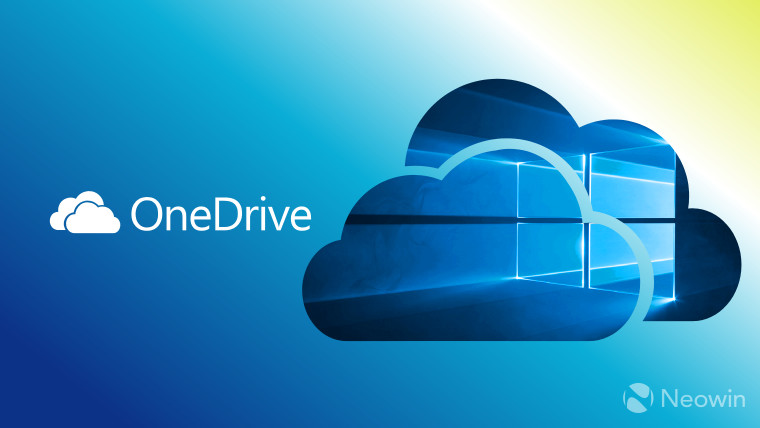
Yesterday, Microsoft released the Windows 10 Fall Creators Update (FCU), and while it contained many new features, one that users were particularly looking forward to was OneDrive Files On-Demand. It's the return of the placeholders feature that was in Windows 8.1, allowing you to see all of your OneDrive, choosing which folders or files to store locally.
Unfortunately, users immediately began reporting that they weren't seeing the feature after installing the FCU. As it turns out, the updated sync client is rolling out gradually; however, if you don't want to wait, you don't have to worry because we have you covered.
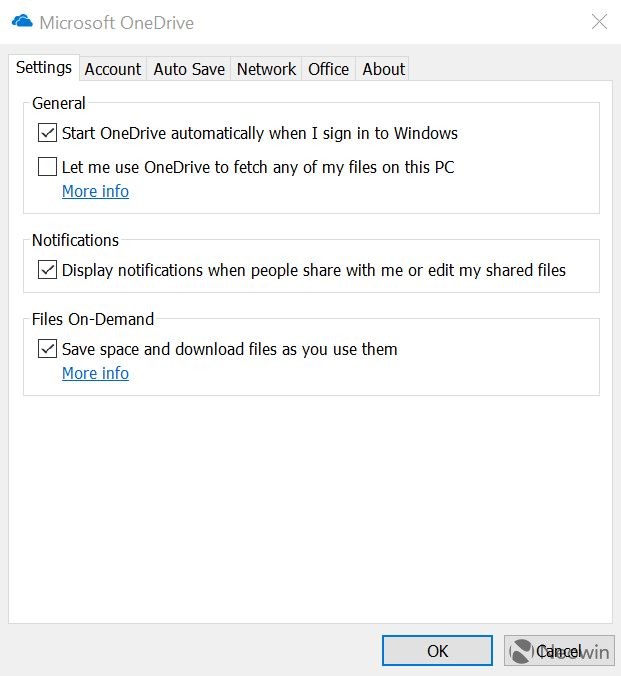
The first thing you'll need to do is go into your OneDrive settings and see if there's a Files On-Demand option. If there is, make sure it's on and move to the next step. If not, you're going to have to download and install the new sync client manually, which is a very straightforward process. You can find the download link here.
Once you've got Files On-Demand turned on, you're likely still not seeing your files, and that's the second issue, which is actually a new feature that wasn't in Windows 8.1 placeholders. You can now choose which folders you want to see, and right now, your PC thinks those folders are the ones that you had synced previously.
You can set this up by choosing your folders under the Account tab in your OneDrive settings. The process looks nearly identical to the way that you would have chosen folders to sync with Selective Sync, but this will not sync your files. You'll just see placeholders.
Check out our full tutorial video below:
Make sure to subscribe to Neowin on YouTube! It's the best channel in the universe!
















