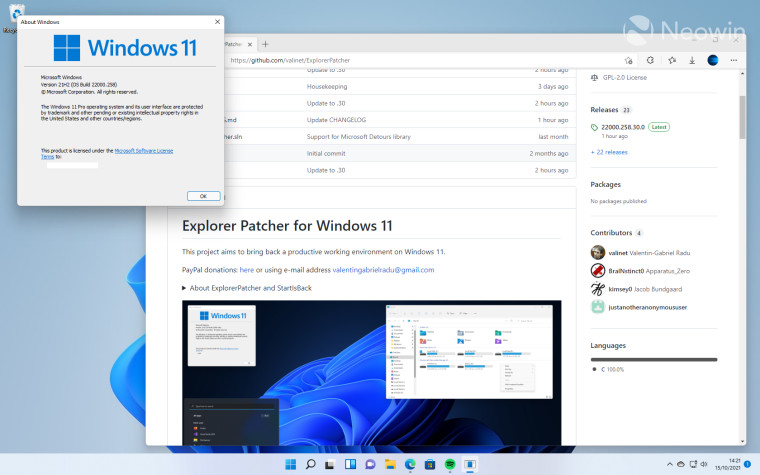
If you were looking for a way to simply restore the Windows 11 taskbar and File Explorer to the same behavior you were used to in Windows 10 and without all the fluff of (paid for) Start menu replacement app, look no further than Explorer Patcher. Simply add a .DLL to C:\Windows and Microsoft will download the rest of the files that will make it possible.
The developer touts this as a project that aims to bring back a productive working environment on Windows 11. Or more to the point, restore what was already not broken in Windows 10.
The functionality of this software includes:
Taskbar from Windows 10:
- "always combine" / "combine when full" / "never combine" options for main and secondary taskbars
- Search button
- Task View button
- optional skinned, centered and toggled pop-up menus, or non-skinned (useful for classic theme users)
- open "Network and Sharing Center" when clicking "Open Network & Internet settings" in the pop-ip menu of the system tray network icon
- hide Control Center button
- Show People on the taskbar
- Show touch keyboard button
File Explorer
- disable the Windows 11 command bar
- disable the Windows 11 context menu
- disable even the Windows 10 (immersive) context menu (useful for classic theme users)
- disable modern search bar (reverts to the search bar in early Windows 10 builds or Windows 7/8)
- disable search bar completely
Start menu from Windows 11
- open Start on monitor containing the cursor
- open Start at logon
- open Start in "All apps" by default
- positioning on screen
- maximum number of frequent apps to show
Window switcher (Alt-Tab) from Windows 10:
- choose whether to include desktop in the window list
- ability to set opacity of the window list
- set row size, maximum extents etc
Others
- Open the time and date flyout when pressing
Win+C(instead of Microsoft Teams)- Set default shutdown action for
Alt+F4on the desktop- Show Command Prompt instead of PowerShell in the
Win+Xmenu
Installation
Grab the latest version of Explorer Patcher in the Releases section, you will find a download for a DLL called dxgi.dll. It has been tested on our latest stable build of Windows 11 (22000.258), but the developers claim that it should work just fine on newer builds too. This is the runtime part of the application. You need to place this DLL in the following location: C:\Windows which also means you will need Administrator rights.
After you have done the above, make sure you have an active Internet connection and restart the Explorer process using Task Manager or by issuing the following command:
taskkill /f /im explorer.exe.
Once File Explorer restarts, some necessary files (symbol files) will be downloaded from Microsoft (around 50MB). This should be relatively quick, depending on your Internet connection speed. When this is done, File Explorer will restart again and will be ready for use.
As you can see with the above images, you can also elect to revert back to the Windows 10-style File Explorer with the ribbon and context menu. It's up to you!
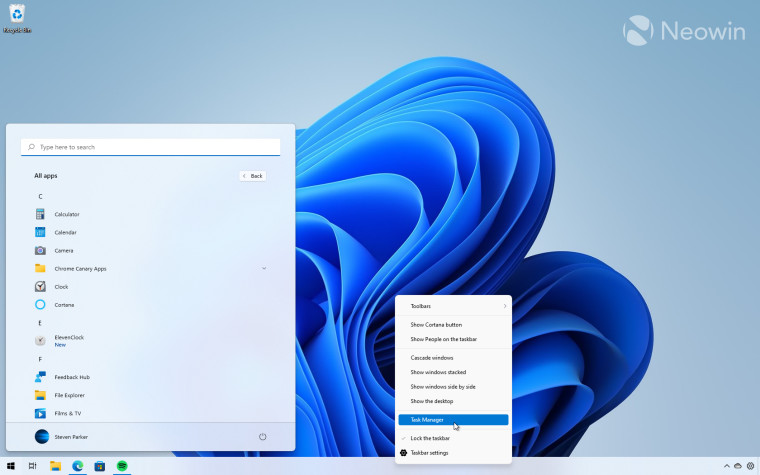
In fact, there is also a lot possible with additional third party add-ons as well, such as a forked version of TaskbarX that will let you place Start in the center of the taskbar. If you prefer that, details on how to get that setup are here. In short, great things are possible if we look around.
As always, this is a third-party app, and you have to be cool with using this Open Source software. You will also need Administrator rights on the PC you are using this on, and some Antivirus software programs may alert that this it is malware. Edge also automatically blocks the download of the .DLL so I needed to opt to "Keep anyway". If you have any doubts or questions, you can contact the developer directly on Github in the discussions section.




















70 Comments - Add comment