
Last week was a good time to be a Windows Insider - starting on Monday, Microsoft released build 10158, then a day later they released 10159, and finally on Thursday, ahead of the July 4th Independence Day weekend, the company rolled out build 10162, as well as downloadable ISOs for people to "enjoy over the weekend."
Unfortunately for some, mainly on the Surface Pro 3, but also other devices, the updates do not show, and we posted five possible workarounds to resolve the issue. Now a "Content Curator" over on the Microsoft Community website has posted a more detailed list of things to try in order to get the updated Insider Preview.
The list was tested and put together by "trial and error" starting from build 10130 and follows below:
- Make sure your user account is connected with your Insider-enabled Microsoft Account. This was challenging for me because the Settings app was confused and thought I was already connected when I was not. Attempting to disconnect (the only option) resulted in an error. Fortunately, there was an option to connect to my Microsoft Account in another page inside of Settings -> Accounts that worked just fine (I don't remember which one it was, and the link is not there now).
- Press [Windows]+[L] to lock your computer. You will know you're using a Microsoft Account if your email address shows on the lock screen and your computer unlocks with your email password.
- Verify that you can view your Insider statistics with the Windows Insider app.
- Verify that you can load the Feedback app and see the currently trending feedback.
- Open Settings and navigate to Update & security -> Windows Update -> Advanced options.
- Make sure that the Slow build ring is selected. Switch to it if you're on the Fast build ring.
- Hit the [
- When it's done, reboot your computer.
- Open Services (right-click Start, click Computer Management and navigate to Services and Applications -> Services).
- Stop Windows Update.
- Stop Background Intelligent Transfer Service.
- Open Windows Explorer and navigate to C:\Windows\SoftwareDistribution\Download.
- Press [Ctrl]+[A], and then [Shift]+[Delete]. Confirm that you want to delete everything in the Download folder.
- Reboot your computer.
- Open Settings and navigate to Update & security -> Windows Update.
- Check for updates.
- When it's done checking/downloading, switch back to the Fast build ring.
- Check for updates again.
- When it's done, reboot your computer.
- Open Settings and navigate to Update & security -> Windows Update.
- Check for updates. Hopefully this time it will see build 10159.
- If it found the update, but the download progress is stuck at 0%, open Task Manager and watch your Internet bandwidth usage (in the Performance tab; click More details if it's missing).
- When your Internet bandwidth usage drops down near 0, the download is finished or hanging.
- Open Services.
- Stop Windows Update.
- Stop Background Intelligent Transfer Service.
- Start Windows Update.
- Check for updates, and the update should resume where it left off.
Hopefully one or more of the above fixes works for you, but if all else fails you may have to consider starting from scratch by downloading the ISO of build 10162 and going from there. Let us know in the comments below if this worked for you or not.
Thanks for the tip Eric!




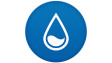











16 Comments - Add comment