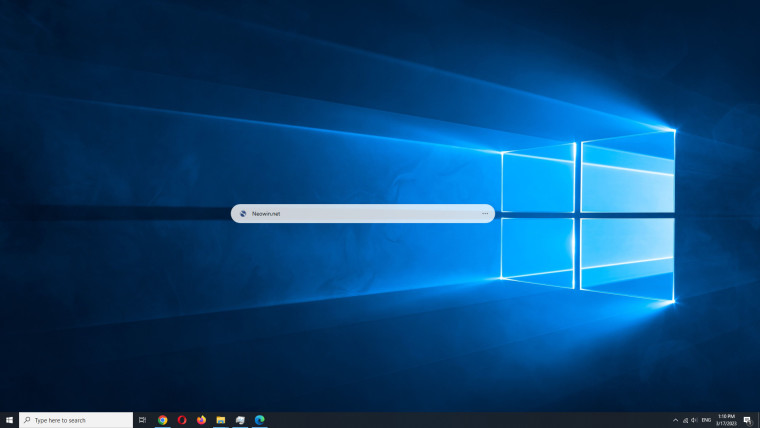
Microsoft is now bringing the desktop search bar to Windows 10 as well. Spotted by Deskmodder, the latest Edge 111 stable release, which went live today has added the feature. The option is called "Launch search bar" and is available under "More Tools" in the three-dot menu toolbar on the Edge 's top left corner. Hence, to enable this, click on three-dot menu (or press Alt +F) > More Tools > Launch search bar.
The images below show the option as well as how they appear on the Windows 10 desktop.
 |
 |
 |
Microsoft first introduced the desktop search bar in the Dev channel for Windows 11 last year. Although it was hidden at that time for many Insiders, it could have been enabled using ViVeTool. Fortunately though, things have changed since then and Microsoft is allowing the option to disable the Search bar by simply clicking the three-dot drop down menu at right of the search bar. Previous iteration of this did not have this capability.
It can also be disabled by quitting the Search bar process that opens inside the System tray:
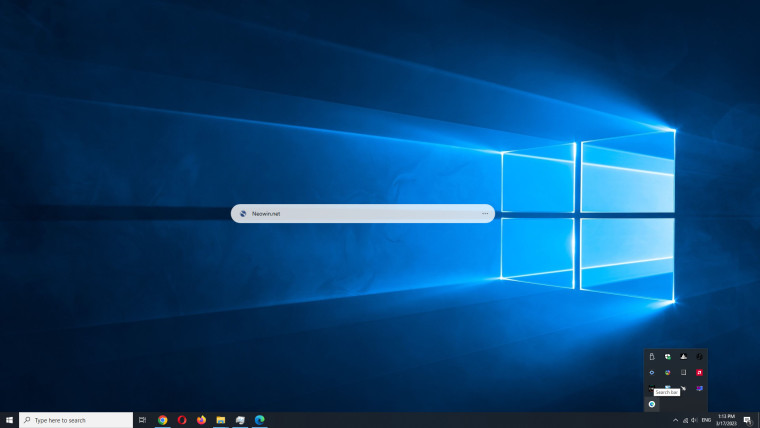
Interestingly enough, the option to enable the "Launch search bar" did not appear, at least for us, on the Windows 11. The option is missing which could indicate that the feature is not rolling out to everyone at once.
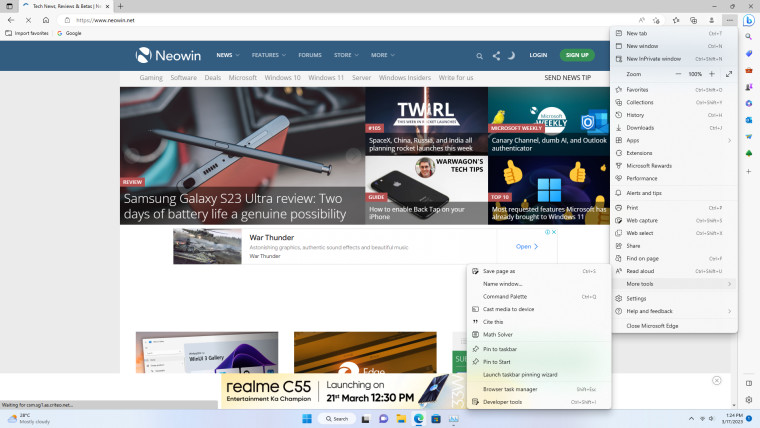
It is also possible that Microsoft may have disabled it for Windows 11 as Microsoft had seemingly disabled the desktop Bing Search on a later build.
The Bing Search is not only thing that Microsoft has now pushed on to Windows 10, that was Windows 11 only previously. There are reports that the company is now enabling VBS security feature by default on Windows 10 as well, which could be leading to massive gaming performance drops depending on the scenario.

_small.jpg)















18 Comments - Add comment