
Many of us have seen the videos by now. Developers have figured out how to get full Windows 10 running on a Microsoft Lumia 950 or 950 XL. There's good news though, as you can now try this out for yourself.
There are a few warnings though. For one thing, consider the same warnings that you'd hear when installing a Windows Insider Preview. This is going to be unstable, the performance will be terrible (Windows on ARM is not designed for these chipsets), and you shouldn't plan on using your phone as your phone. If you've got an extra Lumia 950 lying around that you're not using anymore and want to try a fun project, that's the optimal use case.
Another important one is that you're going to be downloading a lot of stuff, and from untrusted sources. Microsoft does not make ISOs for ARM64 variants of Windows 10 publicly available, so you're going to have to download that from a third party. And of course, the tools you'll be using are from third parties as well.
Be clear that you are performing this at your own risk. Things like Wi-Fi and cellular connectivity will not work.
OK with all of the risks? Let's move on.
1. Download an image for Windows 10 on ARM
First things first. You'll need an ISO for Windows on ARM, and as I mentioned, Microsoft does not provide that. You can find it from Adguard, where you can choose a production version of Windows 10, or any Insider Preview. Make sure to select the ARM64 version, and the type, "Download ISO compiler in OneClick!"
It will download a script for you to run. Run it, and the ISO will show up in the same folder as the script file.
2. Reset your device
You need to make sure that your phone is on a supported build of Windows 10 Mobile, and the guides seem to recommend build 10586. That's what your phone came with, and if you've installed updates since then, you need to restore it to factory conditions.
First, reset the device through Settings -> System -> About, to make sure the Reset Protection is turned off. Then, download the Windows Device Recovery Tool and use it to restore the device to factory settings. This is the only official Microsoft tool that you'll be using.
3. Download and run WPinternals
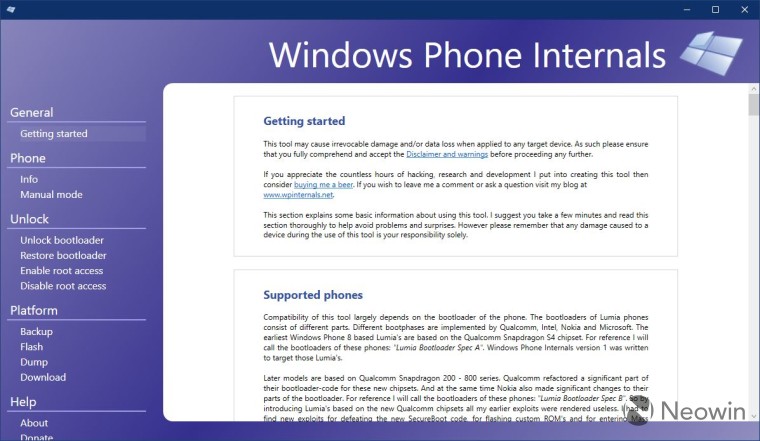
Head over to Wpinternals.net and download the app. Unzip the file and run it. Go to the option 'Unlock bootloader', and then follow the instructions to do it. You'll have to download a couple of files, and it will guide you to the ones you need. Once it starts, it will prompt you to reboot your phone. Make sure to do this, if you don't, it will mess things up. When it says you've successfully unlocked the bootloader, you're good to go.
4. Download and run Windows on ARM Installer for Lumia 950/XL
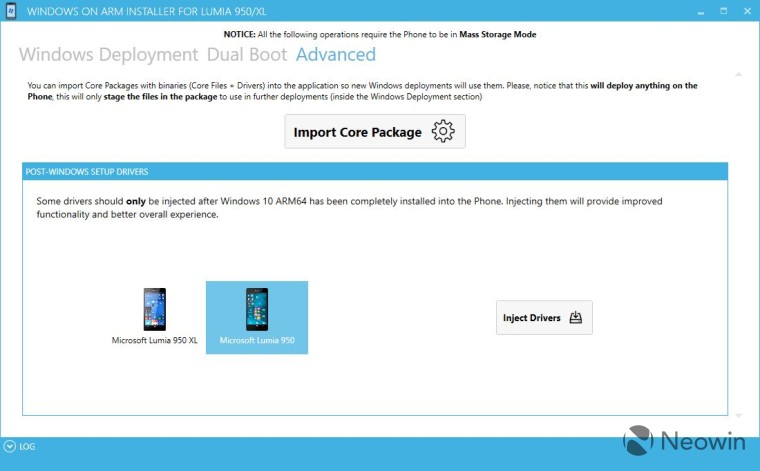
Head over to the WoA Installer for Lumia 950/XL on GitHub. You'll need the app and he Core Package. Once you run the app, go to the Advanced tab to import the Core Package, which comes in the form of a ZIP file.
5. Mount the ISO
This is pretty simple. Locate the ISO you created in the File Manager, right-click it, and click Mount.
6. Select the file in WoA Installer
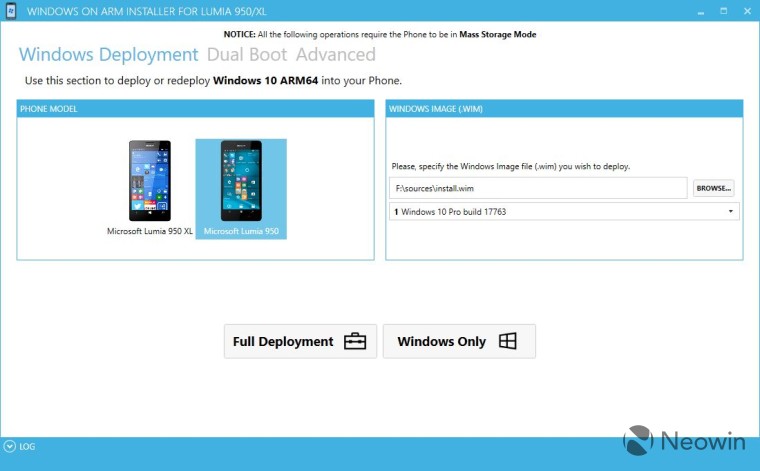
In the WoA Installer app, find the spot for the Windows Image file. Navigate to the drive created when mounting the ISO, go to the sources folder, and open install.wim.
7. Switch your Lumia to Mass Storage mode
If your phone isn't in Mass Storage mode from when you unlocked the bootloader, you'll need to switch it. In the WPinternals app, go to Manual mode, and select the option to boot into Mass Storage mode.
8. Flash the ISO
If you've prepared everything correctly, you're just a click away. In the WoA Installer app, click Full Deployment, and it will begin installing the image.
If you run into any problems, check out this guide here, which is made by the folks that developed the WoA Installer app.
_small.jpg)
















11 Comments - Add comment