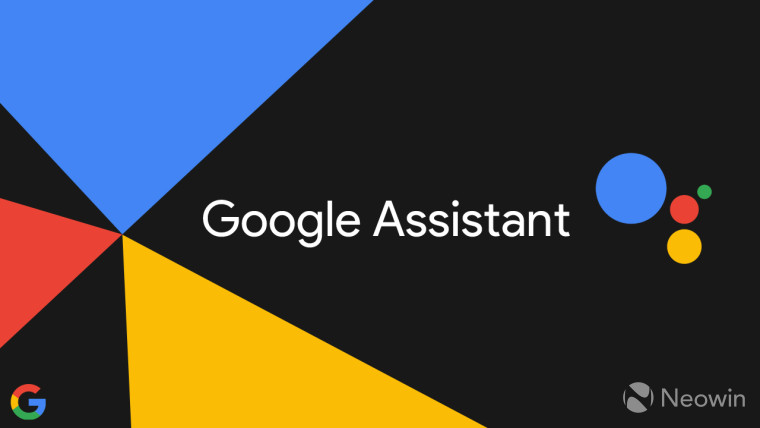
Google has announced a few improvements making their way to the Google Assistant over the next few days, which the company says are meant to help users manage their daily routine while working from home.
The feature that focuses the most on that objective is the addition of a new workday routine. Assistant Routines allow users to trigger multiple actions at the same time, and this new routine is meant to keep users aware of the time throughout the day. The routine is customizable, and you can make it so that the Assistant reminds you to stretch at a specific time, go on a walk, or have lunch. To get started, you'll need to enable this routine in the Assistant settings. This feature is rolling out over the next week.

On a slightly different note, Google is also trying to make it easier for users to sleep better. Gentle Sleep and Wake is a feature that lets users ask the Assistant to "sleep" their lights at a specific time. At that time, the lights will start dimming over the next 30 minutes to help users get ready to sleep. Conversely, you can ask the Assistant to wake the lights at a specific time, and it will do the opposite, gradually increasing the brightness to simulate sunrise. You can also simply say "Turn on Gentle Wake Up", and it will sync the feature to the alarm set on your phone, so you don't need to specify a time.
Google also highlighted some existing capabilities that may help users keep up with their routines. Users can ask the Assistant to remember things like anniversaries, create events, and join meetings with Google Meet.

















